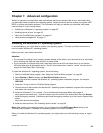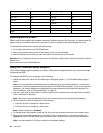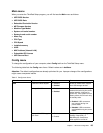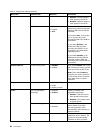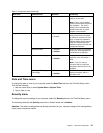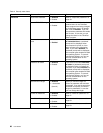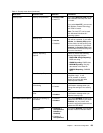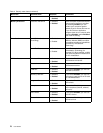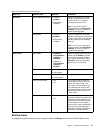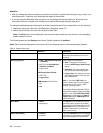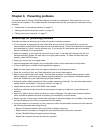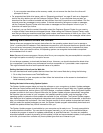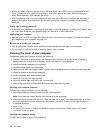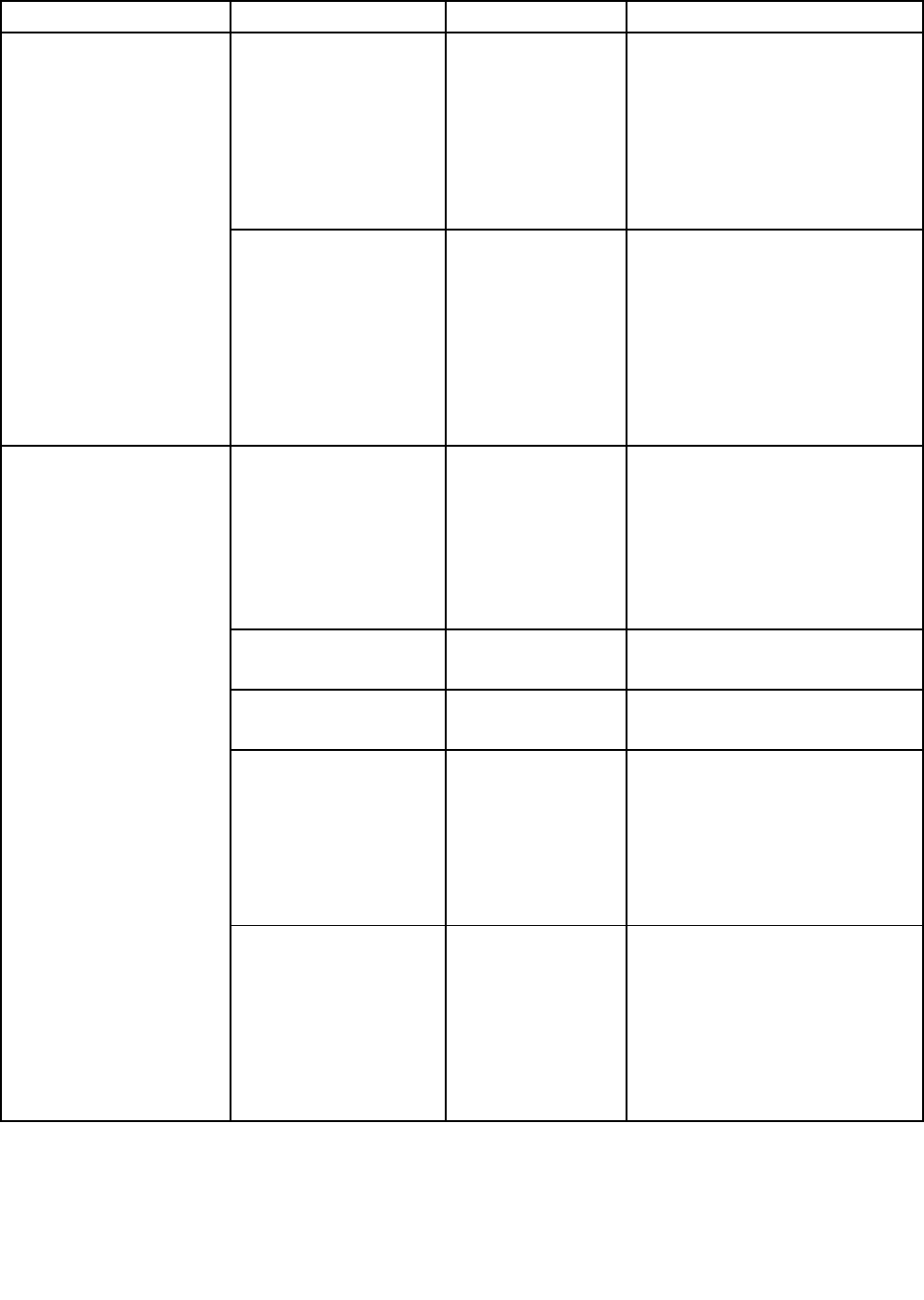
Table 4. Security menu items (continued)
Menu item
Submenu item Selection Comments
Intel AT Module Activation • Disabled
• Enabled
• Permanently
Disabled
Enable or disable the UEFI BIOS
interface to activate the Intel AT
module, which is an optional
anti-theft service from Intel.
Note: If you set the Intel AT
module activation to Permanently
Disabled, you will be unable to
enable this setting again.
Anti-Theft
Computrace
• Disabled
• Enabled
• Permanently
Disabled
Enable or disable the UEFI BIOS
interface to activate the computrace
module. Computrace is an optional
monitoring service from Absolute
Software.
Note: If you set the computrace
module activation to Permanently
Disabled, you will be unable to
enable this setting again.
Secure Boot • Disabled (if
OS Optimized
Defaults is
Disabled)
• Enabled (if
OS Optimized
Defaults is
Enabled)
Enable or disable the Secure Boot
feature. Select Enable to prevent
unauthorized operating systems
from running at boot time. Select
Disabled to allow any operating
systems to run at boot time.
Platform Mode
• User Mode
• Setup Mode
Specify the system operating mode.
Secure Boot Mode • Standard Mode
• Custom Mode
Specify the Secure Boot mode.
Reset to Setup Mode
• Yes
• No
This option is used to clear the
current platform key and put the
system into setup mode. You
can install your own platform key
and customize the Secure Boot
signature databases in setup mode.
Secure Boot mode will be set to
custom mode.
Secure Boot
Restore Factory keys • Yes
• No
This option is used to restore all
keys and certicates in Secure Boot
databases to factory defaults. Any
customized Secure Boot settings
will be erased, and the default
platform key will be re-established
along with the original signature
databases including certicate for
Windows 8.1 operating system.
Startup menu
To change the startup settings of your computer, select the Startup tab from the ThinkPad Setup menu.
Chapter 7. Advanced conguration 71