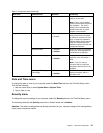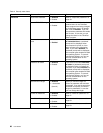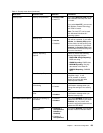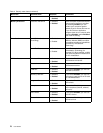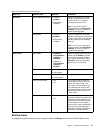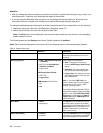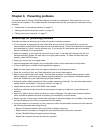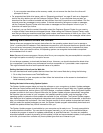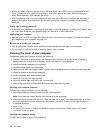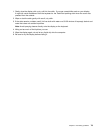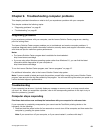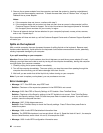Chapter 8. Preventing problems
An important part of owning a ThinkPad notebook computer is maintenance. With proper care, you can
avoid common problems. The chapter provides information that can help you keep your computer running
smoothly.
• “General tips for preventing problems” on page 75
• “Making sure device drivers are current” on page 76
• “Taking care of your computer” on page 77
General tips for preventing problems
This topic provides the following tips to help you prevent computing problems:
• If your computer is equipped with both a hard disk drive and an M.2 solid-state drive, you are not
recommended to use the M.2 solid-state drive as a bootable device. The M.2 solid-state drive is designed
and developed for “cache” function purpose only. If you use the M.2 solid-state drive as a bootable
device, its reliability is not guaranteed.
• Check the capacity of your hard disk drive from time to time. If the hard disk drive gets too full, the
Windows operating system will slow down and might produce errors. To check the hard disk drive
capacity, open the File Explorer.
• Empty your recycle bin on a regular basis.
• Use disk defragment tool regularly on your hard disk drive to improve data seek and read times.
• To free up disk space, uninstall unused application programs.
Note: You also might want to look for program duplication or overlapping versions.
• Clean out your Inbox, Sent, and Trash folders from your e-mail client program.
• Back up your data at least once a week. If critical data is present, it is a good idea to perform a daily
backup operation. Lenovo has many backup options available for your computer. Rewritable optical
drives are available for most machines and are easily installed.
• Schedule system restore operations to take a system snapshot periodically. For more information about
system restore, see Chapter 5 “Recovery overview” on page 55
.
• Update device drivers and the UEFI BIOS when needed.
• Prole your machine at http://www.lenovo.com/support to keep up to date with current drivers and
revisions.
• Keep up to date for device drivers on other non-Lenovo hardware. You might want to read the device
driver information release notes prior to updating for compatibility or known issues.
• Keep a log book. Entries might include major hardware or software changes, driver updates, minor issues
you have experienced, and how you resolved the minor issues.
• If you ever need to run a recovery on your computer to return the preinstalled contents onto the machine,
the following tips might help along the way:
– Remove all external devices such as the printer, keyboard, and so on.
– Make sure that your battery is charged and your computer has the ac power connected.
– Access ThinkPad Setup and load the default settings.
– Restart the computer and start the recovery operation.
© Copyright Lenovo 2013
75