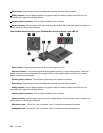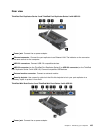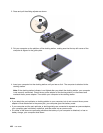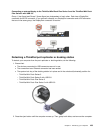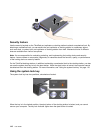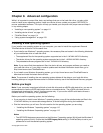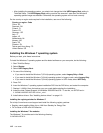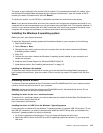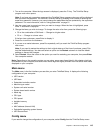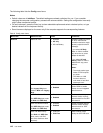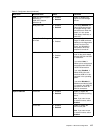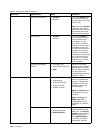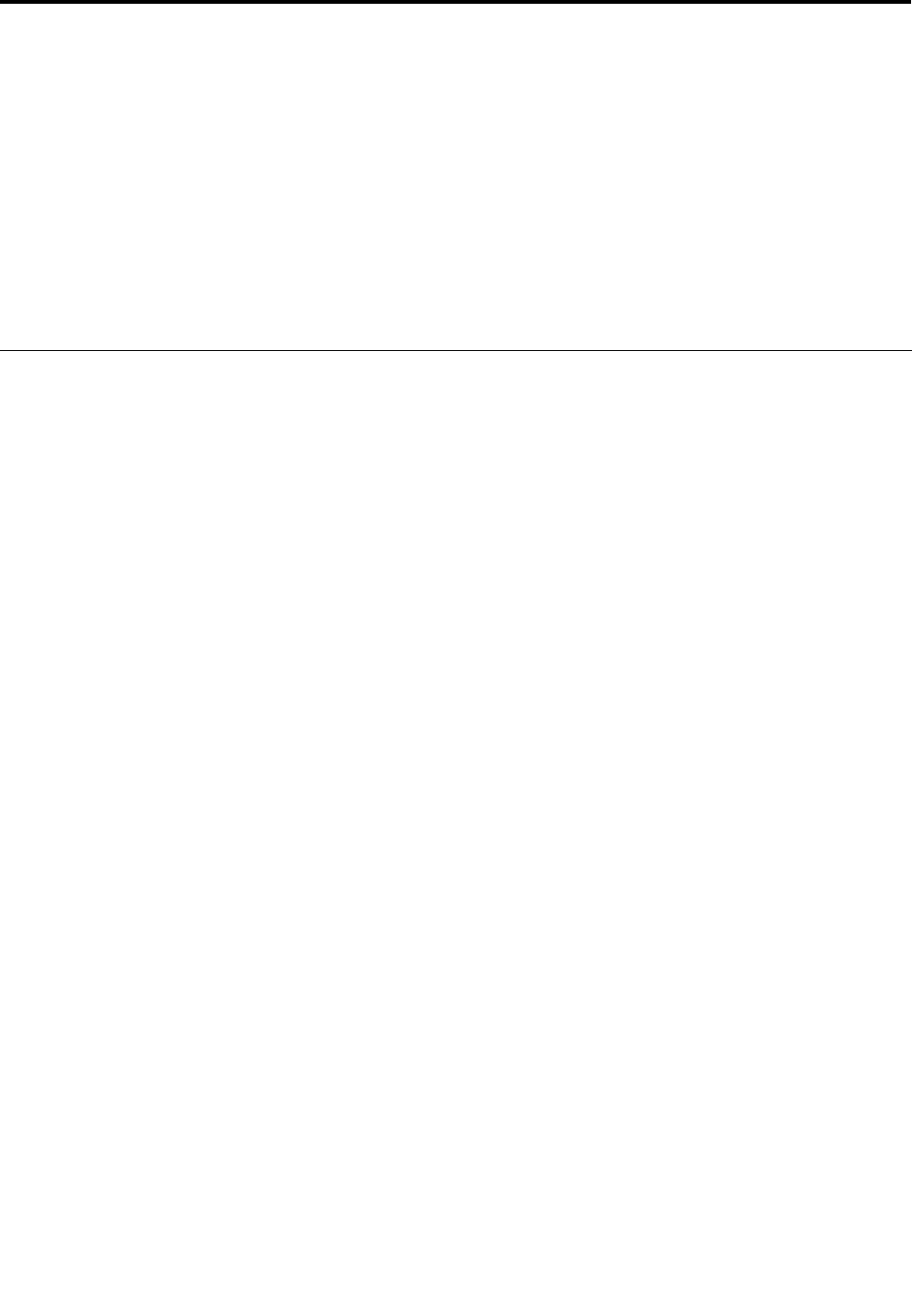
Chapter 8. Advanced conguration
While it is important to protect les, data, and settings that are on the hard disk drive, you also might
need to install a new operating system, install new device drivers, update your system UEFI BIOS, or
recover preinstalled software. This topic will help you handle your computer with proper care and keep it
in top working shape.
• “Installing a new operating system” on page 111
• “Installing device drivers” on page 113
• “ThinkPad Setup” on page 114
• “Using system management” on page 129
Installing a new operating system
If you install a new operating system on your computer, you need to install the supplement les and
ThinkPad device drivers for it at the same time.
• If you install a new Windows 7 operating system, the necessary les are located in the following directories
on your solid-state drive or hard disk drive:
– The supplement les for the operating system supported are in the C:\SWTOOLS\OSFIXES directory.
– The device drivers for the operating system supported are in the C:\SWTOOLS\DRIVERS directory.
– The preloaded software programs are in the C:\SWTOOLS\APPS directory.
Note: If you cannot nd the supplement les, the device drivers, and program software you need on
your hard disk drive, or if you want to receive updates and the latest information about them, go to
http://www.lenovo.com/ThinkPadDrivers.
• If you install a new Windows 8 operating system, go to http://www.lenovo.com/ThinkPadDrivers to
download and install the latest device drivers.
Note: The process of installing the new operating system deletes all the data on your hard disk drive,
including backups or images that were stored in a hidden folder by use of the Rescue and Recovery program.
Before you begin
Note: If your computer is equipped with both a hard disk drive and an mSATA solid-state drive, you are not
recommended to use the mSATA solid-state drive as a bootable device. The mSATA solid-state drive is
designed and developed for “cache” function purpose only. If you use the mSATA solid-state drive as a
bootable device, its reliability is not guaranteed.
Before you install the operating system, do the following:
• If you are going to install a new Windows 7 operating system, copy all the subdirectories and les in the
C:\SWTOOLS directory to a removable storage device, to avoid losing les during the installation.
• Print the instructions you will use. Go to the section for the operating system you are using:
– “Installing the Windows 7 operating system” on page 112
– “Installing the Windows 8 operating system” on page 113
Notes:
– The UEFI BIOS features are supported on the Windows 7 operating system (64-bit) and the Windows 8
operating system (64-bit). Ensure that the UEFI/Legacy Boot setting in ThinkPad Setup is set to your
preference to boot the desired operating system.
© Copyright Lenovo 2012
111