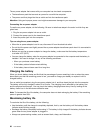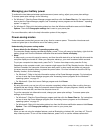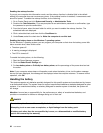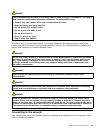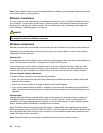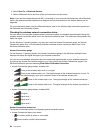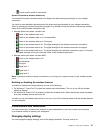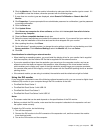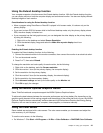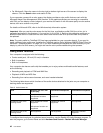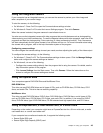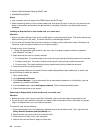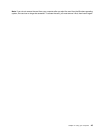To change the display settings, do the following:
1. Open Control Panel and click Appearance and Personalization.
2. Click Display for further conguration.
Connecting a projector or external display
This topic provides information about connecting a projector or an external monitor.
Attaching an external monitor
Note: If you attach an external monitor, a video interface cable with a ferrite core installed on the cable
is required.
Your computer can support a maximum video resolution of up to 2048x1536 (with an external monitor
attached to the VGA connector) or up to 2560x1600 (with an external monitor attached to the Mini
DisplayPort connector), provided that the external monitor also supports that resolution. For more details,
refer to the manuals provided with your monitor.
Note: As for ThinkPad W530 models, the VGA connector does not work for CRT or LCD monitor in the DOS
environment in NVIDIA Optimus Graphics mode or Integrated Graphics mode; thus you need to change to
Discrete Graphics mode to use the CRT or LCD monitor. If no display is available for you to change the
graphics mode through ThinkPad Setup, press F7 to switch to the discrete graphics mode right after the
computer is turned on.
You can set any resolution for either the computer display or the external monitor. When you use both at the
same time, the resolution of both is the same. If you set a higher resolution for the computer display, you
can see only part of the screen at a time. You can see other parts by moving the image with the TrackPoint
pointing device or another pointing device.
You can move the display output to the computer display, the external monitor, or both by pressing Fn+F7.
Connecting an external monitor
To attach an external monitor, do the following:
1. Connect the external monitor to the VGA connector or the Mini DisplayPort connector.
2. Connect the monitor to an electrical outlet.
3. Turn on the external monitor.
4. Change the display output location by pressing Fn+F7. This enables you to switch between viewing
output on the external monitor, the computer monitor, and both monitors.
Note: If your computer cannot detect the external monitor, right-click on the desktop, then select Screen
resolution. Click the Detect button.
Setting the external monitor type
To set the external monitor type, do the following:
1. Connect the external monitor to the monitor connector, and then connect the monitor to an electrical
outlet.
2. Turn on the external monitor.
3. Right-click on the desktop, and click Screen resolution.
Note: If your computer cannot detect the external monitor, click the Detect button.
4. Select the external monitor and set Resolution.
5. Click Advanced Settings.
38 User Guide