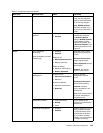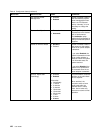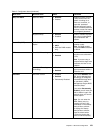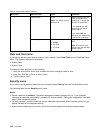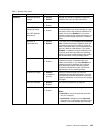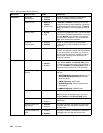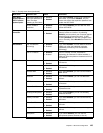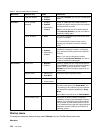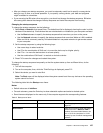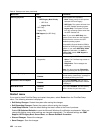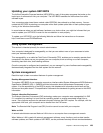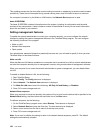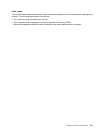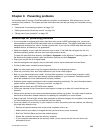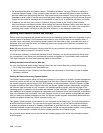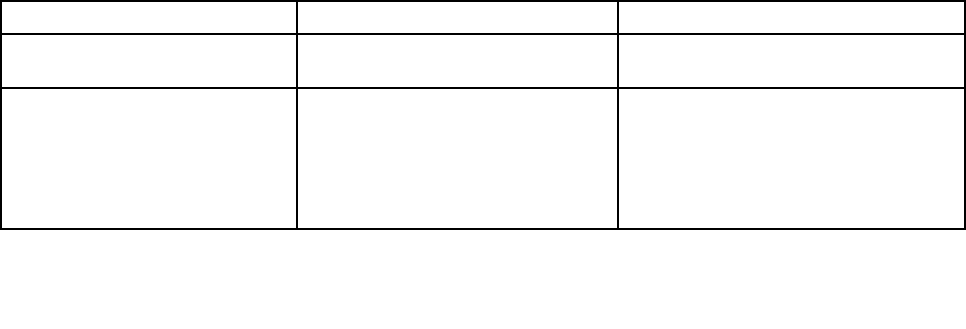
• After you change your startup sequence, you must be extremely careful not to specify a wrong device
during a copy, a save, or a format operation. If you specify a wrong device, your data and programs
might be erased or overwritten.
• If you are using the BitLocker drive encryption, you should not change the startup sequence. BitLocker
drive encryption detects the change of startup sequence and locks the computer from booting.
Changing the startup sequence
To change the startup sequence, do the following:
1. Select Boot or Network, then press Enter. The default boot list is displayed, showing the order in which
devices will be started up. Even devices that are not attached to or installed on your computer are listed.
• Use the Boot submenu to specify the startup sequence that runs when you turn on the power.
• Use the Network submenu to specify the startup sequence that runs when Wake on LAN is enabled.
Wake on LAN is commonly used by LAN administrators in corporate networks to get remote access
to your computer.
2. Set the startup sequence by using the following keys:
• Use cursor keys to select a device.
• Use F6 or the combination of Shift and + to move the device up to a higher priority.
• Use F5 or – to move the device down to a lower priority.
• Use the combination of Shift and ! to exclude or include a device.
3. Press F10 to save the changes and restart the system.
To change the startup sequence temporarily so that the system starts up from a different drive, do the
following:
1. Turn off the computer.
2. Turn on the computer; then, while the ThinkPad logo is displayed, press F12.
3. Select the device you want to start rst.
Note: The Boot menu will be displayed when the system cannot boot from any devices or the operating
system cannot be found.
The following table lists the Startup menu items.
Notes:
• Default values are in boldface.
• On each submenu, press the Enter key to show selectable options and select a desired option.
• Some items are displayed on the menu only if the computer supports the corresponding features.
Table 8. Startup menu items
Menu item Value
Comments
Boot
See “Changing the startup sequence” on
page 127
.
Network Boot
Select the boot device when the system
wakes from LAN. If Wake On LAN is
enabled, the network administrator can
turn on all of the computers in a LAN
remotely by use of network management
software.
Chapter 8. Advanced conguration 127