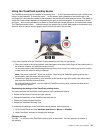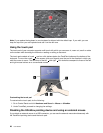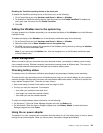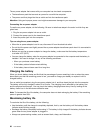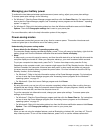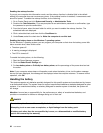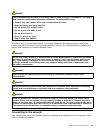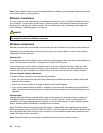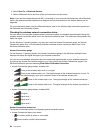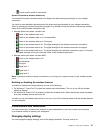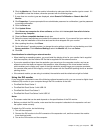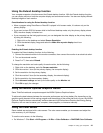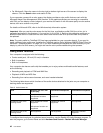Tips for using the wireless WAN feature
To achieve the best connection, use the following guidelines:
• Keep your computer away from your body.
• Place your computer on a at surface and open your computer display to an angel of slightly more
than 90 degrees.
• Place your computer away from concrete or brick walls that might dampen cellular signals.
• Best reception will be available near windows and other locations where cellular phone reception is the
strongest.
Bluetooth
Bluetooth is one of a number of technologies used to create a wireless personal area network. Bluetooth
can connect devices a short distance from one another, and is commonly used for connecting peripheral
devices to a computer, transferring data between hand-held devices and a personal computer, or remotely
controlling and communicating with devices such as mobile phones.
Establishing a wireless connection
To establish a wireless connection, do the following:
1. Press Fn+F5 to turn on the wireless feature.
2. Click the wireless network connection status icon in the Windows notication area. A list of available
wireless networks is displayed.
3. Double-click a network to connect to it. Provide required information if needed.
If you need to connect to different wireless networks in different locations, use the following software to
manage multiple network proles so that the computer connects to an available network automatically when
the location changes:
• For Windows 7: Use the Access Connections program. For instructions on how to start the Access
Connections program, see “Accessing Lenovo programs on the Windows 7 operating system” on page 15.
• For Windows 8: Open the Lenovo Settings program and click Location Awareness. See “Accessing
Lenovo programs on the Windows 8 operating system” on page 17.
Attention:
• If you want to use the wireless features on an airplane, check the wireless services with the airline before
boarding the airplane.
• If there are restrictions on the use of computer wireless features on an airplane, you need to disable your
computer wireless features before boarding. To disable the wireless features, see “Enabling or disabling
the wireless features” on page 37.
Using Bluetooth
Some models are equipped with a Bluetooth card that is compliant with Bluetooth Specication 4.0.
To enable the Bluetooth feature on the Windows 7 operating system, press Fn+F5 to open the wireless
radio switchboard. Then turn on the Bluetooth radio. For the Windows 8 operating system, the Bluetooth
feature is on by default.
Sending data to a Bluetooth-enabled device
To send data to a Bluetooth-enabled device, do the following:
1. Enable the Bluetooth feature.
2. Right-click the data that you want to send.
Chapter 2. Using your computer 35