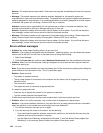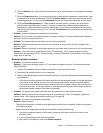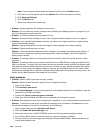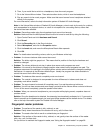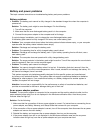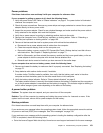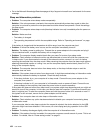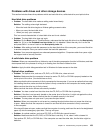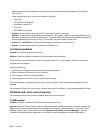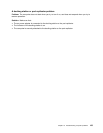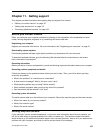Battery and power problems
This topic contains instructions on troubleshooting battery and power problems.
Battery problems
• Problem: The battery pack cannot be fully charged in the standard charge time when the computer is
powered off.
Solution: The battery pack might be over-discharged. Do the following:
1. Turn off the computer.
2. Make sure that the over-discharged battery pack is in the computer.
3. Connect the ac power adapter to the computer and let it charge.
If a quick charger is available, use it to charge the over-discharged battery pack.
If the battery pack cannot be fully charged in 24 hours, use a new battery pack.
• Problem: Your computer shuts down before the battery status indicator shows empty, or your computer
operates after the battery status indicator shows empty.
Solution: Discharge and recharge the battery pack.
• Problem: The operating time for a fully charged battery pack is short.
Solution: Discharge and recharge the battery pack. If your battery operating time is still short, use a
new battery pack.
• Problem: The computer does not operate with a fully charged battery pack.
Solution: The surge protector in the battery pack might be active. Turn off the computer for one minute to
reset the protector; then turn on the computer again.
• Problem: The battery pack cannot be charged.
Solution: You cannot charge the battery when it is too hot. If the battery feels hot, remove it from the
computer and allow it to cool to room temperature. After it cools, reinstall it and recharge the battery. If it
still cannot be charged, have it serviced.
This system supports only batteries specially designed for this specic system and manufactured
by Lenovo or an authorized builder. The system does not support unauthorized batteries or batteries
designed for other systems. If an unauthorized battery or a battery designed for another system is
installed, the system will not charge.
Attention: Lenovo has no responsibility for the performance or safety of unauthorized batteries, and
provides no warranties for failures or damage arising out of their use.
An ac power adapter problem
Problem: The ac power adapter is connected to the computer and the working electrical outlet, but the
power adapter (power plug) icon is not displayed in the Windows notication area. Also the ac power
indicator does not light up.
Solution: Do the following:
1. Make sure that the connection of the ac power adapter is correct. For instructions on connecting the ac
power adapter, see Safety, Warranty, and Setup Guide that comes with your computer.
2. If the connection of the ac power adapter is correct, turn off the computer, then disconnect the ac power
adapter and remove the main battery.
3. Reinstall the battery and reconnect the ac power adapter, then turn on the computer.
4. If the power adapter icon still is not displayed in the Windows notication area and the ac power
indicator does not light up, have the ac power adapter and your computer serviced.
150 User Guide