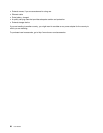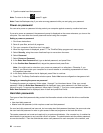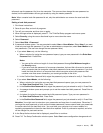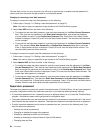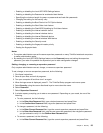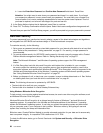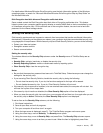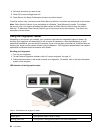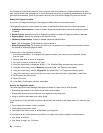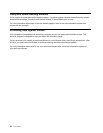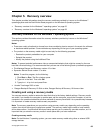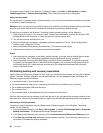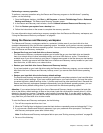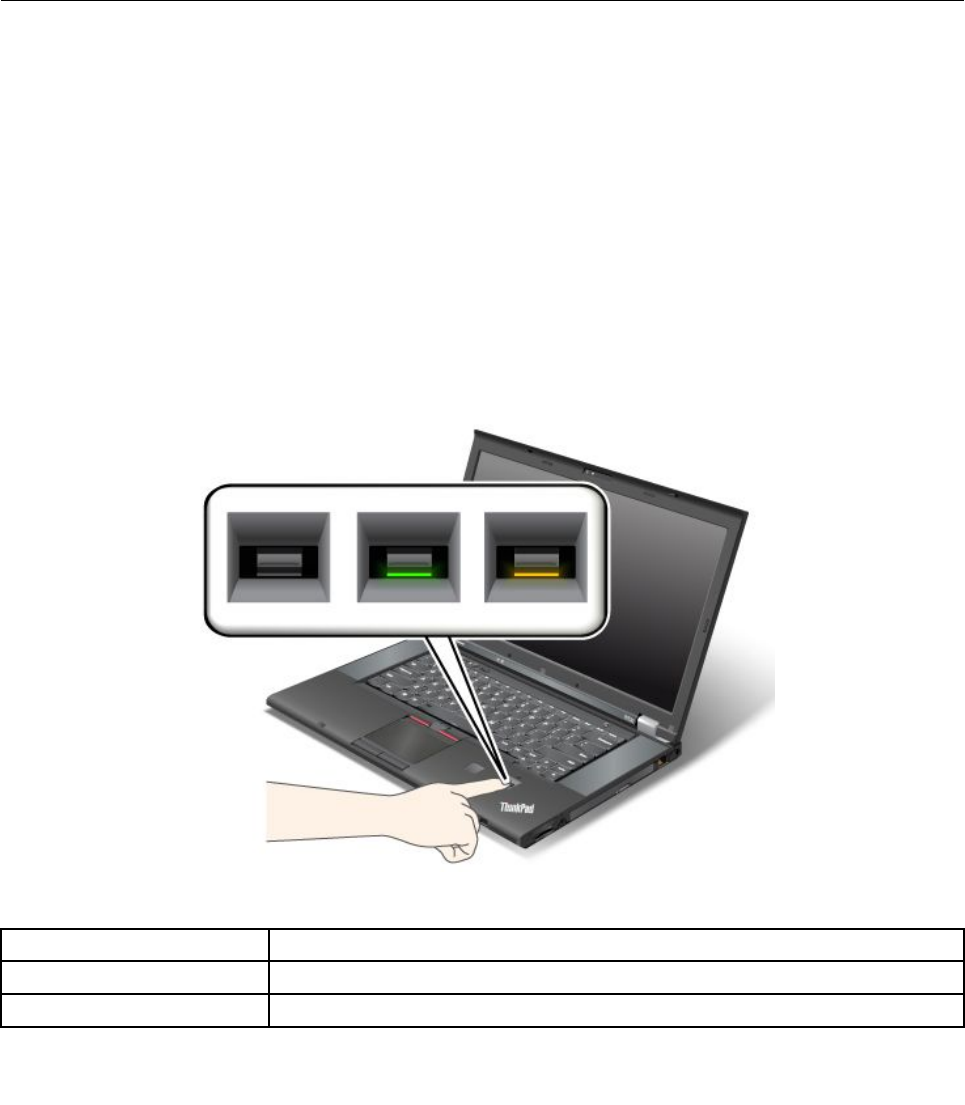
8. Set other items that you want to set.
9. Press F10 to save changes and exit.
10. Press Enter in the Setup Conrmation window to conrm the exit.
To set the security chip, you have to start Client Security Solution, and follow the instructions on the screen.
Note: Client Security Solution is not preinstalled on Windows 7 and Windows 8 models. To congure
the security chip, you need to download the latest version of Client Security Solution from the Lenovo
Web site. To download Client Security Solution, go to http://www.lenovo.com/support. Then follow the
instructions on the screen.
Using the ngerprint reader
Depending on the options you ordered, your computer might have an integrated ngerprint reader. By
enrolling your ngerprint and associating it with a power-on password, a hard disk password, or both
passwords beforehand, you can start the computer, log on to the system, and enter the ThinkPad Setup by
swiping your nger over the reader, without typing a password. Thus ngerprint authentication can replace
passwords and enable simple and secure user access.
Enrolling your ngerprint
1. Turn on your computer.
2. To start Lenovo Fingerprint software, refer to “Lenovo programs” on page 15.
3. Follow the instructions on the screen to enroll your ngerprint. For details, refer to the help information
system of the program.
LED behavior of the ngerprint reader
Table 4. LED behavior list_ngerprint reader
LED behavior Description
Steady green
The ngerprint reader is ready to swipe.
Blinking green once
The ngerprint is being authenticated or has been authenticated.
58 User Guide