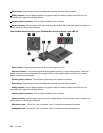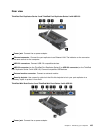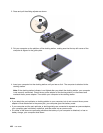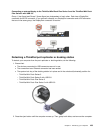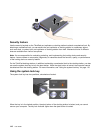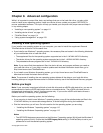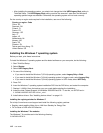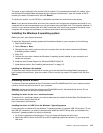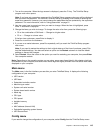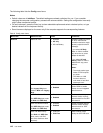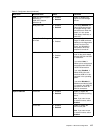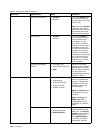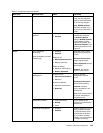– After installing the operating system, you should not change the initial UEFI/Legacy Boot setting in
ThinkPad Setup. The UEFI/Legacy Boot setting must be the same as it was when the Windows
operating system image was installed. Otherwise, the operating system will not boot correctly.
For the country or region code required in the installation, use one of the following:
Country or region: Code
China: SC
Denmark: DK
Finland: FI
France: FR
Germany: GR
Italy: IT
Japan: JP
Netherlands: NL
Norway: NO
Spain: SP
Sweden: SV
Taiwan and Hong Kong: TC
United States: US
Installing the Windows 7 operating system
Before you start, print these instructions.
To install the Windows 7 operating system and its related software on your computer, do the following:
1. Start ThinkPad Setup.
2. Select Startup.
3. Select UEFI/Legacy Boot.
4. Do one of the following:
• If you want to install the Windows 7 (32–bit) operating system, select Legacy Only or Both.
• If you want to install the Windows 7 (64–bit) operating system in Legacy mode, select Legacy Only.
• If you want to install the Windows 7 (64–bit) operating system in UEFI mode, select UEFI Only.
5. Press F10.
6. Insert the Windows 7 operating system installation DVD into the DVD drive, and restart the computer.
7. Restore C:\SWTOOLS from the backup copy you made before starting the installation.
8. Install the Intel Chipset Support for Windows 2000/XP/Vista/7/8. To do this, run SETUP.exe in
C:\SWTOOLS\DRIVERS\INTELINF\innst_autol.
9. Install device drivers. See “Installing device drivers” on page 113.
Installing the registry patches for Windows 7
Go to http://www.lenovo.com/support and install the following registry patches:
• Registry patch enabling Wake Up on LAN from Standby for Energy Star
• Fix for Issue of HDD with HD Detection
Installing the Windows 7 x modules
The Windows 7 x modules are in the following directory:
C:\SWTOOLS\OSFIXES\
112 User Guide