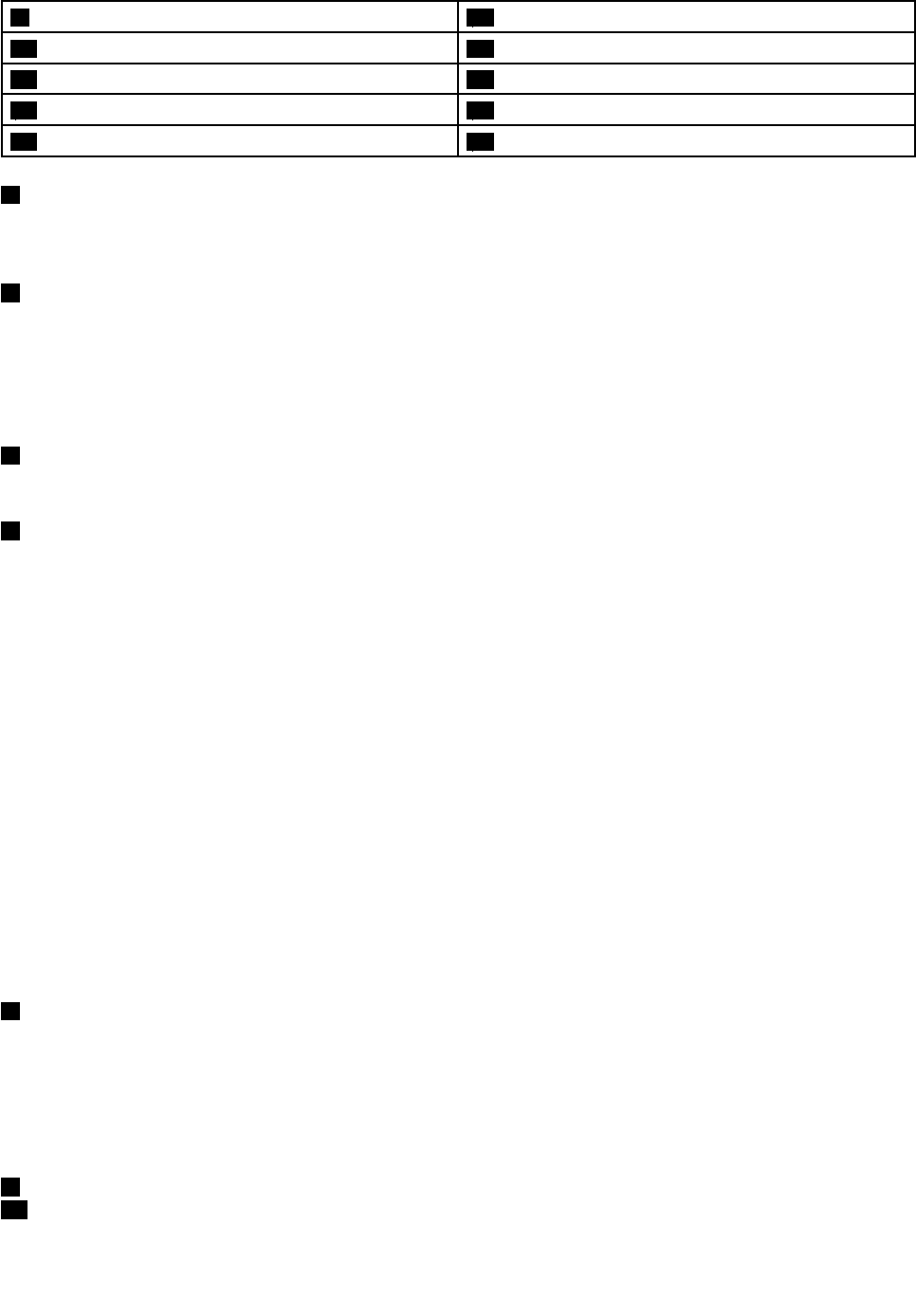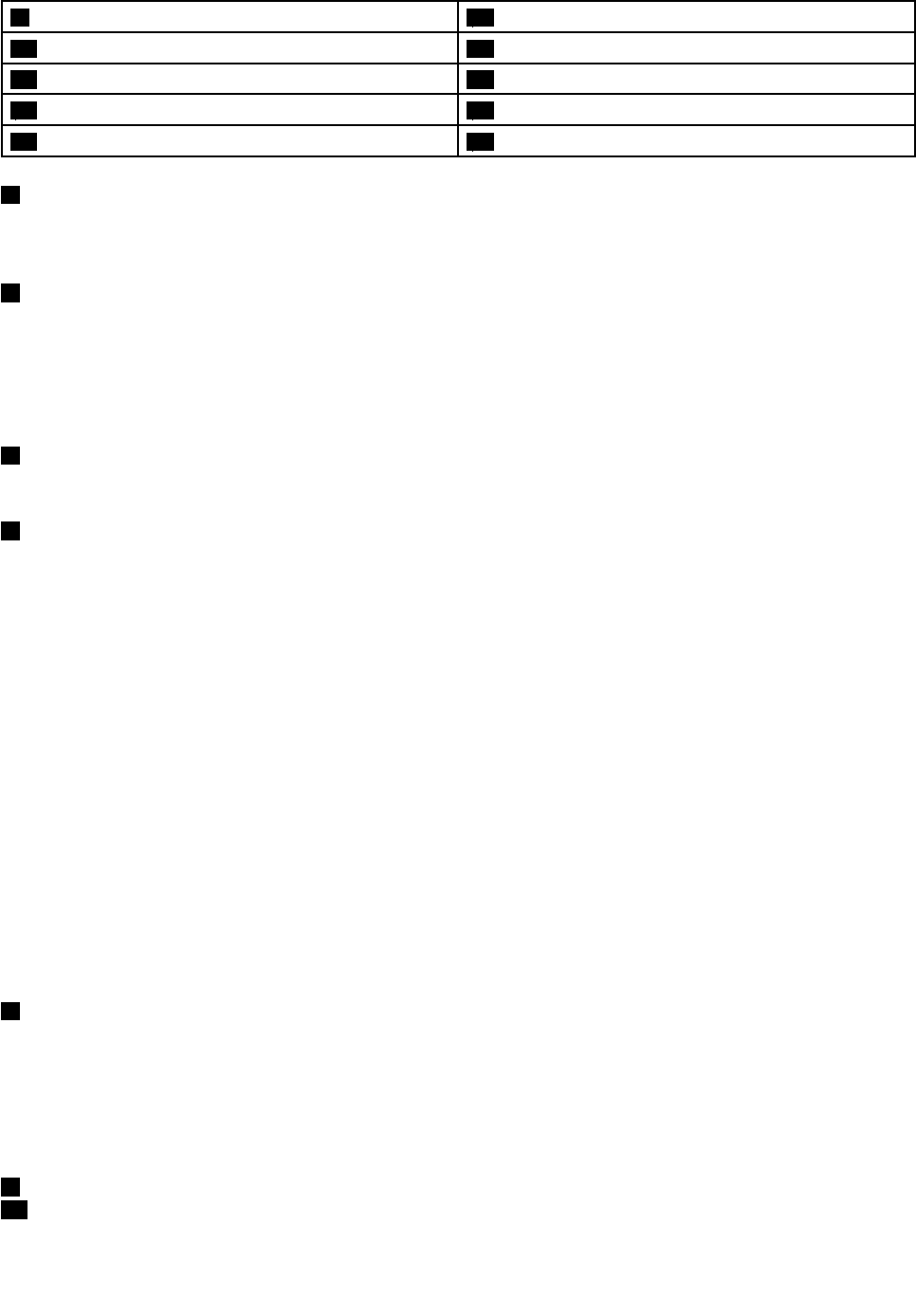
9 Color sensor (on some models) 10 Bluetooth card (on some models)
11 Touch pad buttons 12 Touch pad
13 TrackPoint buttons 14 Fn key
15 Memory-upgrade slot 16 Volume control buttons
17 Black button
18 Status indicators
1 Integrated camera (on some models)
Some models have an integrated camera. Use the camera to take pictures or hold a video conference. For
more information, see “Using the integrated camera” on page 43.
2 ThinkLight light
The ThinkLight light enables you to use your computer when the lighting condition is not ideal. To turn on the
ThinkLight light, press the Fn key and the space key together. To turn it off, press the combination again.
CAUTION:
Avoid using your computer in dark conditions for prolonged periods. It is bad for your eyes.
3 Built-in microphones
The built-in microphones capture sound and voice when used with a program capable of handling audio.
4 Power button
Use the power button to turn on the computer.
To turn off the computer, use the Start menu shutdown option on the Windows
®
7 operating system. For
the Windows 8 operating system, move the cursor to the top-right or bottom-right corner of the screen to
display the charms. Then click Settings ➙ Power ➙ Shut down.
If your computer stops responding and you cannot turn it off, press and hold the power button for four
seconds or more. If the computer still is not responding, remove the ac power adapter and the battery
to reset the computer.
You also can program the power button so that by pressing the power button you can shut down the
computer or put it into sleep or hibernation mode. To achieve this, you need to change your power plan
settings. To access power plan settings, do the following:
• For Windows 7: Start the Power Manager program and then click the Power Plan tab. For instructions on
how to start the Power Manager program, see “Accessing Lenovo programs on the Windows 7 operating
system” on page 15.
• For Windows 8: Click the battery status icon from the Windows notication area and click More power
options. Then click Choose what the power buttons do.
5 PCI Express Mini Card slot for wireless WAN card or mSATA solid-state drive
Your computer might have a wireless wide area network (WAN) card installed in the PCI Express Mini
Card slot for wireless WAN connections.
For some models, an mSATA solid-state drive might be installed instead of the wireless WAN card.
UltraNav
®
pointing device
6 TrackPoint pointing stick
13 TrackPoint buttons
2 User Guide