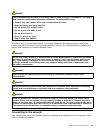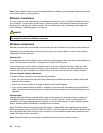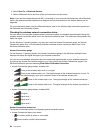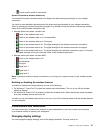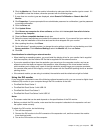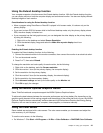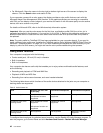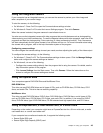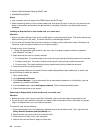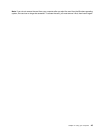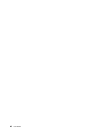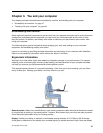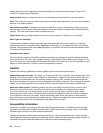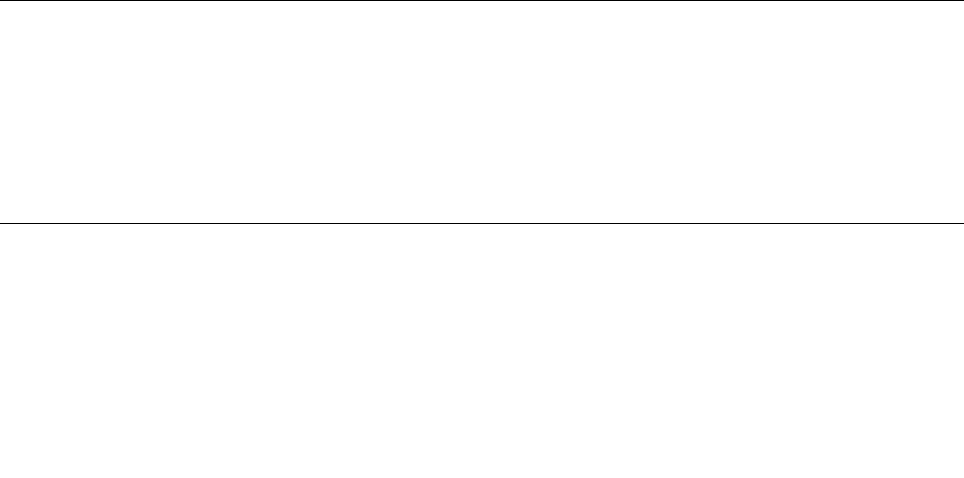
Using the Extend desktop function
Your computer supports a function named the Extend desktop function. With the Extend desktop function,
you can display output on both the computer display and an external monitor. You also can display different
desktop images on each monitor.
Considerations for using the Extend desktop function
• When a program using DirectDraw or Direct3D is played in full-screen mode, it is shown only on the
primary display.
• If you want to show DOS full-screen while in the Extend desktop mode, only the primary display shows
DOS; the other display is blacked out.
• If your computer has the Intel graphics card, you can designate the other display as the primary display
by doing the following:
1. Right-click on the desktop and select Screen Resolution.
2. Click the desired display image and select the Make this my main display check box.
3. Click OK.
Enabling the Extend desktop function
To enable the Extend desktop function, do the following:
1. Connect the external monitor to the monitor connector; then connect the monitor to an electrical outlet.
2. Turn on the external monitor.
3. Press Fn+F7, then select Extend.
To change the resolution and color quality for each monitor, do the following:
1. Right-click on the desktop, and click Screen resolution.
2. Click the monitor-1 icon (for the primary display, the computer display).
3. Set the resolution for the primary display.
4. Click the monitor-2 icon (for the secondary display, the external display).
5. Set the resolution for the secondary display.
6. Click Advanced settings and set up the color quality on the Monitor tab.
7. Click OK to apply the changes.
Using the NVIDIA Optimus Graphics feature
Some ThinkPad notebook computers support the NVIDIA Optimus Graphics feature.
To achieve the best balance between the computer performance and a long battery life, depending on the
graphics quality demand of the running program and the settings of the power plan that you use, the NVIDIA
Optimus Graphics feature automatically switches between High Performance Graphics and Energy Saving
Graphics, with no need to restart your computer, close programs, or intervene manually.
Using the color sensor
Some models are equipped with a color sensor. The color sensor enables you to measure and adjust the
color accuracy of your displays.
To use the color sensor, do the following:
• For Windows 7: Click Start ➙ All Programs ➙ X-Rite ➙ Color Calibrator ➙ PANTONE Color Calibrator.
Chapter 2. Using your computer 41