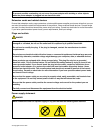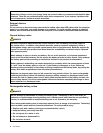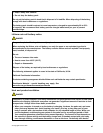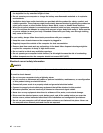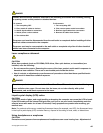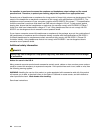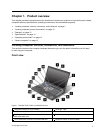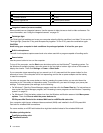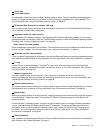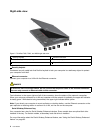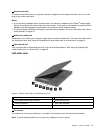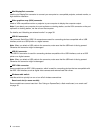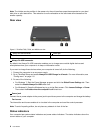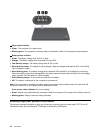12 Touch pad
11 Touch pad buttons
The keyboard contains the Lenovo unique UltraNav pointing device. Pointing, selecting, and dragging are
all part of a single process that you can perform without moving your ngers from a typing position. For
more information, see “Using the UltraNav pointing device” on page 26.
7 PCI Express Mini Card slot for wireless LAN card
Your computer might include a wireless local area network (LAN) card in the PCI Express Mini Card slot for
you to establish wireless LAN connections.
8 Fingerprint reader (on some models)
Some models have a ngerprint reader. The ngerprint authentication technology enables you to use your
ngerprint to start the computer, enter the ThinkPad Setup program, or enter the Windows operating system.
For details, see “Using the ngerprint reader” on page 58
.
9 Color sensor (on some models)
Some models are equipped with a color sensor. The color sensor allows you to measure and adjust the color
accuracy of your displays. For more information, see “Using the color sensor” on page 41
.
10 Bluetooth card (on some models)
If your computer is equipped with a Bluetooth card, use the Bluetooth feature to connect peripheral devices to
your computer for data transfer or other operation. For more information, see “Using Bluetooth” on page 35
.
14 Fn key
Use the Fn key to take advantage of ThinkPad
®
function keys, such as turning on the ThinkLight light,
locking the computer, managing the wireless connections, and so on. For more information, see “Function
key combinations” on page 23.
15 Memory-upgrade slot
You can increase the amount of memory in your computer by installing a memory module in the
memory-upgrade slot. Memory modules are available as options from Lenovo. For more information, see
“Replacing and installing a memory module” on page 82.
16 Volume control buttons
The volume control buttons enable you to quickly adjust the sound volume, mute the speakers, or mute the
microphones of your computer. For more information, see “Volume and mute buttons” on page 24.
17 Black button
When the operating system is working normally, pressing the black button launches the SimpleTap program
on the Windows 7 operating system or the Lenovo PC Device Experience program on the Windows 8
operating system.
On the Windows 7 operating system, you also can use the black button to interrupt the startup sequence
of your computer to start the Rescue and Recovery
®
workspace. To access the Rescue and Recovery
workspace, turn on your computer and press the black button when the ThinkPad logo is displayed on
the screen. For more information about the Rescue and Recovery Workspace, see “Using the Rescue
and Recovery workspace” on page 65
.
18 Status indicators
Your computer has several status indicators. For the detailed information about the location and meaning of
each indicator, see “Status indicators” on page 8.
Chapter 1. Product overview 3