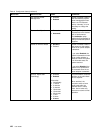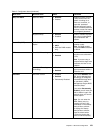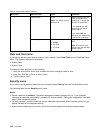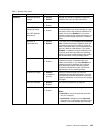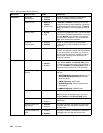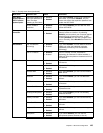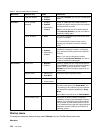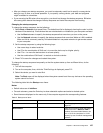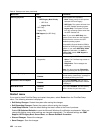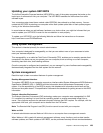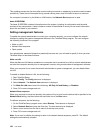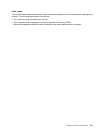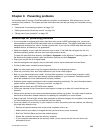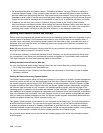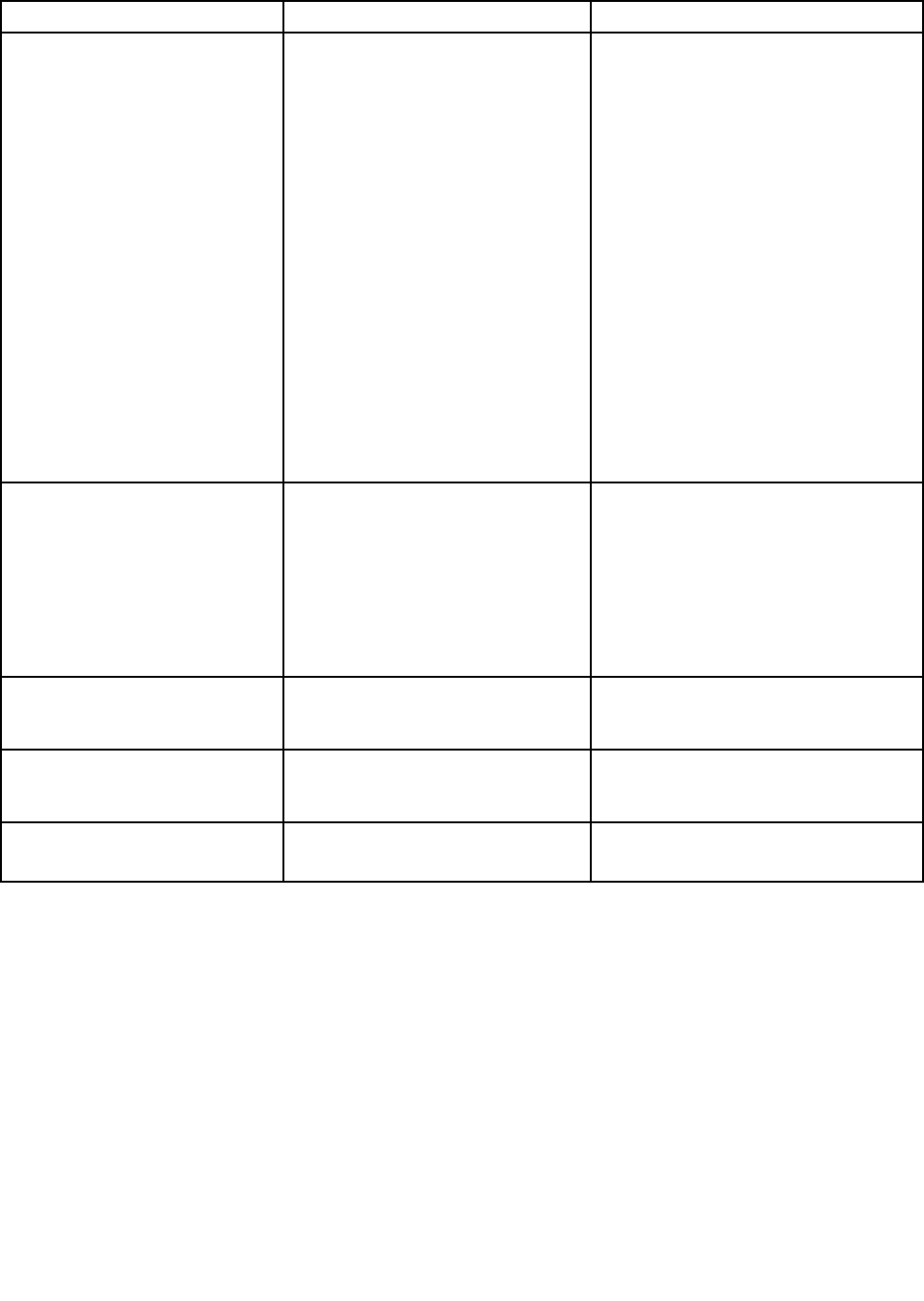
Table 8. Startup menu items (continued)
Menu item Value
Comments
UEFI/Legacy Boot
• Both
– UEFI/Legacy Boot Priority
– UEFI First
– Legacy First
• UEFI Only
• Legacy Only
CSM Support (for UEFI Only)
• Yes
• No
Select system boot capability.
• Both: Select priority of boot options
between UEFI and Legacy.
• UEFI Only: The system will boot from
the UEFI enabled operating system.
• Legacy Only: The system will boot
from any operating system other than
the UEFI enabled one.
Note: If you select UEFI Only, the
system cannot boot from the bootable
devices that do not have the UEFI
enabled operating system.
Compatibility Support Module (CSM) is
required for booting the legacy operating
system. If you select UEFI Only, CSM
Support is selectable. For Both or
Legacy Only mood, CSM Support is
not selectable.
Boot Mode
• Quick
• Diagnostics
Screen during the POST:
• Quick: The ThinkPad Logo screen is
displayed.
• Diagnostics: Text messages are
displayed.
Note: You also can enter Diagnostic
mode by pressing Esc during the POST.
Option Keys display
• Disabled
• Enabled
If you select Disabled, the “To interrupt
normal startup, press Enter.” message is
not displayed during the POST.
Boot Device List F12 Option
• Disabled
• Enabled
If you select Enabled, the F12 key is
recognized and the Boot Menu window
is displayed.
Boot Order Lock
• Disabled
• Enabled
If you select Enabled, the boot priority
order is locked for your future use.
Restart menu
If you need to close ThinkPad Setup and restart the system, select Restart from the ThinkPad Setup
menu. The following submenu is displayed:
• Exit Saving Changes: Restart the system after saving the changes.
• Exit Discarding Changes: Restart the system without saving the changes.
• Load Setup Defaults: Load the default setting that was in effect at the time of purchase.
Enable OS Optimized Defaults to meet the Microsoft Windows 8 certication requirements. When you
change this setting, some other settings are changed automatically. The affected settings are CSM
Support, UEFI/Legacy Boot, Secure Boot, and Secure RollBack Prevention.
• Discard Changes: Discard the changes.
• Save Changes: Save the changes.
128 User Guide