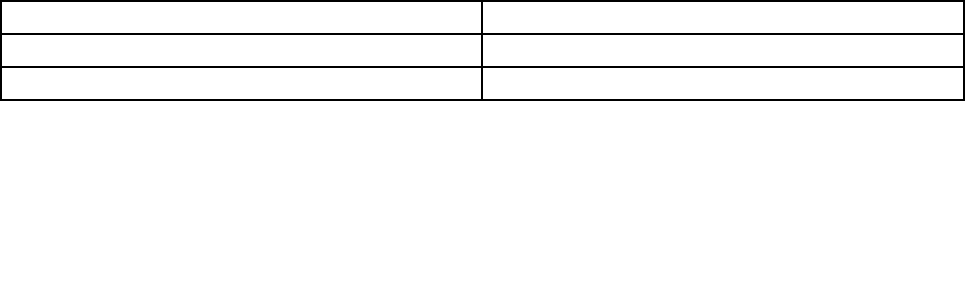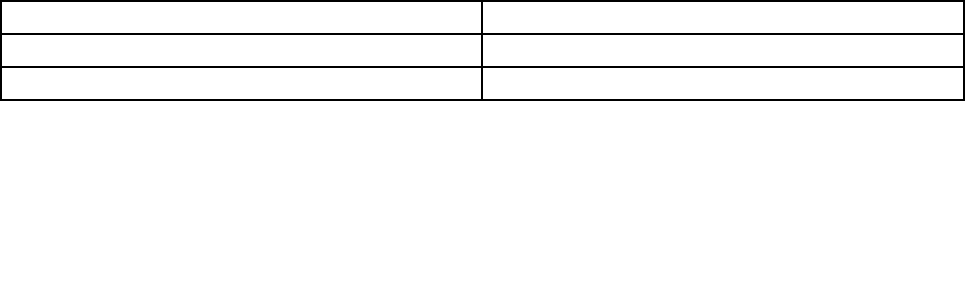
• POST event log: This log contains the three most recent error codes and messages that were generated
during POST. You can view the POST event log through the Setup utility.
• System-event log: This log contains messages that were generated during POST and all system status
messages from the service processor. You can view the contents of the system-event log from the
Setup utility for more information. The system-event log is limited in size. When it is full, new entries will
not overwrite existing entries; therefore, you must periodically clear the system-event log through the
Setup utility. When you are troubleshooting, you might have to clear the system-event log to make the
most recent events available for analysis.
Each system-event log entry is displayed on its own page. Message are listed on the left side of the
screen, and details about the selected message is displayed on the right side of the screen. To move from
one entry to the next, use the Up Arrow (-) and Down Arrow (¯) keys.
The system-event log indicates an assertion event when an event has occurred. It indicates a de-assertion
event when the event is no longer occurring.
• Integrated management module (IMM) event log: This log contains a ltered subset of all IMM, POST,
and system management interrupt (SMI) events. You can view the IMM event log through the IMM Web
interface and through the Dynamic System Analysis (DSA) program (as the ASM event log).
• DSA log: This log is generated by the Dynamic System Analysis (DSA) program, and it is a chronologically
ordered merge of the system-event log (as the IPMI event log), the IMM chassis-event log (as the ASM
event log), and the operating-system event logs. You can view the DSA log through the DSA program.
Viewing event logs through the Setup utility
To view the POST event log or system-event log, complete the following steps:
1. Turn on the server.
2. When the prompt <F1> Setup is displayed, press F1. If you have set both a power-on password and an
administrator password, you must type the administrator password to view the event logs.
3. Select System Event Logs and use one of the following procedures:
• To view the POST event log, select POST Event Viewer.
• To view the IMM system-event log, select System Event Log.
Viewing event logs without restarting the server
When the server is not hung and the IMM is connected to a network, methods are available for you to view
one or more event logs without having to restart the server.
You can use the DSA Preboot to view the system event log (as the IPMI event log), the IMM event log (as the
ASM event log), or the merged DSA log. You must restart the server to use DSA Preboot to view those logs.
You can view the IMM system event log through the Event Log link in the integrated management module
(IMM) Web interface.
Table 2. Methods for viewing event logs
Condition Action
The server is not hung and is connected to a network. • Use IPMItool to view the system-event log.
The server is not hung and is not connected to a network. Use IPMItool locally to view the system-event log.
18 Hardware Maintenance Manual