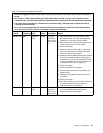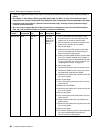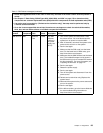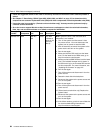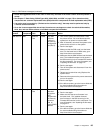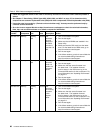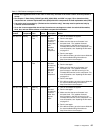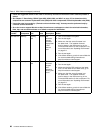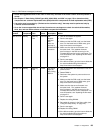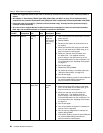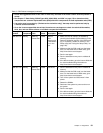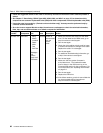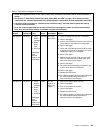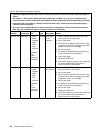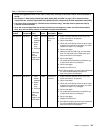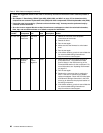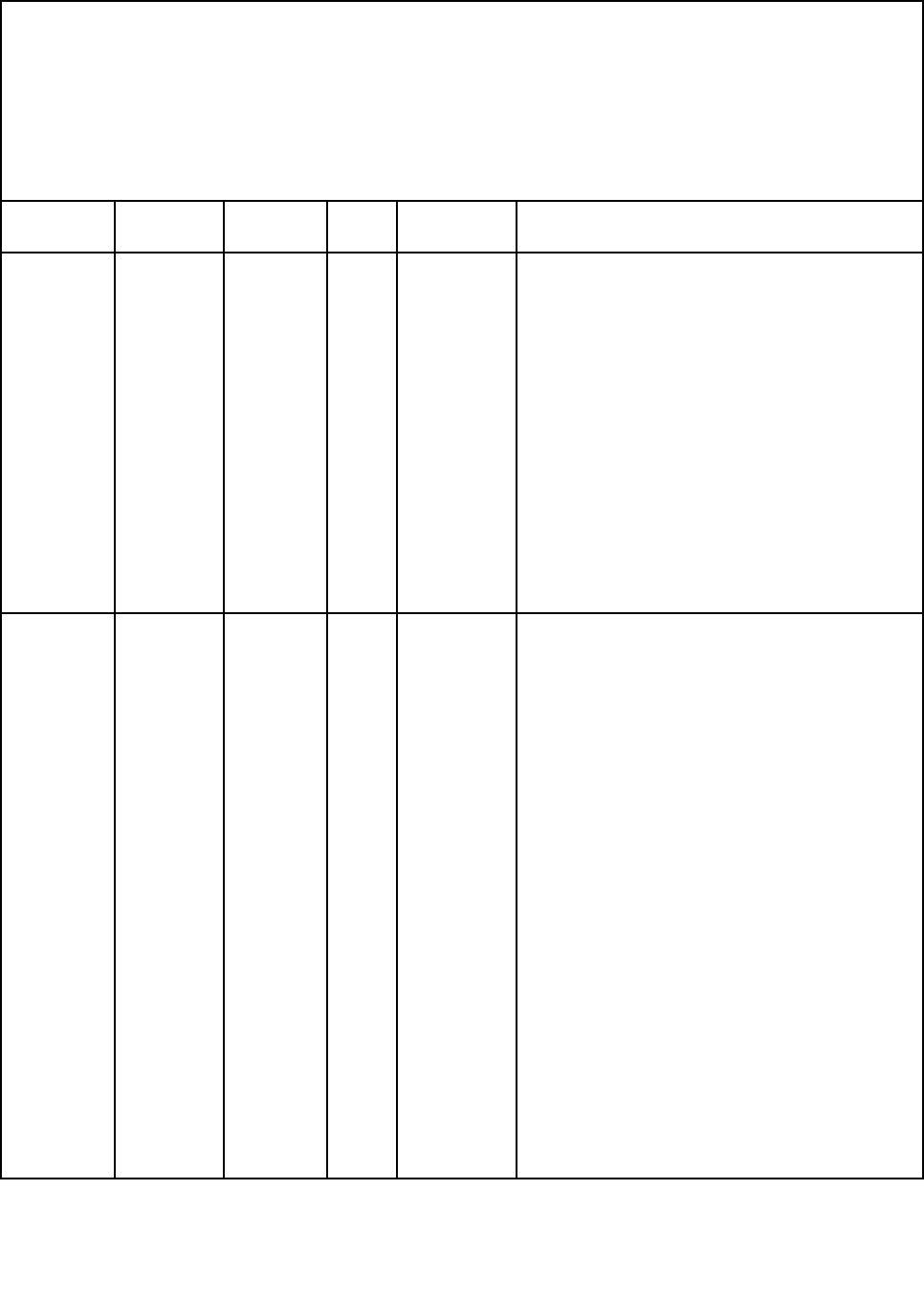
Table 5. DSA Preboot messages (continued)
• Follow the suggested actions in the order in which they are listed in the Action column until the problem is
solved.
• See Chapter 7 “Parts listing, RS210 Types 6531, 6532, 6533, and 6534” on page 175
to determine which
components are customer replaceable units (CRU) and which components are eld replaceable units (FRU).
• If an action step is preceded by “(Trained service technician only),” that step must be performed only by
a Trained service technician.
• Go to the Lenovo support Web site at http://www.lenovo.com/support to check for technical information,
hints, tips, and new device drivers or to submit a request for information.
Message
number Component Test State Description Action
201-810-xxx Memory Memory
Test
Aborted Test
stopped:
unknown
error
code xxx
received in
COMMONEXIT
procedure.
1. Turn off and restart the system.
2. Run the test again.
3. Make sure that the DSA code is at the latest
level. For the latest level of DSA code, go to
http://www.lenovo.com/support.
4. Make sure that the server rmware is at
the latest level. The installed rmware
level is shown in the DSA event log in the
Firmware/VPD section for this component. For
more information, see “Updating the rmware”
on page 211.
5. Run the test again.
6. If the failure remains, go to the Lenovo Web site
for more troubleshooting information at
http://www.lenovo.com/support..
201-901-xxx Memory Memory
Test
Failed
Test failure:
single-bit
error, failing
DIMM z.
1. Turn off the system and disconnect it from the
power source.
2. Reseat DIMM z.
3. Reconnect the system to power and turn on
the system.
4. Make sure that the DSA code is at the latest
level. For the latest level of DSA code, go to
http://www.lenovo.com/support.
5. Make sure that the server rmware is at
the latest level. The installed rmware
level is shown in the DSA event log in the
Firmware/VPD section for this component. For
more information, see “Updating the rmware”
on page 211
.
6. Run the test again.
7. Replace the failing DIMMs.
8. Re-enable all memory in the Setup utility (see
“Using the Setup Utility” on page 197
).
9. Run the test again.
10.Replace the failing DIMM.
11.If the failure remains, go to the Lenovo Web site
for more troubleshooting information at
http://www.lenovo.com/support..
Chapter 4. Diagnostics 89