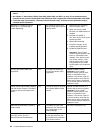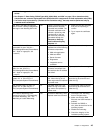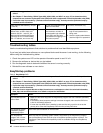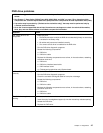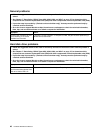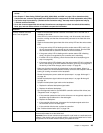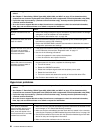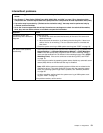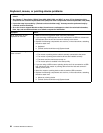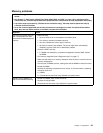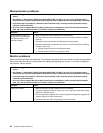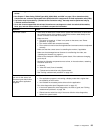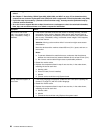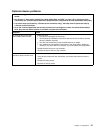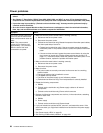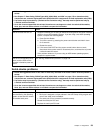Keyboard, mouse, or pointing-device problems
• Follow the suggested actions in the order in which they are listed in the Action column until the problem is
solved.
• See Chapter 7 “Parts listing, RS210 Types 6531, 6532, 6533, and 6534” on page 175 to determine which
components are customer replaceable units (CRU) and which components are eld replaceable units (FRU).
• If an action step is preceded by “(Trained service technician only),” that step must be performed only by
a Trained service technician.
• Go to the Lenovo support Web site at http://www.lenovo.com/support to check for technical information,
hints, tips, and new device drivers or to submit a request for information.
Symptom Action
All or some keys on the
keyboard do not work.
1. Make sure that the keyboard cable is securely connected.
2. If you are using a USB keyboard and it is connected to a USB hub, disconnect
the keyboard from the hub and connect it directly to the server.
3. Replace the following components one at a time, in the order shown, restarting
the server each time:
a. Keyboard
b. (Trained service technician only) System board
The mouse or pointing device
does not work.
1. Make sure that:
• The mouse or pointing-device cable is securely connected to the server.
• The mouse or pointing-device device drivers are installed correctly.
• The server and the monitor are turned on.
• The mouse option is enabled in the Setup utility.
2. If you are using a USB mouse or pointing device and it is connected to a USB
hub, disconnect the mouse or pointing device from the hub and connect it
directly to the server.
3. Move the mouse or pointing device cable to another USB connector.
4. Replace the following components one at a time, in the order shown, restarting
the server each time:
a. Mouse or pointing device
b. (Trained service technician only) System board
52 Hardware Maintenance Manual