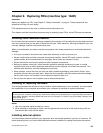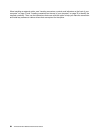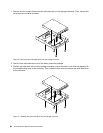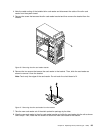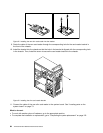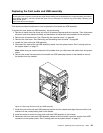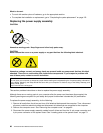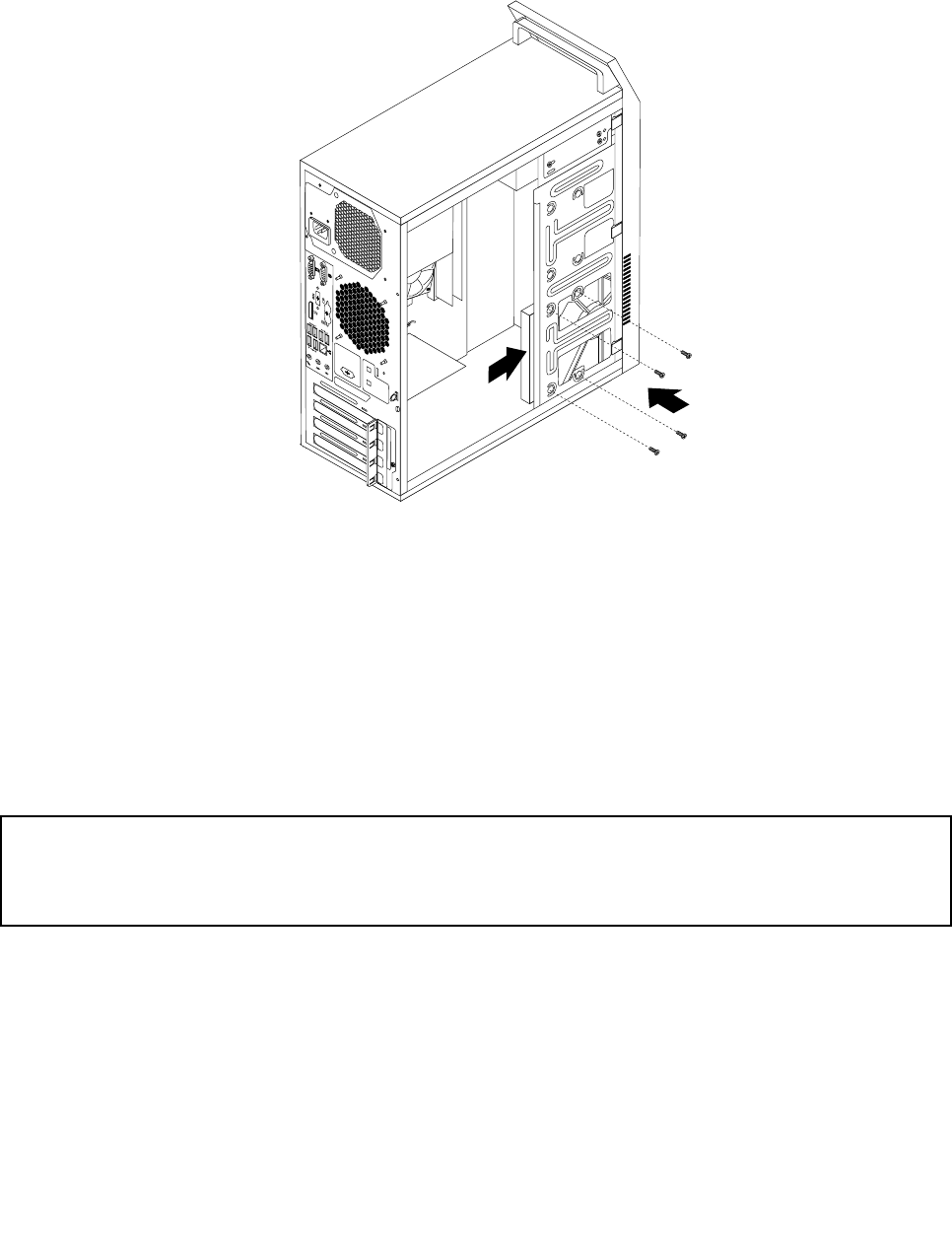
6. Slide the new hard disk drive into the hard disk drive bay and align the screw holes in the new hard
disk drive with the corresponding holes in the drive bay. Then, install the four screws to secure the
new hard disk drive in place.
Figure 15. Installing the hard disk drive
7. Connect one end of the signal cable to the rear of the new hard disk drive and the other end to an
available SATA connector on the system board. See “Locating parts on the system board” on page 73.
Then, locate an available four-wire power connector and connect it to the rear of the new hard disk drive.
What to do next:
• To work with another piece of hardware, go to the appropriate section.
• To complete the installation or replacement, go to “Completing the parts replacement” on page 122.
Replacing the solid-state drive
Attention:
Do not open your computer or attempt any repair before reading and understanding the “Important safety information”
in the Safety, Warranty, and Setup Guide that came with your computer. To obtain a copy of the Safety, Warranty, and
Setup Guide, go to:
http://www.lenovo.com/support
This section provides instructions on how to replace the solid-state drive.
To replace the storage converter with the solid-state drive installed in it, you might follow the steps of
replacing the hard disk drive. See “Replacing the hard disk drive” on page 87.
To replace the solid-state drive in the storage converter, do the following:
Chapter 9. Replacing FRUs (machine type: 10AR) 89