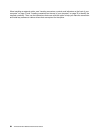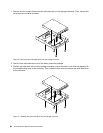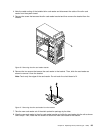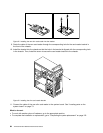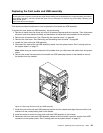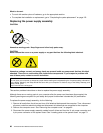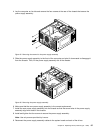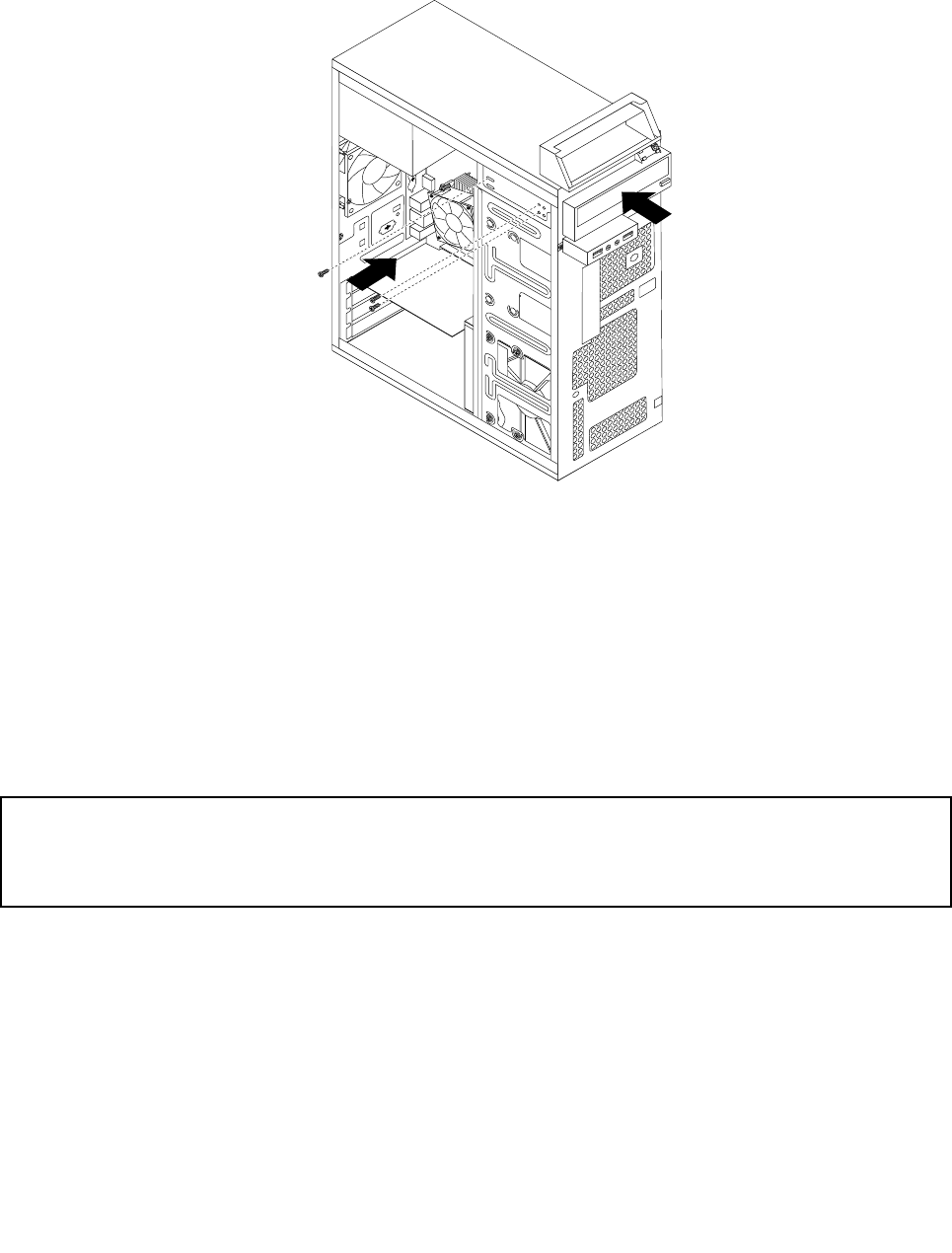
6. Slide the new optical drive into the drive bay from the front and align the screw holes in the new optical
drive with the corresponding holes in the drive bay. Then, install the three screws to secure the new
optical drive in place.
Figure 19. Installing the optical drive
7. Connect one end of the signal cable to the rear of the new optical drive and the other end to an available
SATA connector on the system board. See “Replacing the system board” on page 110. Then, locate an
available four-wire power connector and connect it to the rear of the new optical drive.
What to do next:
• To work with another piece of hardware, go to the appropriate section.
• To complete the installation or replacement, go to “Completing the parts replacement” on page 122.
Replacing the slim card reader
Attention:
Do not open your computer or attempt any repair before reading and understanding the “Important safety information”
in the Safety, Warranty, and Setup Guide that came with your computer. To obtain a copy of the Safety, Warranty, and
Setup Guide, go to:
http://www.lenovo.com/support
This section provides instructions on how to replace the slim card reader.
Note: The slim card reader is only available in some models.
To replace the slim card reader, do the following:
1. Remove all media from the drives and turn off all attached devices and the computer. Then, disconnect
all power cords from electrical outlets and disconnect all cables that are connected to the computer.
2. Remove the computer cover. See “Removing the computer cover” on page 85.
3. Remove the front bezel. See “Removing and reinstalling the front bezel” on page 86.
92 ThinkCentre E93 Hardware Maintenance Manual