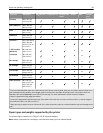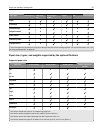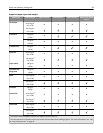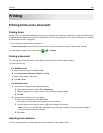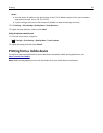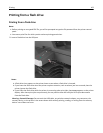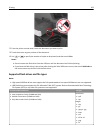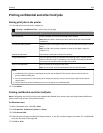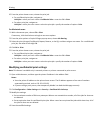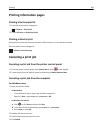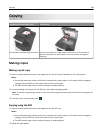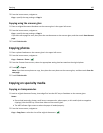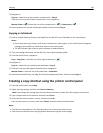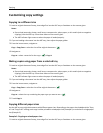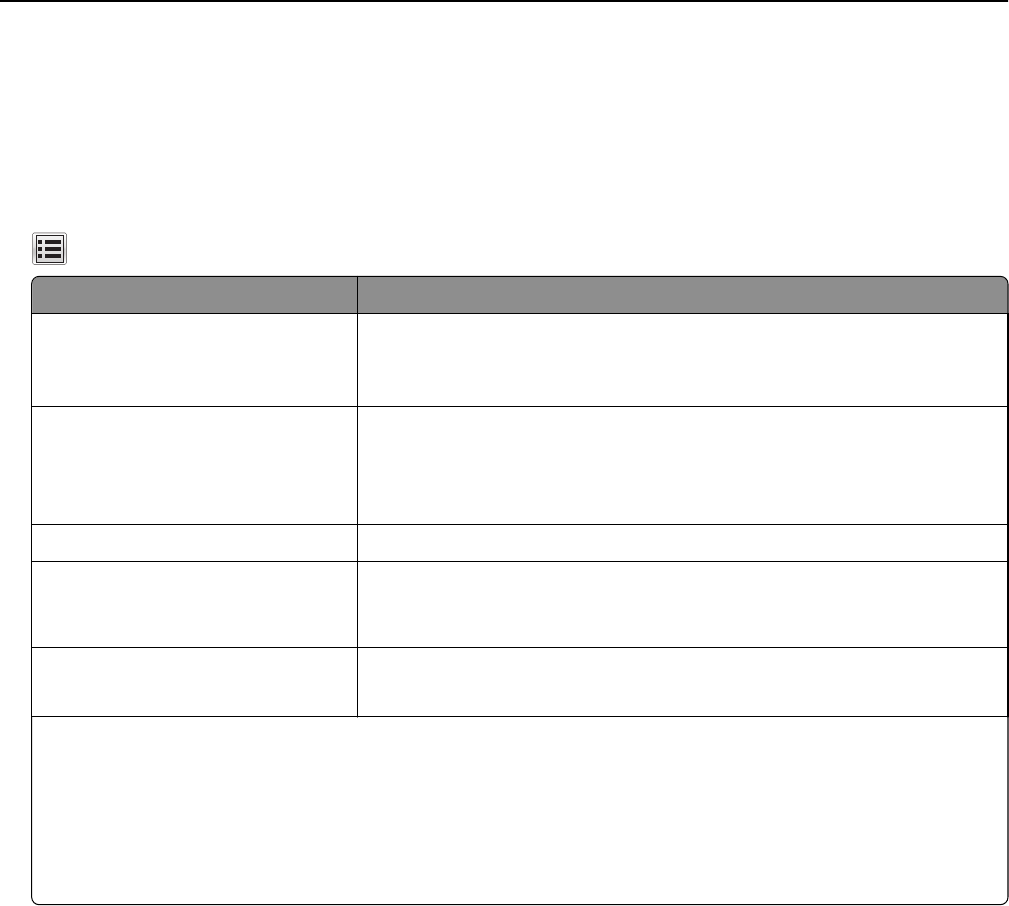
Printing confidential and other held jobs
Storing print jobs in the printer
1 From the printer control panel, navigate to:
> Security > Confidential Print > select the print job type
Use To
Max Invalid PIN Limit the number of times an invalid PIN can be entered.
Note: When the limit is reached, the print jobs for that user name and PIN
are deleted.
Confidential Job Expiration Hold print jobs in the computer until you enter the PIN from the printer control
panel.
Note: The PIN is set from the computer. It must be four digits, using the
numbers 1–9.
Repeat Job Expiration Print and store print jobs in the printer memory.
Verify Job Expiration Print one copy of a print job and hold the remaining copies. It allows you to
examine if the first copy is satisfactory. The print job is automatically deleted
from the printer memory when all copies are printed.
Reserve Job Expiration Store print jobs for printing at a later time.
Note: The print jobs are held until deleted from the Held Jobs menu.
Notes:
• Confidential, Verify, Reserve, and Repeat print jobs may be deleted if the printer requires extra memory to
process additional held jobs.
• You can set the printer to store print jobs in the printer memory until you start the print job from the printer
control panel.
• All print jobs that can be initiated by the user at the printer are called held jobs.
2 Touch Submit.
Printing confidential and other held jobs
Note: Confidential and Verify print jobs are automatically deleted from memory after printing. Repeat and Reserve
jobs are held in the printer until you delete them.
For Windows users
1
With a document open, click File > Print.
2 Click Properties, Preferences, Options, or Setup.
3 Click Print and Hold.
4 Select the print job type (Confidential, Repeat, Reserve, or Verify), and then assign a user name. For a confidential
print job, also enter a four‑digit PIN.
5 Click OK or Print.
Printing 104