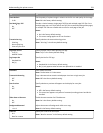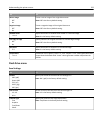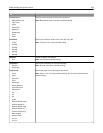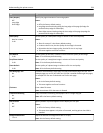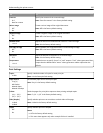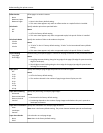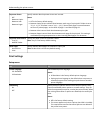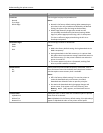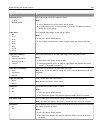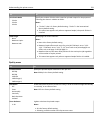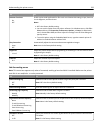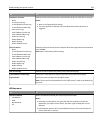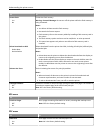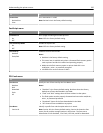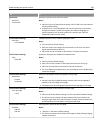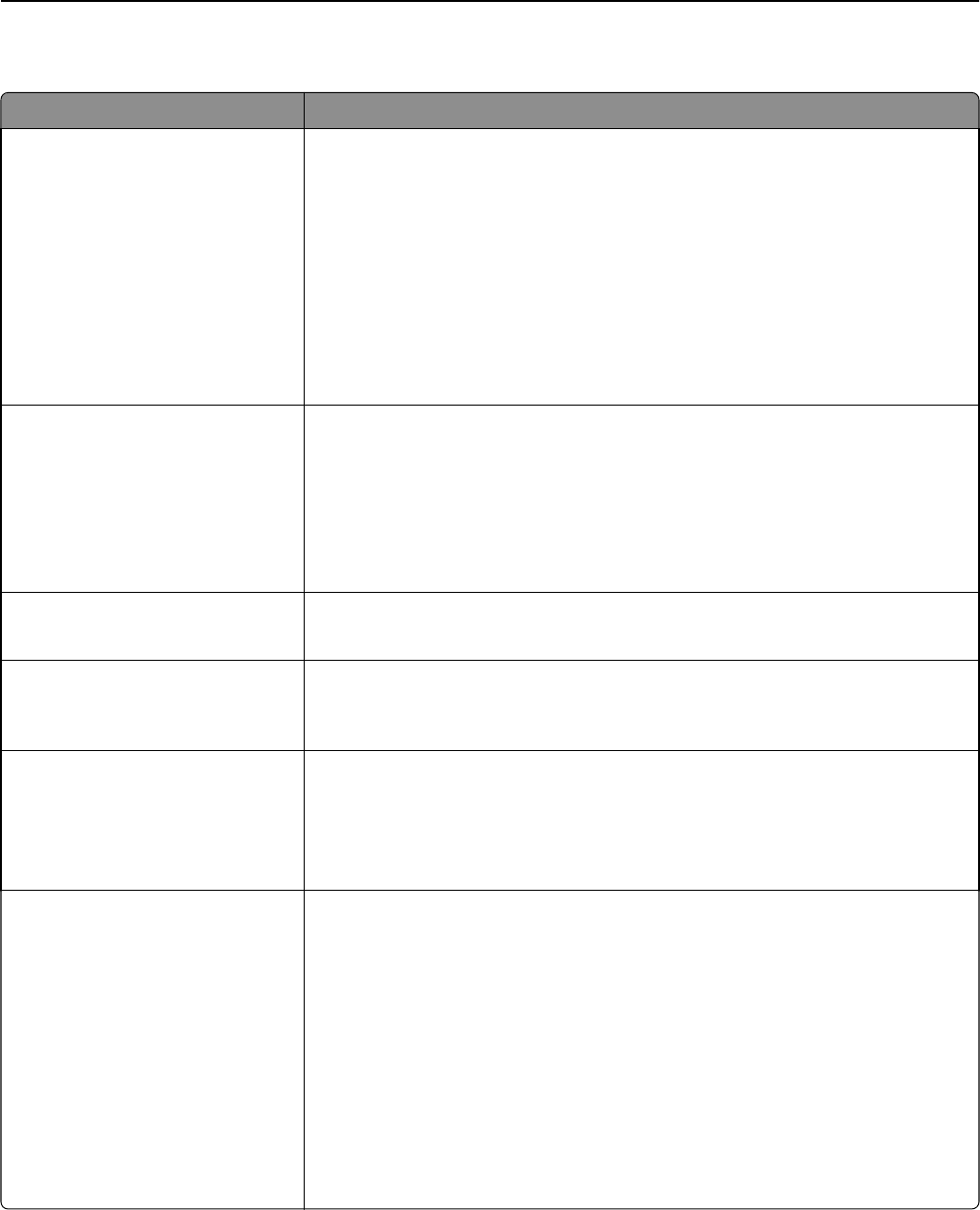
Finishing menu
Use To
Sides (Duplex)
1 sided
2 sided
Specify whether two‑sided (duplex) printing is set as the default for all print jobs.
Notes:
• “1 sided” is the factory default setting.
• You can set two‑sided printing from the printer software.
For Windows users:
Click File > Print, and then click Properties, Preferences, Options, or Setup.
For Macintosh users:
Choose File > Print, and then adjust the settings from the Print dialog and pop‑up
menus.
Duplex Binding
Long Edge
Short Edge
Define the way duplexed pages are bound and printed.
Notes:
• Long Edge is the factory default setting. This assumes binding along the long
edge of the page (left edge for portrait and top edge for landscape).
• Short Edge assumes binding along the short edge of the page (top edge for
portrait and left edge for landscape).
Copies
1–999
Specify the default number of copies for each print job.
Note: 1 is the factory default setting.
Blank Pages
Do Not Print
Print
Specify whether blank pages are inserted in a print job.
Note: Do Not Print is the factory default setting.
Collate
1,1,1 ‑ 2,2,2
1,2,3 ‑ 1,2,3
Stack the pages of a print job in sequence when printing multiple copies.
Notes:
• “1,2,3 ‑ 1,2,3” is the factory default setting.
• On stacks the print job in sequence.
Separator Sheets
Off
Between Copies
Between Jobs
Between Pages
Specify whether blank separator sheets are inserted.
Notes:
• None is the factory default setting.
• Between Copies inserts a blank sheet between each copy of a print job if
Collate is set to “1,2,3 ‑ 1,2,3.” If Collate is set to “1,1,1 ‑ 2,2,2,” then a blank
page is inserted between each set of printed pages, such as after all page 1's
and after all page 2's.
• Between Jobs inserts a blank sheet between print jobs.
• Between Pages inserts a blank sheet between each page of a print job. This
setting is useful when printing transparencies or when inserting blank pages in
a document.
Understanding the printer menus 229