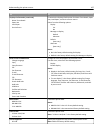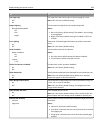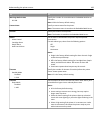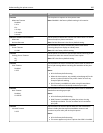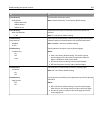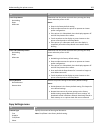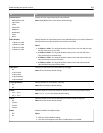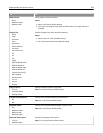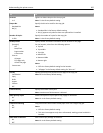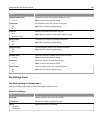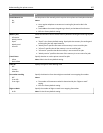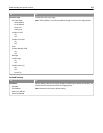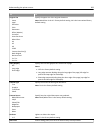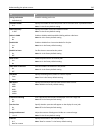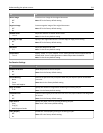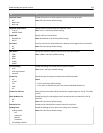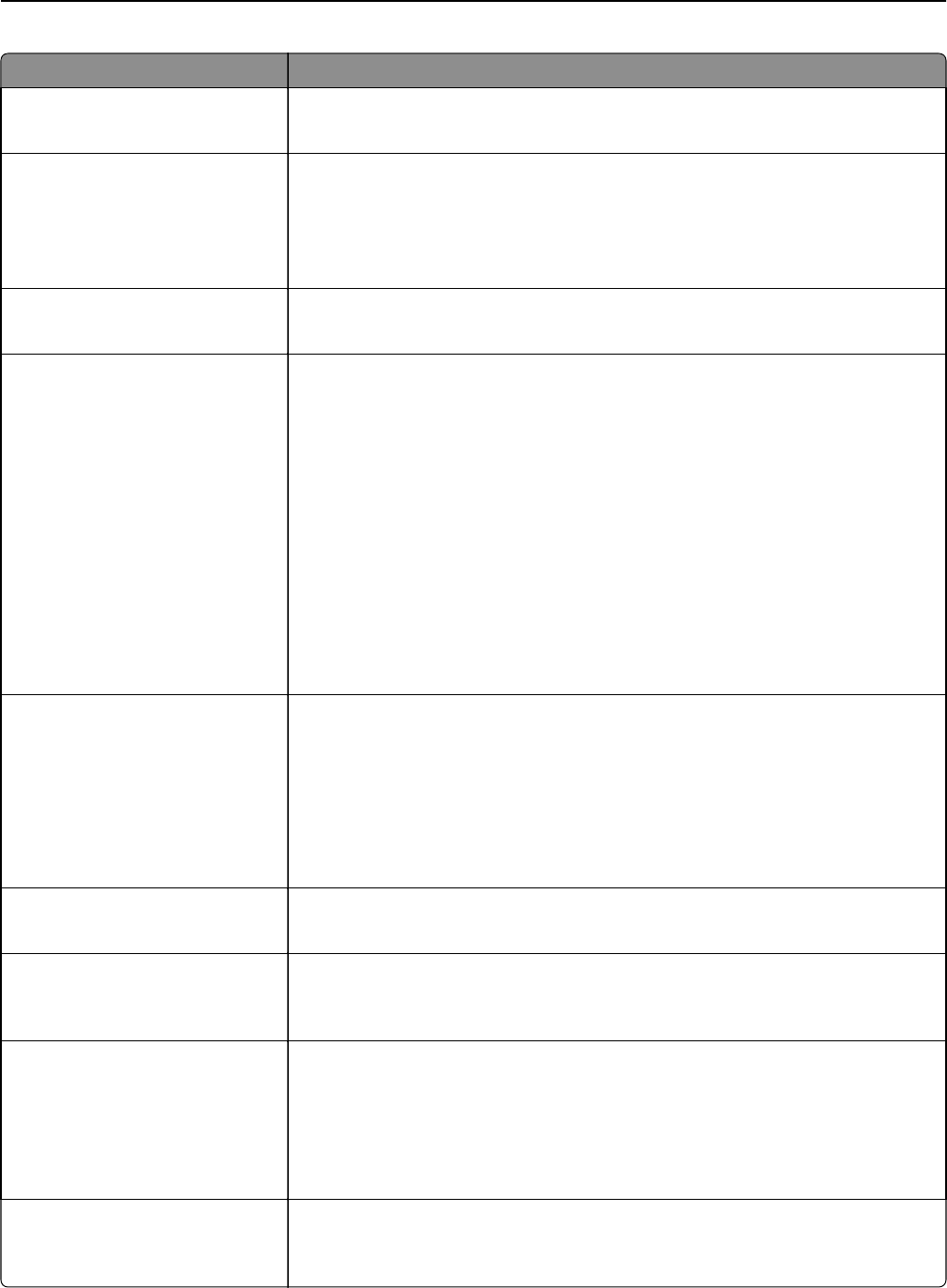
Use To
Darkness
1–9
Lighten or darken the print for the copy job.
Note: 5 is the factory default setting.
Output Bin
Standard Bin
Bin [x]
Specify the bin to be used for the copy job.
Notes:
• Standard Bin is the factory default setting.
• Bin [x] appears only when at least one optional bin is installed.
Number of Copies
1–999
Specify the number of copies for the copy job.
Note: 1 is the factory default setting.
Header/Footer
[Location]
Off
Date/Time
Page number
Custom text
Print on
All pages
First page only
All but first page
Custom text
Specify header and footer information and its location on the page.
For the location, select from the following options:
• Top left
• Top middle
• Top right
• Bottom left
• Bottom middle
• Bottom right
Notes:
• Off is the factory default setting for the location.
• “All pages” is the factory default setting for “Print on.”
Overlay
Confidential
Copy
Draft
Urgent
Custom
Off
Specify the overlay text printed on each page of the copy job.
Note: Off is the factory default setting.
Custom Overlay Specify the custom overlay text.
Note: A maximum of 64 characters is allowed.
Allow priority copies
On
Off
Allow interruption of a print job to copy a page or document.
Note: On is the factory default setting.
Custom Job scanning
On
Off
Copy a document that contains mixed paper sizes into a single copy job.
Notes:
• Off is the factory default setting.
• This menu item appears only when a formatted, working printer hard disk is
installed.
Allow Save as Shortcut
On
Off
Save custom copy settings as shortcuts.
Note: On is the factory default setting.
Understanding the printer menus 205