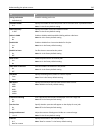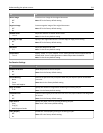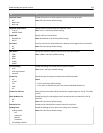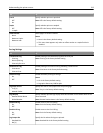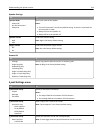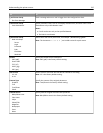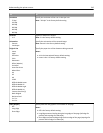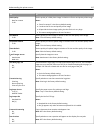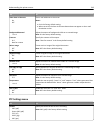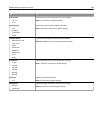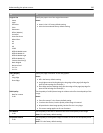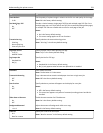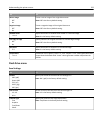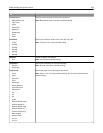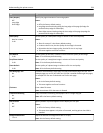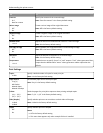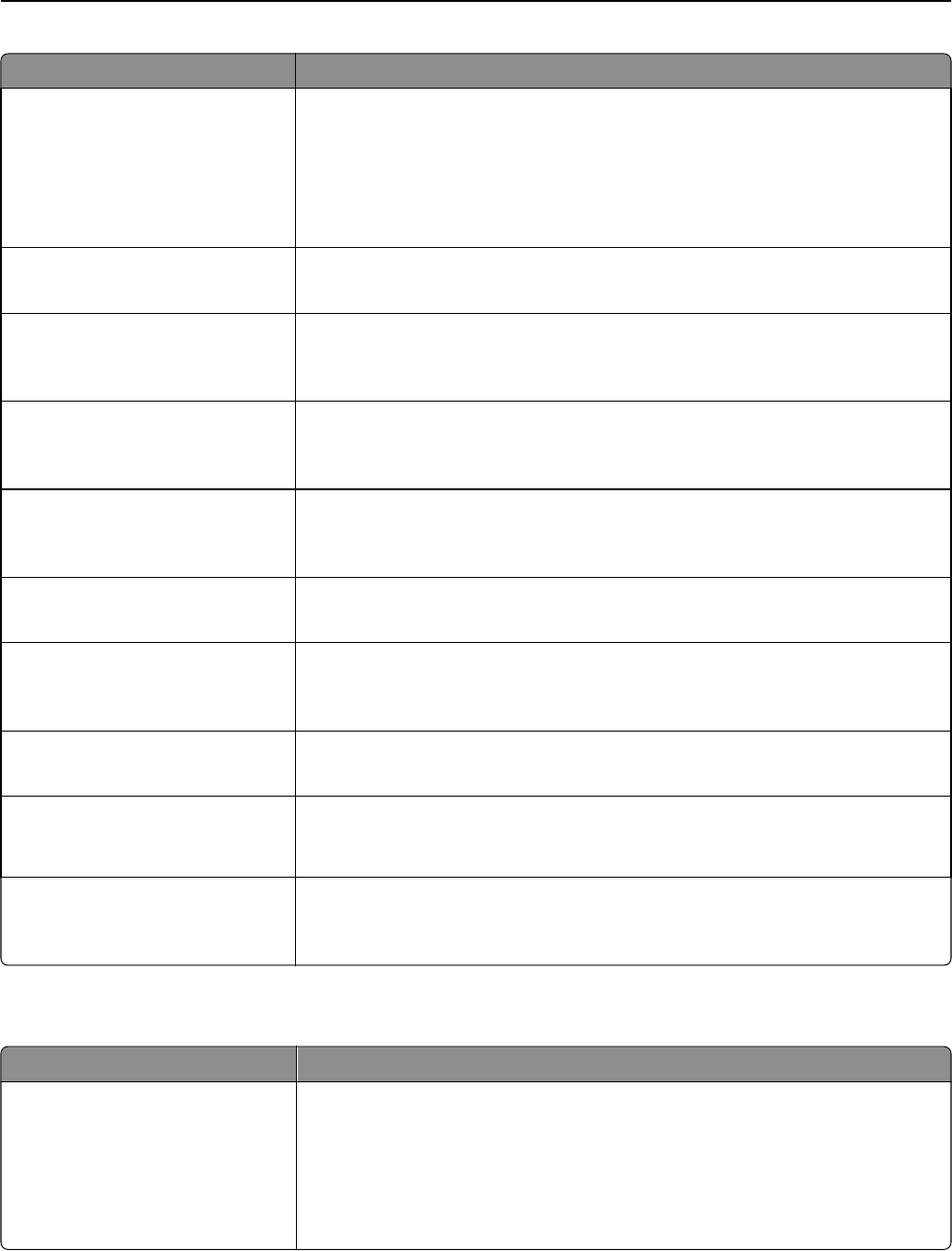
Use To
Allow Save as Shortcut
On
Off
Save e-mail addresses as shortcuts.
Notes:
• On is the factory default setting.
• When set to Off, the Save As Shortcut button does not appear on the e-mail
Destination screen.
Background Removal
‑4 to 4
Adjust the amount of background visible on a scanned image.
Note: 0 is the factory default setting.
Contrast
0–5
Best for content
Specify the contrast of the output.
Note: “Best for content” is the factory default setting.
Mirror Image
Off
On
Create a mirror image of the original document.
Note: Off is the factory default setting.
Negative Image
Off
On
Create a negative image of the original document.
Note: Off is the factory default setting.
Shadow Detail
‑4 to 4
Adjust the amount of shadow detail visible on a scanned image.
Note: 0 is the factory default setting.
Scan edge to edge
Off
On
Specify whether the original document is scanned edge-to-edge.
Note: Off is the factory default setting.
Sharpness
1–5
Adjust the amount of sharpness on a scanned image.
Note: 3 is the factory default setting.
Temperature
‑4 to 4
Enable the user to specify “warm” or “cool” outputs. "Cool” values generate a bluer
output than the default while “warm” values generate a redder output than the
default.
Use cc:/bcc:
Off
On
Enable the use of the “cc:” and “bcc:” fields.
Note: Off is the factory default setting.
FTP Settings menu
Use To
Format
PDF (.pdf)
Secure PDF (.pdf)
TIFF (.tif)
JPEG (.jpg)
XPS (.xps)
Specify the format of the file for FTP sending.
Note: PDF (.pdf) is the factory default setting.
Understanding the printer menus 218