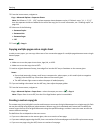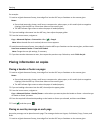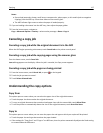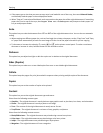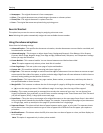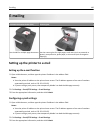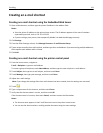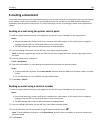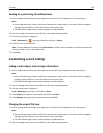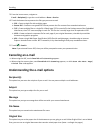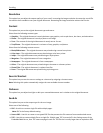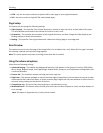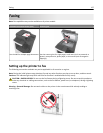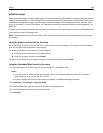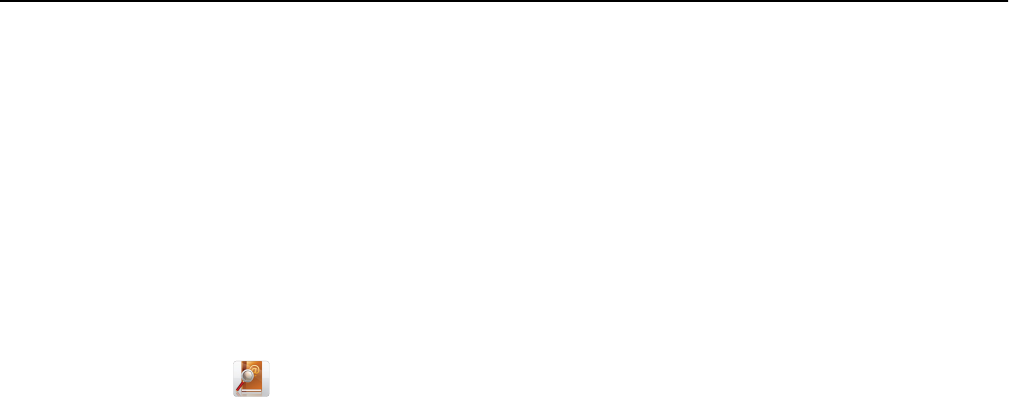
Sending an e‑mail using the address book
1 Load an original document faceup, short edge first into the ADF tray or facedown on the scanner glass.
Notes:
• Do not load postcards, photos, small items, transparencies, photo paper, or thin media (such as magazine
clippings) into the ADF tray. Place these items on the scanner glass.
• The ADF indicator light comes on when the paper is loaded properly.
2 If you are loading a document into the ADF tray, then adjust the paper guides.
3 From the home screen, navigate to:
E-mail > Recipient(s) >
> type the name of the recipient > Search
4 Touch the name of the recipient.
Note: To enter additional recipients, touch Next address, and then enter the address or shortcut number that
you want to add, or search the address book.
5 Touch Done.
Customizing e-mail settings
Adding e-mail subject and message information
1 Load an original document faceup, short edge first into the ADF tray or facedown on the scanner glass.
Notes:
• Do not load postcards, photos, small items, transparencies, photo paper, or thin media (such as magazine
clippings) into the ADF tray. Place these items on the scanner glass.
• The ADF indicator light comes on when the paper is loaded properly.
2 If you are loading a document into the ADF tray, then adjust the paper guides.
3 From the home screen, navigate to:
E-mail > Recipient(s) > type the e‑mail address > Done
4 Touch Subject, then type the e‑mail subject, and then touch Done.
5 Touch Message, then type your message, and then touch Done.
Changing the output file type
1 Load an original document faceup, short edge first into the ADF tray or facedown on the scanner glass.
Notes:
• Do not load postcards, photos, small items, transparencies, photo paper, or thin media (such as magazine
clippings) into the ADF tray. Place these items on the scanner glass.
• The ADF indicator light comes on when the paper is loaded properly.
2 If you are loading a document into the ADF tray, then adjust the paper guides.
E-mailing 123