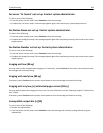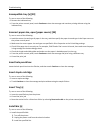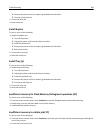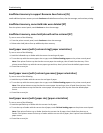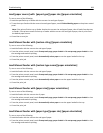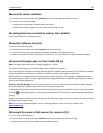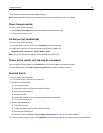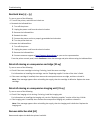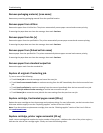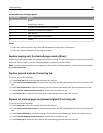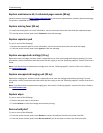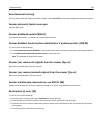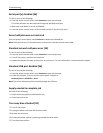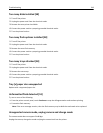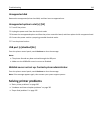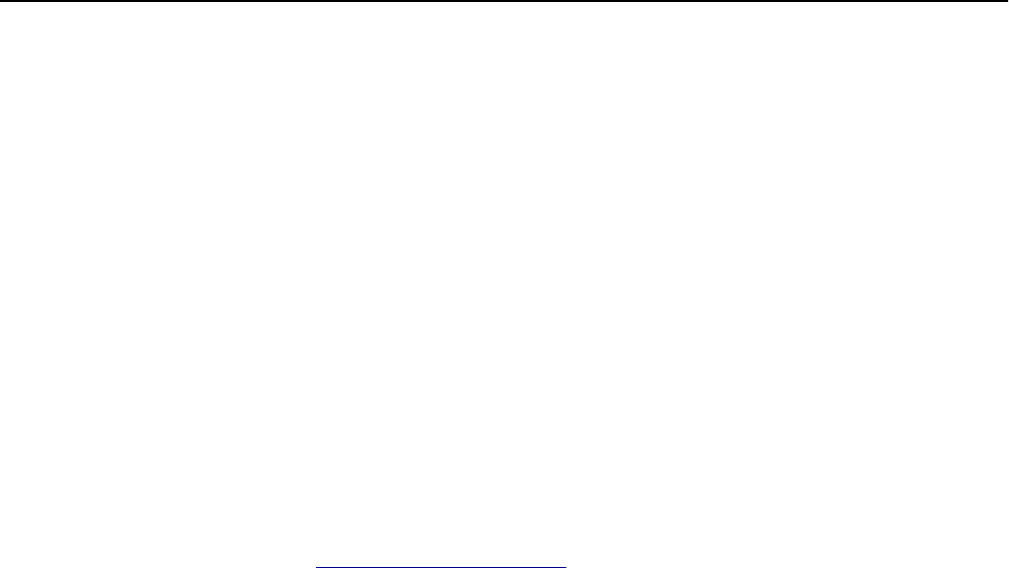
Reattach bins [x] – [y]
Try one or more of the following:
• Turn off the printer, and then turn it back on.
• Reattach the indicated bins:
1 Turn off the printer.
2 Unplug the power cord from the electrical outlet.
3 Remove the indicated bins.
4 Reattach the bins.
5 Connect the power cord to a properly grounded electrical outlet.
6 Turn the printer back on.
• Remove the indicated bins:
1 Turn off the printer.
2 Unplug the power cord from the electrical outlet.
3 Remove the indicated bins.
4 Contact customer support at http://support.lexmark.com or your service representative.
From the printer control panel, touch Continue to clear the message and print without using the indicated bins.
Reinstall missing or unresponsive cartridge [31.xy]
Try one or more of the following:
• Check if the toner cartridge is missing. If missing, install the toner cartridge.
For information on installing the cartridge, see the “Replacing supplies” section of the User’s Guide.
• If the toner cartridge is installed, then remove the unresponsive toner cartridge, and then reinstall it.
Note: If the message appears after reinstalling the supply, then the cartridge is defective. Replace the toner
cartridge.
Reinstall missing or unresponsive imaging unit [31.xy]
Try one or more of the following:
• Check if the imaging unit is missing. If missing, install the imaging unit.
For information on installing the imaging unit, see the “Replacing supplies” section of the User’s Guide.
• If the imaging unit is installed, then remove the unresponsive imaging unit, and then reinstall it.
Note: If the message appears after reinstalling the supply, then the imaging unit is defective. Replace the
imaging unit.
Remove defective disk [61]
Remove and replace the defective printer hard disk.
Troubleshooting 312