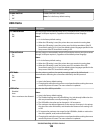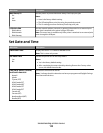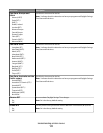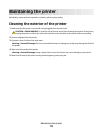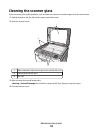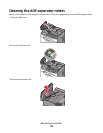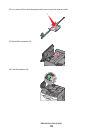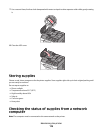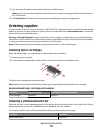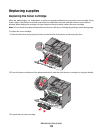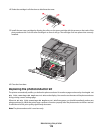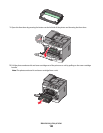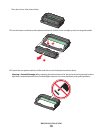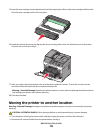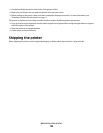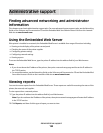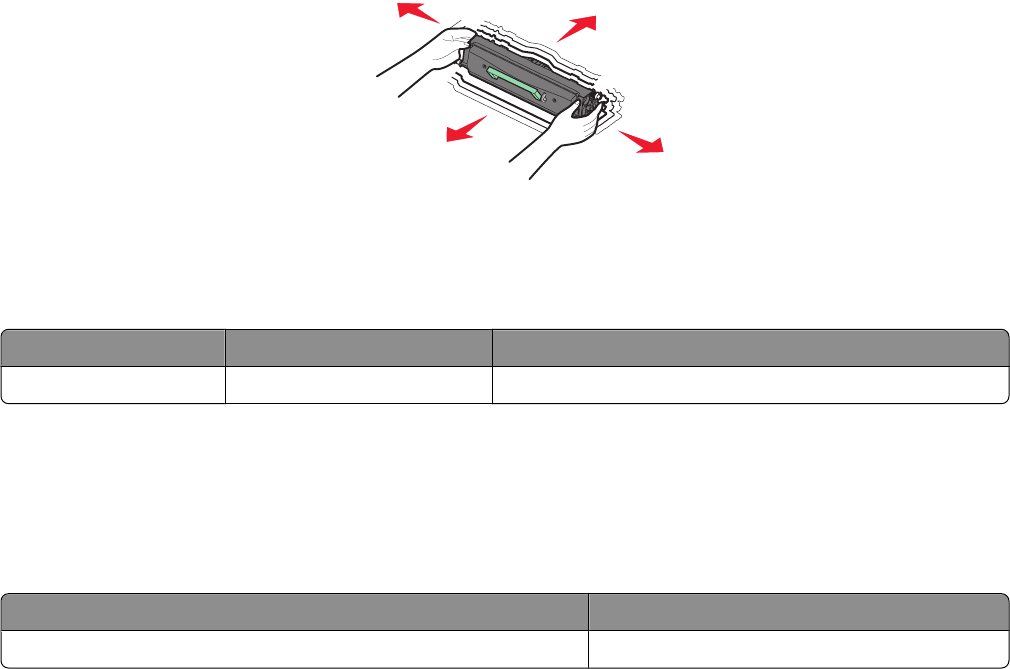
1 Type the printer IP address into the address field of your Web browser.
Note: If you do not know the IP address of the printer, print a network setup page and locate the IP address in
the TCP/IP section.
2 Click Device Status. The Device Status page appears, displaying a summary of supply levels.
Ordering supplies
To order supplies in the U.S., contact Lexmark at 1-800-539-6275 for information about Lexmark authorized supplies
dealers in your area. In other countries or regions, visit the Lexmark Web Site at www.lexmark.com or contact the
place where you purchased the printer.
Warning—Potential Damage: Damage caused by the use of a supply or replacement item not produced by the
manufacturer of this printer is not covered under warranty. Degraded print quality may result from using supplies
or replacement items not produced by the manufacturer of this printer.
Note: All life estimates for printer supplies assume printing on letter- or A4-size plain paper.
Ordering toner cartridges
When 88 Cartridge is Low appears or when the print becomes faded:
1 Remove the toner cartridge.
2 Firmly shake the cartridge side-to-side and front-to-back several times to redistribute toner.
3 Reinsert the cartridge and continue printing.
Note: Repeat this procedure multiple times until the print remains faded, and then replace the cartridge.
Recommended toner cartridge part numbers
Part name Regular cartridge Lexmark Return Program Cartridge
Toner cartridge X203A21G X203A11G
Ordering a photoconductor kit
When 84 PC Kit Life Warning appears on the display, the photoconductor kit is near its end of life. Order a
photoconductor kit so that one is available when 84 Replace PC Kit appears.
You can also check the status of the photoconductor kit by printing a network setup page.
Part name Part number
Photoconductor kit X203H22G
Maintaining the printer
117