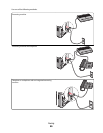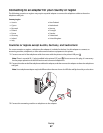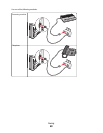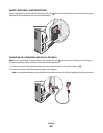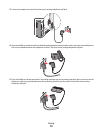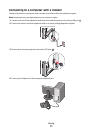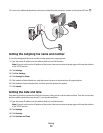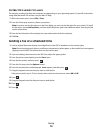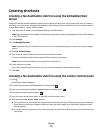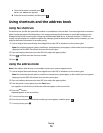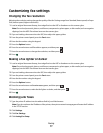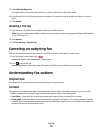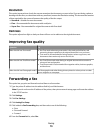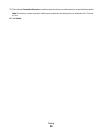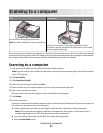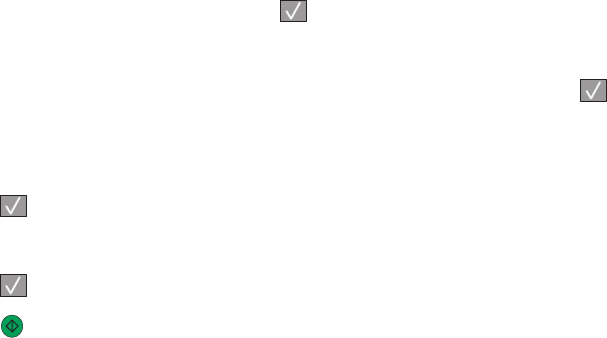
For Mac OS X version 10.5 users
The steps for sending a fax from the computer vary depending on your operating system. For specific instructions
using other Macintosh OS versions, see your Mac OS Help.
1 With a document open, choose File > Print.
2 From the Printer pop-up menu, choose your printer.
Note: In order to see the fax options on the Print dialog, you must use the fax driver for your printer. To install
the fax driver, choose Add a printer, and then install the printer again with a different name, choosing the fax
version of the driver.
3 Enter the fax information (for example, the name and number of the fax recipient).
4 Click Fax.
Sending a fax at a scheduled time
1 Load an original document faceup, short edge first into the ADF or facedown on the scanner glass.
Note: Do not load postcards, photos, small items, transparencies, photo paper, or thin media (such as magazine
clippings) into the ADF. Place these items on the scanner glass.
2 If you are loading a document into the ADF, then adjust the paper guides.
3 From the printer control panel, press the Fax button.
4 Enter the fax number, and then press .
5 From the Fax area, press the Options button.
6 Press the arrow buttons until Delayed Send appears, and then press .
7 Using the keypad, enter the time you want to send the fax.
If the printer clock is set to 12 Hour format, then use the arrow buttons to select AM or PM.
8 Press .
9 Using the keypad, enter the date you want to send the fax.
10 Press .
11 Press
Faxing
74