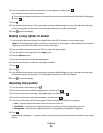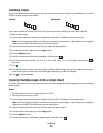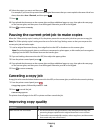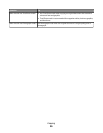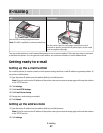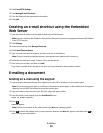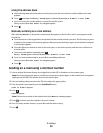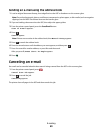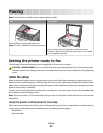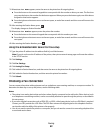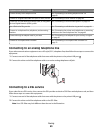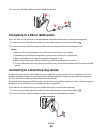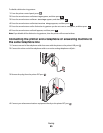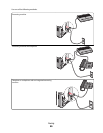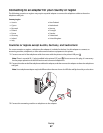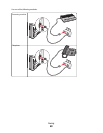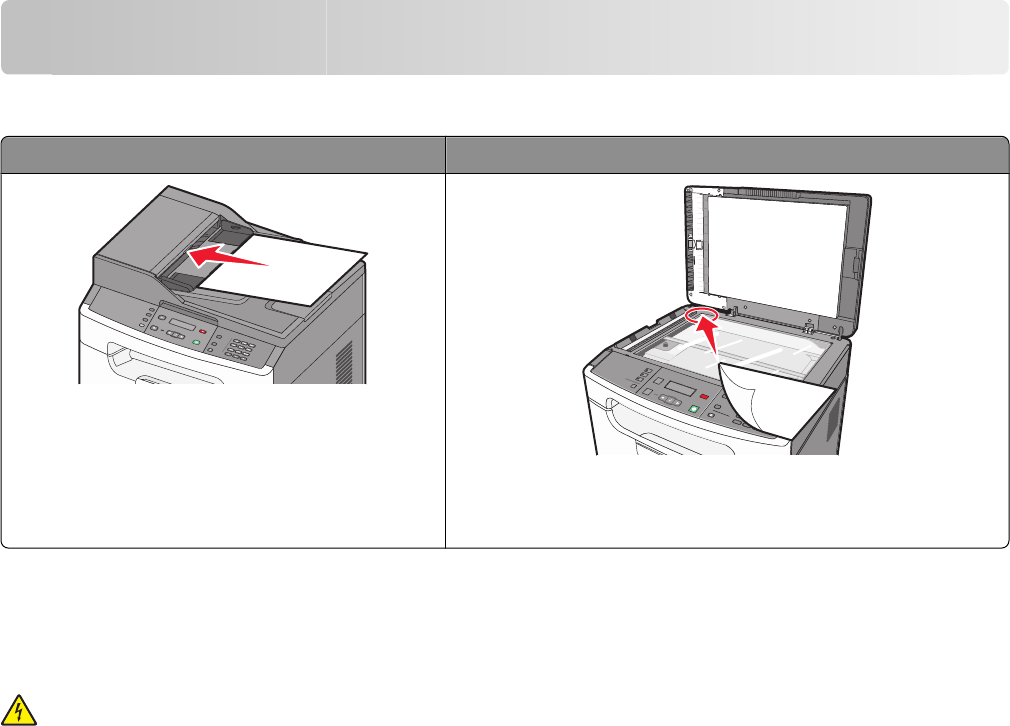
Faxing
Note: The fax feature is available only on selected printer models.
ADF Scanner glass
ABC
Use the ADF for multiple-page documents.
Note: The ADF is available on selected models only.
3
D
E
F
6
M
N
O
9
W
X
Y
Z
#
2
A
B
C
5
J
K
L
8
T
U
V
0
1
@
!
.
G
H
I
4
P
Q
R
S
7
*
A
B
C
Use the scanner glass for single pages, small items (such as
postcards or photos), transparencies, photo paper, or thin media
(such as magazine clippings).
Getting the printer ready to fax
The following connection methods may not be applicable in all countries or regions.
CAUTION—SHOCK HAZARD: Do not use the fax feature during a lightning storm. Do not set up this product
or make any electrical or cabling connections, such as the fax feature, power cord, or telephone, during a lightning
storm.
Initial fax setup
Many countries and regions require outgoing faxes to contain the following information in a margin at the top or
bottom of each transmitted page, or on the first page of the transmission: station name (identification of the business,
other entity, or individual sending the message) and station number (telephone number of the sending fax machine,
business, other entity, or individual).
To enter your fax setup information, use the printer control panel, or use your browser to access the Embedded Web
Server and then enter the Settings menu.
Note: If you do not have a TCP/IP environment, then you must use the printer control panel to enter your fax setup
information.
Using the printer control panel for fax setup
When the printer is turned on for the first time or if the printer has been off for an extended time, a series of start-up
screens appear. If the printer has fax capabilities, then the following screens appear:
Station Name
Station Number
Faxing
61