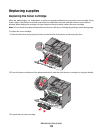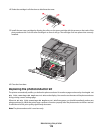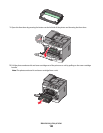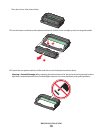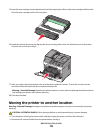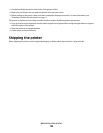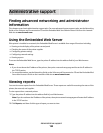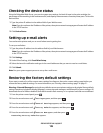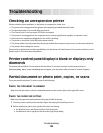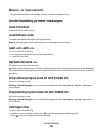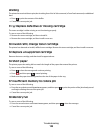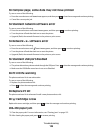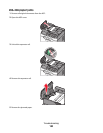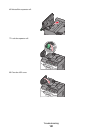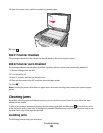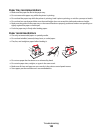Troubleshooting
Checking an unresponsive printer
If there are basic printer problems, or the printer is unresponsive, make sure:
• The power cord is plugged into the printer and a properly grounded electrical outlet.
• The electrical outlet is not turned off by any switch.
• The Ground Fault Circuit Interrupter (GFCI) has not tripped.
• The printer is not plugged into any surge protectors, uninterrupted power supplies, or extension cords.
• Other electronic equipment plugged into the outlet is working.
• The printer is turned on. Check the printer power switch.
• The printer cable is securely attached to the printer and the host computer, print server, or other network device.
• The printer driver settings are correct.
Once you have checked each of these possibilities, turn the printer off, wait for about 10 seconds, and then turn the
printer back on. This often fixes the problem.
Printer control panel display is blank or displays only
diamonds
The printer self test failed. Turn the printer off, wait about 10 seconds, and then turn the printer back on.
If Performing Self Test and Ready do not appear, turn the printer off and contact Customer Support.
Partial document or photo print, copies, or scans
These are possible solutions. Try one or more of the following:
CHECK THE DOCUMENT PLACEMENT
Make sure the document or photo is loaded facedown on the scanner glass in the upper left corner.
CHECK THE PAPER SIZE SETTING
Make sure the paper size setting matches the paper loaded in the tray:
1 From the printer control panel, check the Paper Size setting from the Paper menu.
2 Before sending the job to print, specify the correct size setting:
• For Windows users, specify the size from Print Properties.
• For Macintosh users, specify the size from the Page Setup dialog.
Troubleshooting
126