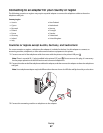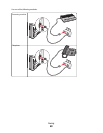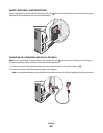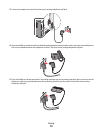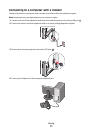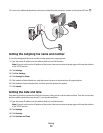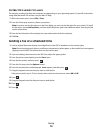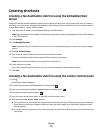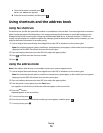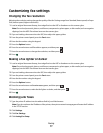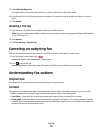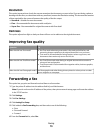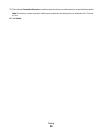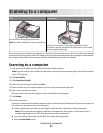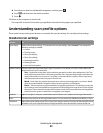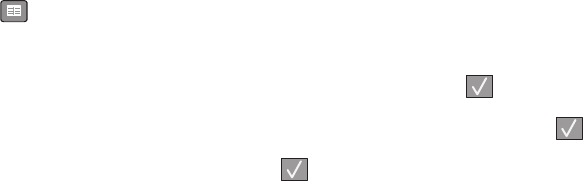
Creating shortcuts
Creating a fax destination shortcut using the Embedded Web
Server
Instead of entering the entire phone number of a fax recipient on the printer control panel each time you want to
send a fax, you can create a permanent fax destination and assign a shortcut number. A shortcut can be created to
a single fax number or a group of fax numbers.
1 Type the printer IP address into the address field of your Web browser.
Note: If you do not know the IP address of the printer, then print a network setup page and locate the IP address
in the TCP/IP section.
2 Click Settings.
3 Click Manage Shortcuts.
Note: A password may be required. If you do not have an ID and password, get one from your system support
person.
4 Click Fax Shortcut Setup.
5 Type a unique name for the shortcut, and then enter the fax number.
To create a multiple-number shortcut, enter the fax numbers for the group.
Note: Separate each fax number in the group with a semicolon (;).
6 Assign a shortcut number.
If you enter a number that is already in use, then you are prompted to select another number.
7 Click Add.
Creating a fax destination shortcut using the printer control panel
1 Press .
Directory Search appears.
2 Press the arrow buttons until Add appears, and then press .
3 Press the arrow buttons until Fax Number appears, and then press .
4 Enter the fax number, and then press .
5 Press 1 to enter another fax number, or press 2 to end fax number entry.
6 After selecting 2=NO, Enter Name appears.
a Press the button on the keypad that corresponds with the letter you want. The first time you press the button,
the number for that button appears. When you press the button again, one of the letters assigned to that
button appears.
b Press the right arrow button to move to the next space, or wait a few seconds and the cursor will move to the
next space.
Faxing
75