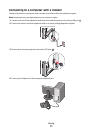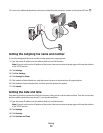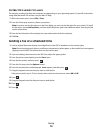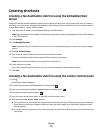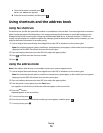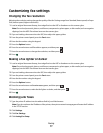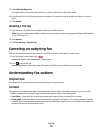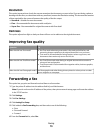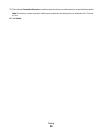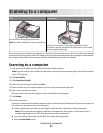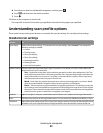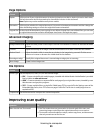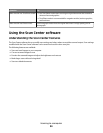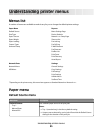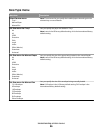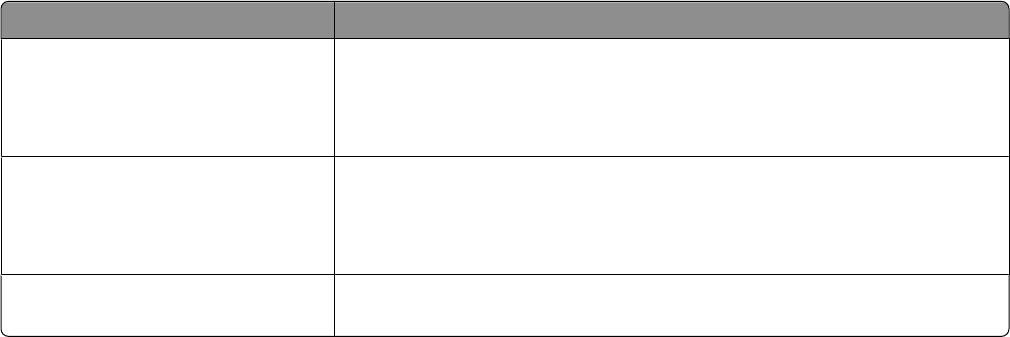
Resolution
This option increases how closely the scanner examines the document you want to fax. If you are faxing a photo, a
drawing with fine lines, or a document with very small text, increase the Resolution setting. This increases the amount
of time required for the scan and increases the quality of the fax output.
• Standard—Suitable for most documents
• Fine—Recommended for documents with small print
• Super fine—Recommended for original documents with fine detail
Darkness
This option adjusts how light or dark your faxes will turn out in relation to the original document.
Improving fax quality
Question Tip
When should I use Text mode?
• Use Text mode when text preservation is the main goal of the fax, and
preserving images copied from the original document is not a concern.
• Text mode is recommended for faxing receipts, carbon copy forms, and
documents that contain only text or fine line art.
When should I use Text/Photo mode?
• Use Text/Photo mode when faxing an original document that contains a
mixture of text and graphics.
• Text/Photo mode is recommended for magazine articles, business graphics,
and brochures.
When should I use Photograph mode? Use Photograph mode when faxing photos printed on a laser printer or taken
from a magazine or newspaper.
Forwarding a fax
This option lets you print and forward received faxes to a fax number.
1 Type the printer IP address into the address field of your Web browser.
Note: If you do not know the IP address of the printer, then print a network setup page and locate the address
in the TCP/IP section.
2 Click Settings.
3 Click Fax Settings.
4 Click Analog Fax Setup.
5 Click inside the Fax Forwarding box, and then select one of the following:
• Print
• Print and Forward
• Forward
6 From the Forward to list, select Fax.
Faxing
79