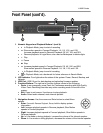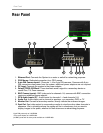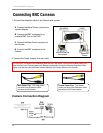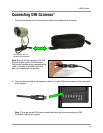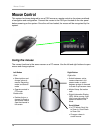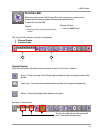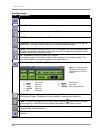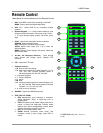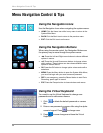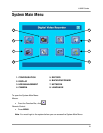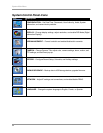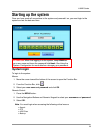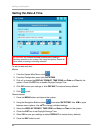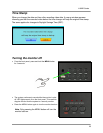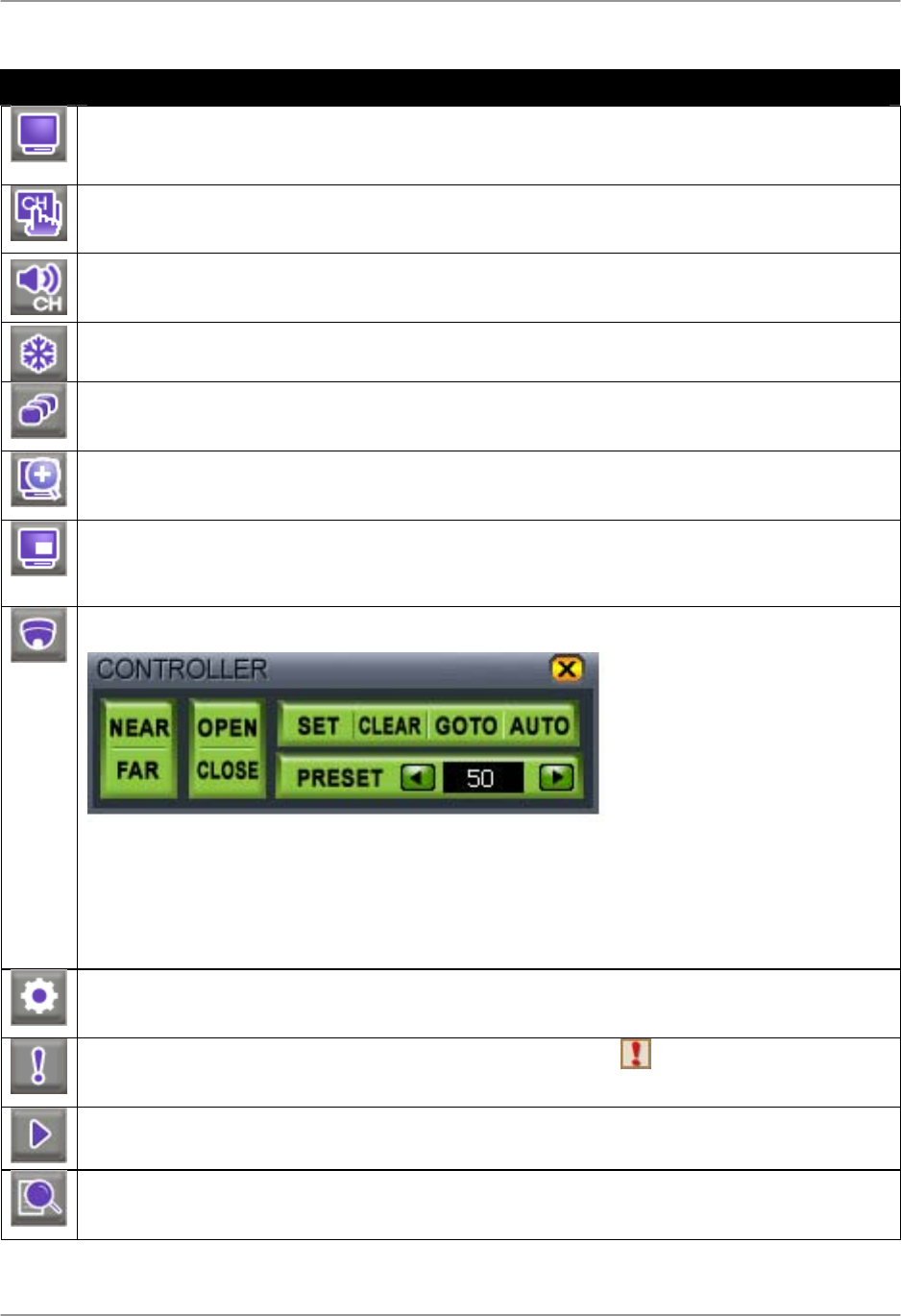
Mouse Control
18
Function Icons
Icon Description
DISPLAY – Switches between Full-Screen, Quad, and split-screen views.
CHANNEL – Click to view any channel in Full-Screen mode.
AUDIO – Select an audio channel from 1~4; click OFF to turn off audio.
FREEZE – Freezes the image. Press ESC to cancel Freeze Mode.
SEQUENCE – Activates Sequence Mode for the connected cameras only. You can set the
display view (Full-Screen, Quad, 9-split) prior to activating Sequence Mode.
ZOOM – In Live mode, the image zooms in 2X in Full-Screen view. Click and drag the small
blue box in the bottom-right corner of the screen to view other areas of the image or use the
Navigation buttons on the Remote Control.
PIP – Activates the Picture-In-Picture (PIP) function.
One channel appears in Full-Screen, while another appears in a small inset window. The
small screen displays in sequence according to a preset interval.
PTZ – Opens the Pan, Tilt, Zoom (PTZ) Control Panel.
o NEAR
Focus near
o GO TO
Go to preset
o FAR
Focus far
o AUTO
Auto scan
o OPEN
Open iris
o PRESET
Enter present number
o CLOSE
Close iris
o SET
Set preset
SETTINGS – Opens the System Control Panel (login: ADMIN; leave the password field blank).
See Using the System: Configuration for more details on changing your password.
PANIC – In case of emergency, click to start Panic Recording.
Appears on all channels;
system records in Continuous mode at highest video quality. Press again to cancel.
PLAYBACK – Click to playback recorded video. Pop-up control panel supports, play, pause,
forward/reverse, and next/previous.
SEARCH – Opens the Search menu; scan for recorded video by Date/Time, Event, or
Bookmark.
Note: PTZ cameras are not
included with this system.
See Appendix 10 for more
details.