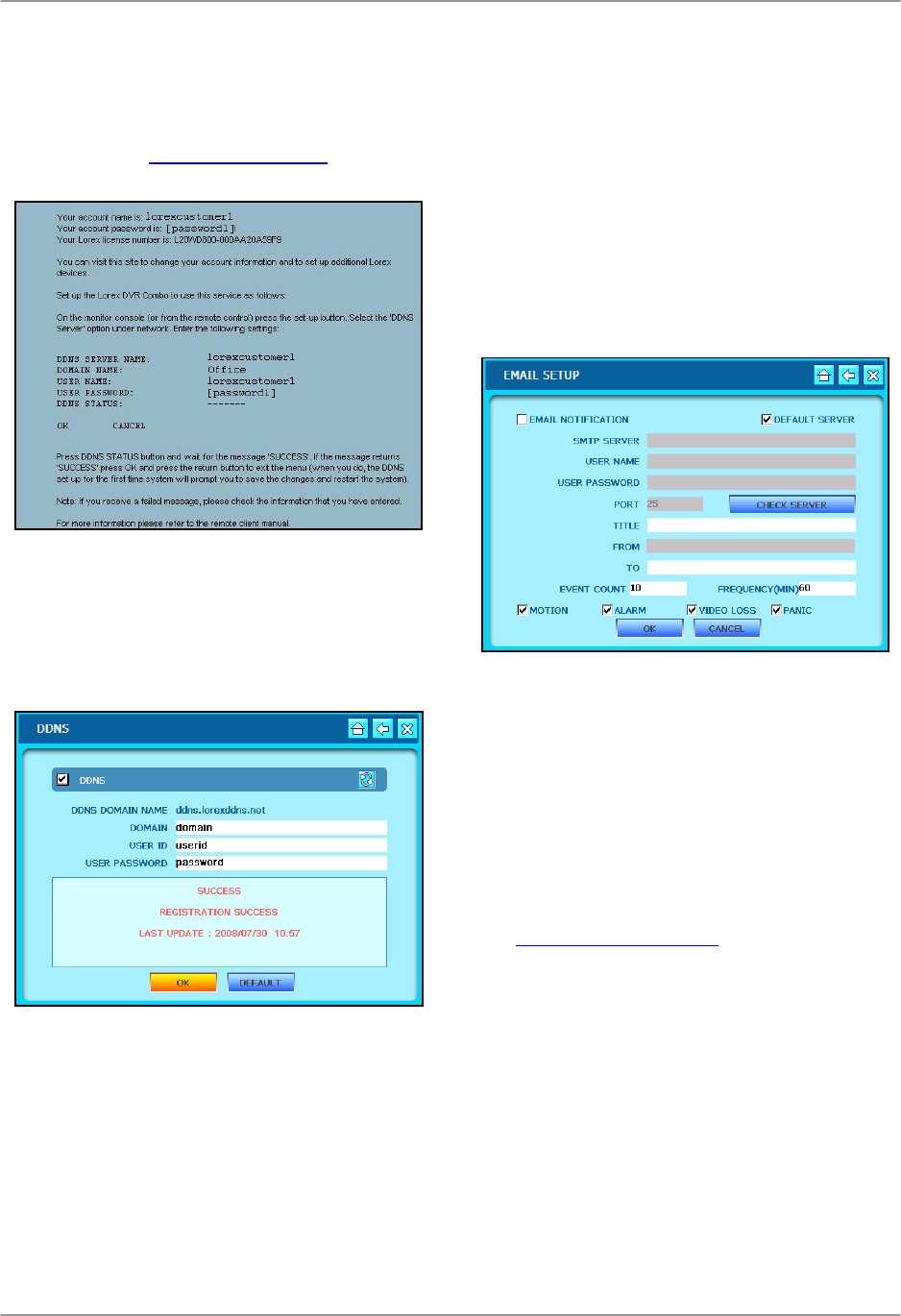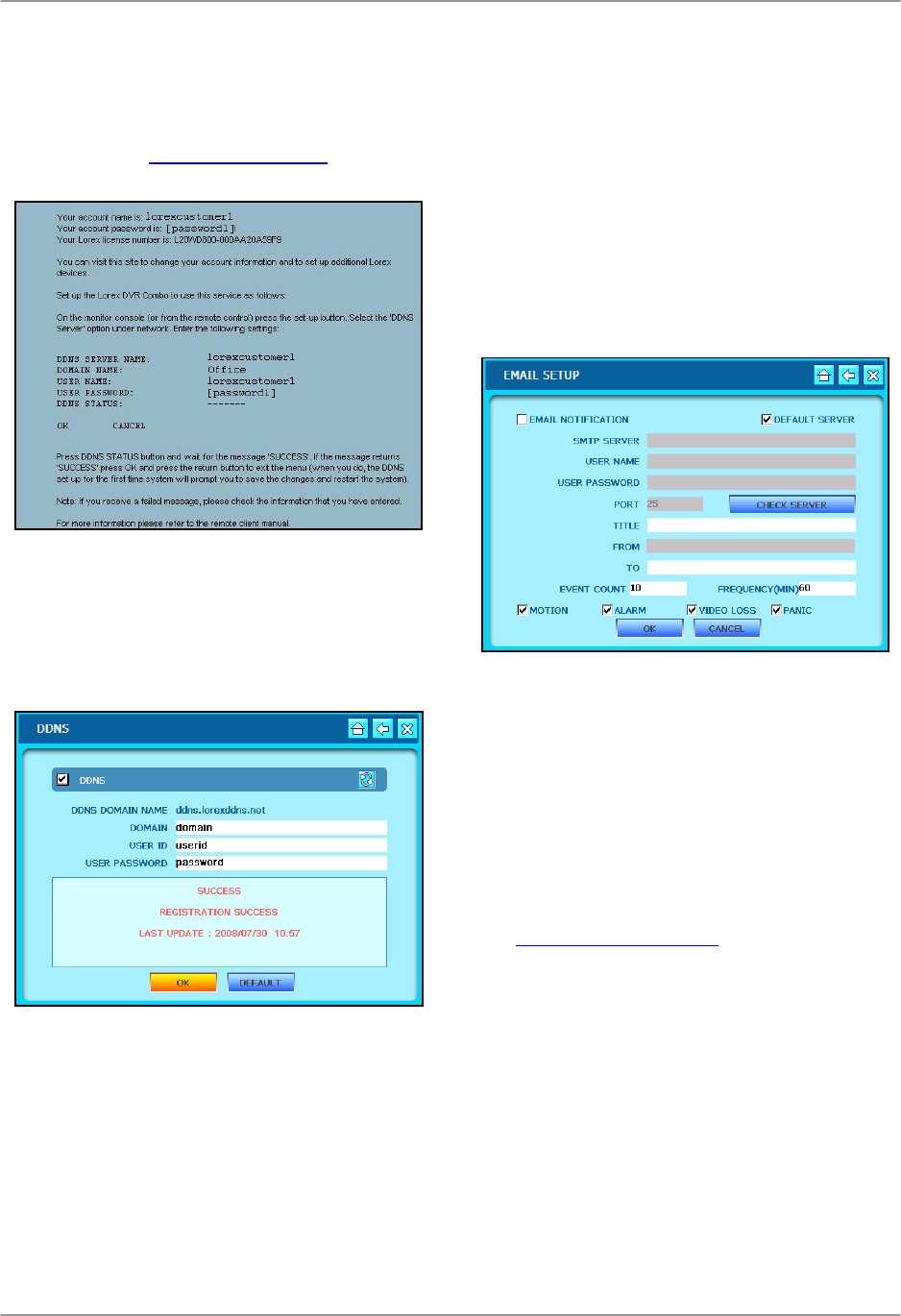
Using the System
50
4. Click the Domain text field to open the
Virtual Keyboard. Enter your Domain,
User ID, and User Password. You will
be emailed this information once you
register at www.lorexddns.net
5. Click OK to test the connection. A
SUCCESS screen should appear. If
unsuccessful, make sure you have
entered the DDNS information
correctly.
EMAIL SETUP
Permita la notificación del email para los
acontecimientos en el sistema. By default,
the system is set to use Lorex DDNS as
the default server, though you can also
enter your own email provider.
Note: You must register for the free Lorex
DDNS service in order to use the Email
Notification feature. See Appendix 3 for
more information on registering for Lorex
DDNS service.
To enable Email Notification using Lorex
DDNS:
Note: By default, the DEFAULT SERVER
box is checked in order to use the Lorex
DDNS server.
1. Enter the subject heading for the
notification in the TITLE field.
2. Enter the email address to send the
outgoing email notification (i.e.
jimsmith@yahoo.com
).
3. Change the FREQUENCY: Frequency
is how often the system will send an
email notification for a triggered event
(in minutes). The default Event Count
is 10.
4. Check the boxes for MOTION,
ALARMA, VIDEO LOSS, or PANIC to
set which event types you wish to send
email notifications.
Click OK to save your settings or DEFAULT to
restore factory defaults.