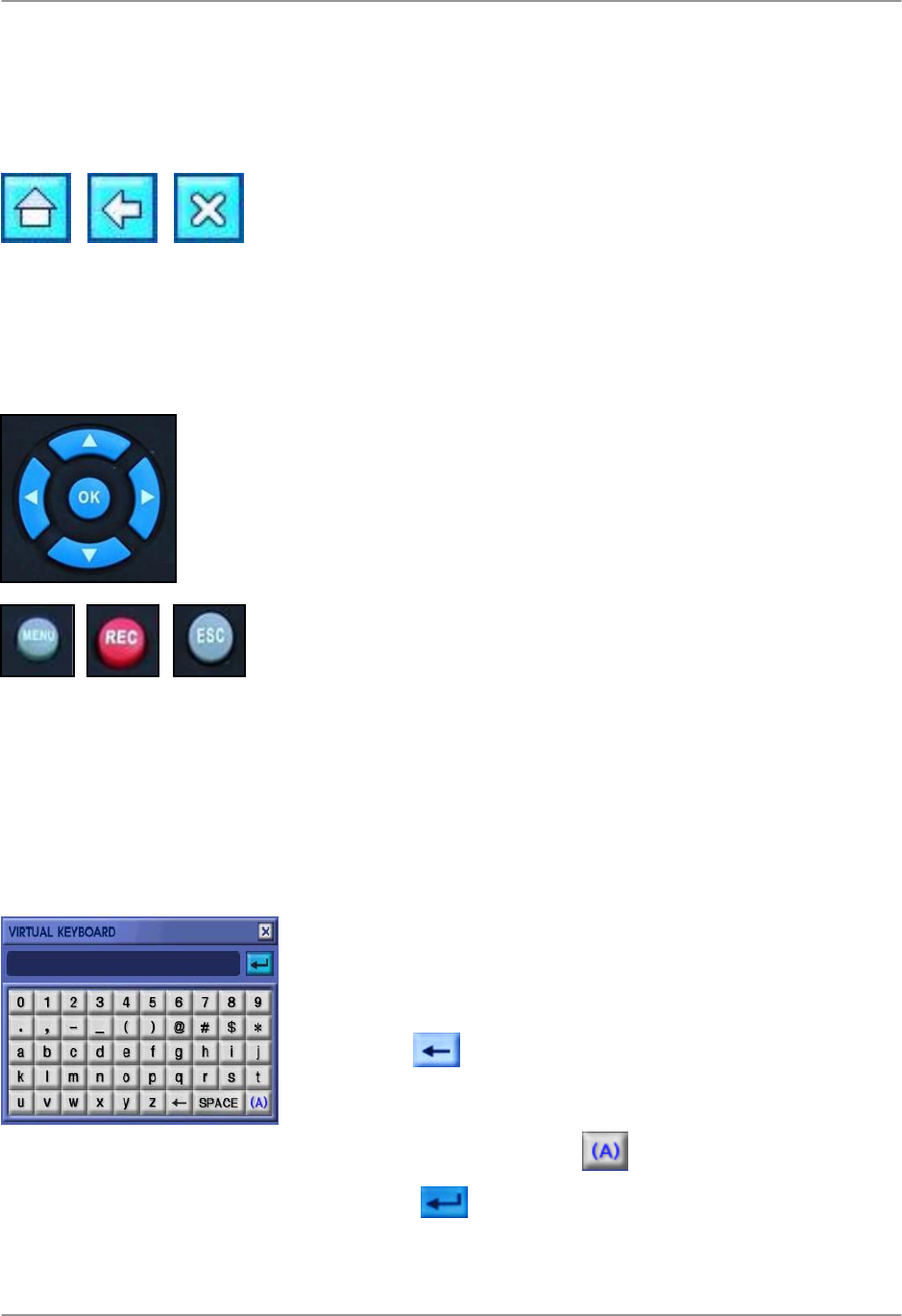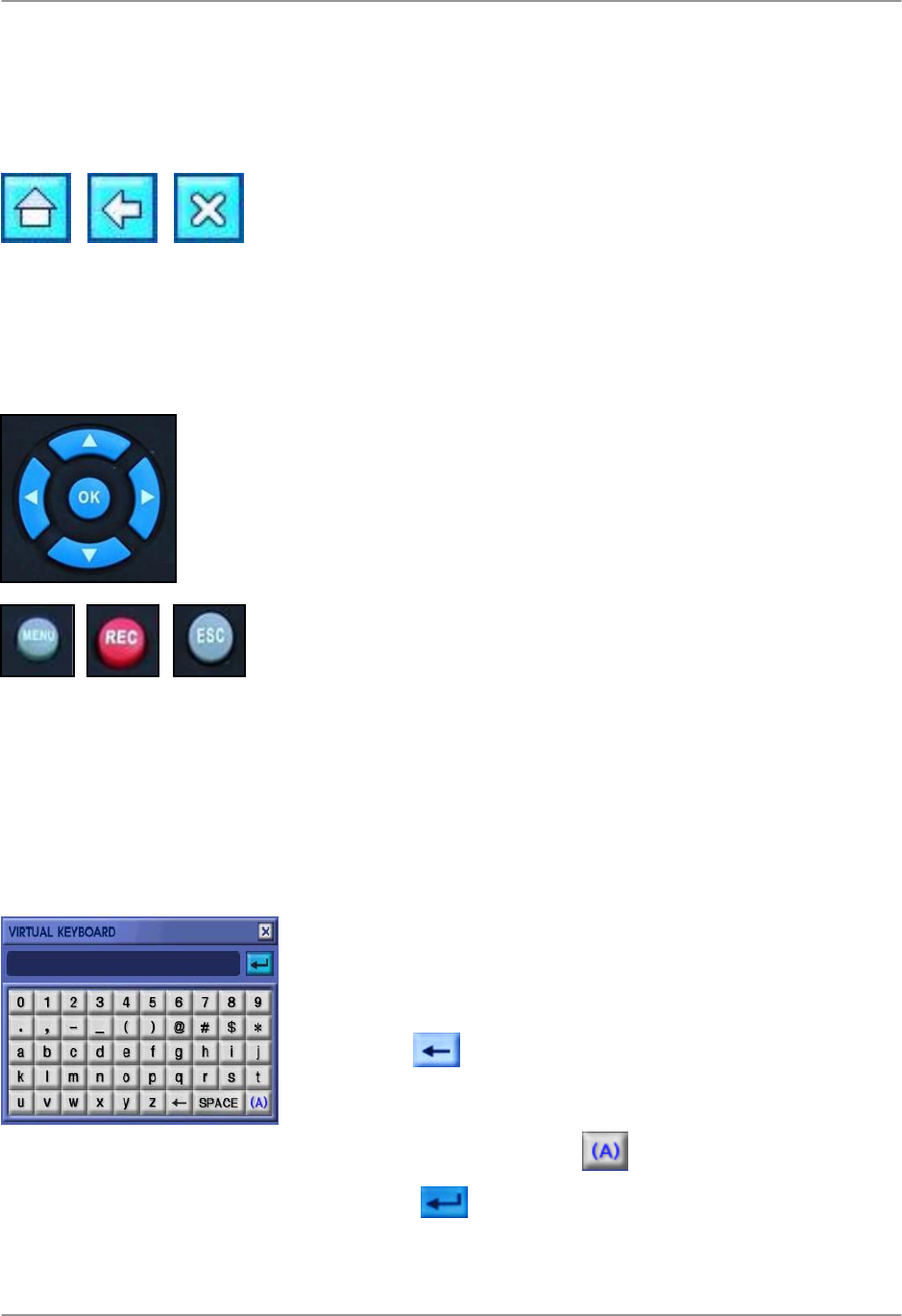
Menu Navigation Control & Tips
20
Menu Navigation Control & Tips
Using the Virtual Keyboard
You need to use the Virtual Keyboard to change user
passwords and to edit camera names.
1. Click
to delete the default password or camera
title.
2. Enter a new password or camera title using the alpha-
numeric keypad. Press
to change case.
3. Press
to save changes and close the Virtual
Keyboard.
Using the Navigation Button
When using the remote control, the Navigation Buttons are
the primary way to move through the system menus.
• ◄► Press the Left and Right arrow buttons to choose different
options in menus.
• ▲▼ Press the Up and Down arrow buttons to change values
within options. These buttons can also choose different menu
options in certain menus.
• OK Press the OK button to change option values and confirm
selections.
• MENU Press the Menu button to open the System Main Menu;
you must first login with your user name and password.
• REC In an emergency, press the Record button to start Panic
Recording; press again to cancel.
• ESC Press the Escape button to close windows and menus.
Using the Navigation Icon
Use the Navigation Icons when navigating the system menus.
• HOME Click the Home Icon while in any menu to return to the
System Main Menu.
• BACK Click the Back Icon to return to the previous menu.
• EXIT Click the Exit Icon to exit menus.