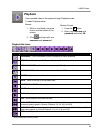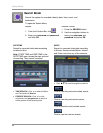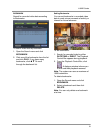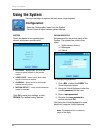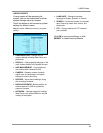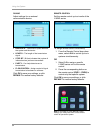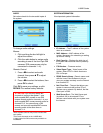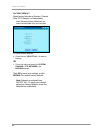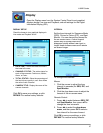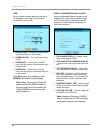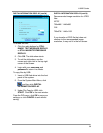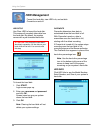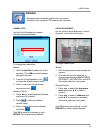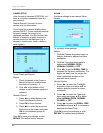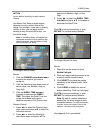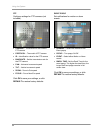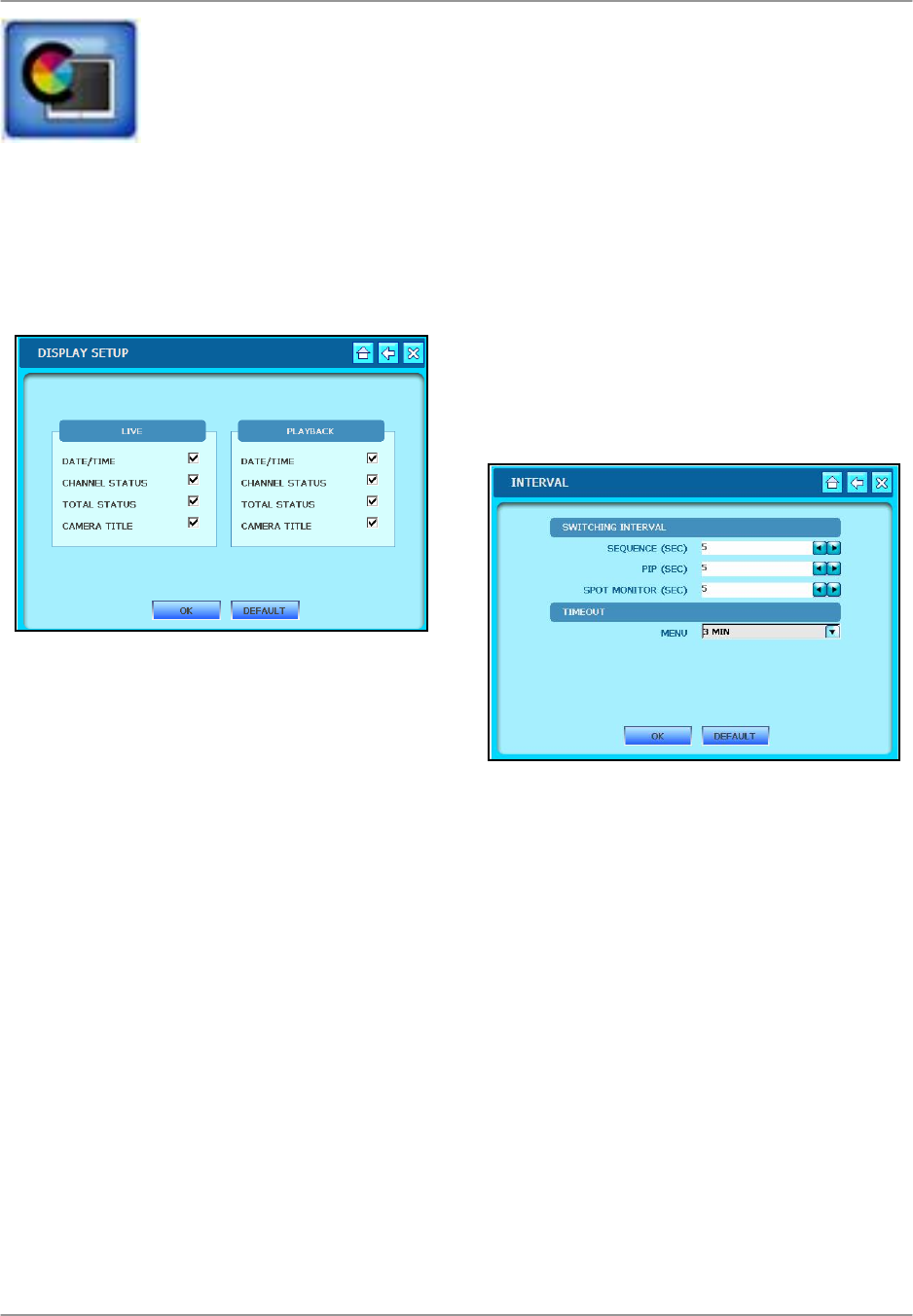
L19WD Series
37
Display
DISPLAY SETUP
Check the boxes to turn graphical displays in
Live mode and Playback on/off.
• DATE/TIME – Shows the date and time in
the lower left corner.
• CHANNEL STATUS– The active status for
each of the cameras: Continuous, Motion,
Alarm, or Panic.
• TOTAL STATUS– Show the percentage of
the hard drive currently in use. Also shows
the active Audio Channel.
• CAMERA TITLE– Display the name of the
camera channels.
Click OK to save your settings, or click
DEFAULT to restore factory defaults.
INTERVAL
Set the time intervals for Sequence Mode
(SEQ), Picture-In-Picture (PIP), and Spot
Monitor. You can also set the timeout for
the on-screen menu. A short timeout
means any on-screen menus will
disappear quickly without user input; a
longer timeout means menus will remain
on-screen longer.
To change time intervals:
Mouse:
1. Click the arrows to adjust the time
interval (in seconds) for SEQ, PIP, and
Spot Monitor.
2. Click the drop-down menu to adjust the
timeout of the on-screen menu.
Remote Control:
1. Press ◄►to select between SEQ, PIP,
and Spot Monitor, then press ▲▼to
change the time increment.
2. Press ◄►to select the drop-down
menu, and then press OK to select a
time interval for the menu timeout.
Click OK to save your settings, or click
DEFAULT to restore factory defaults.
Open the Display menu from the System Control Panel to set graphical
displays during Live view and Playback, and edit settings for the Digital
Information Dis
p
la
y
(
DID
)
.