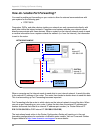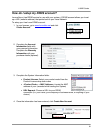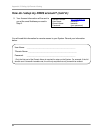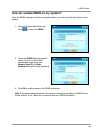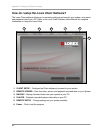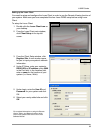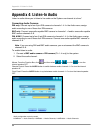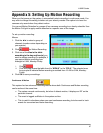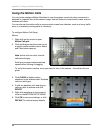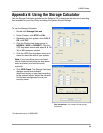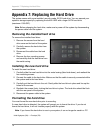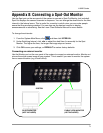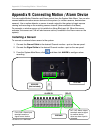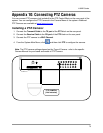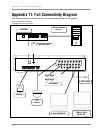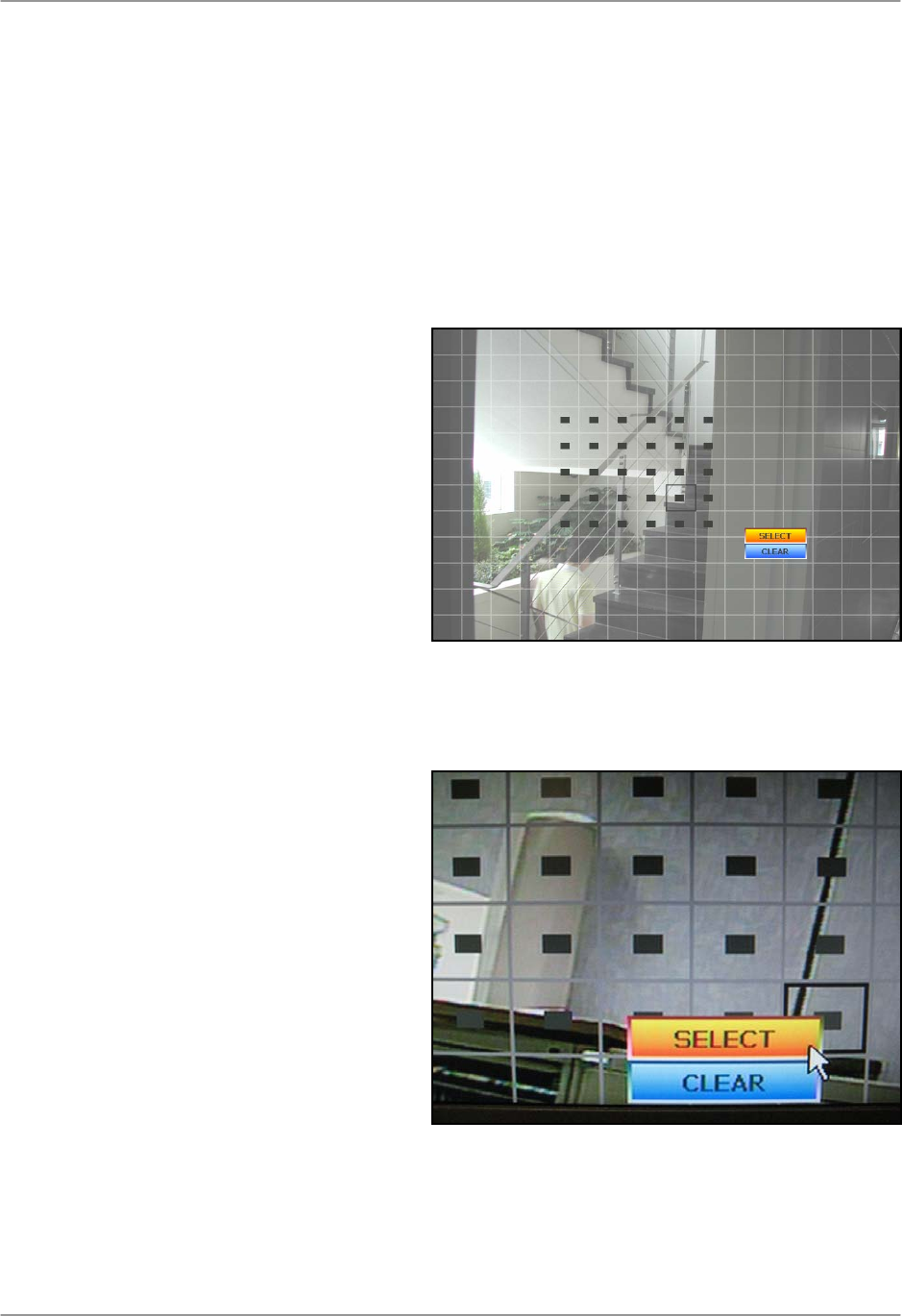
Appendix 5: Setting Up Motion Recording
68
Using the Motion Cells
You can further configure Motion Detection to have the system record only when movement is
detected in a specific area of the camera image. Use this feature to mask certain areas, such as
windows and doors.
You can also set the motion cells to remove certain areas from detection, such as a heavy traffic
area, or a constantly moving piece of machinery.
To configure Motion Cell Setup:
Mouse:
1. Right-click on the screen to open
Motion Cell grid.
2. Click and drag across the screen to set
a specific motion sensitive area. Select
and Clear buttons pop-up.
Note: Active cells are clear; inactive
cells are solid grey.
Small grey squares indicate selected
squares when clicking & dragging.
To verify that motion is active, move your hand in front of the camera – the active cells turn
green.
3. Click CLEAR to disable motion
sensitivity to the selected cells. Disabled
cells turn solid grey.
4. If cells are disabled, click and drag on
cells you wish to activate and click
SELECT.
5. Right-click anywhere on the screen to
return to the MOTIOM SETUP MENU.
6. Click OK to save your settings, or click
DEFAULT to restore factory defaults.