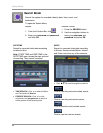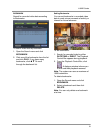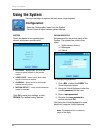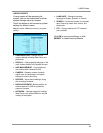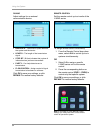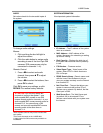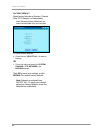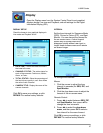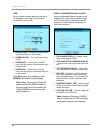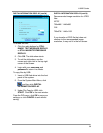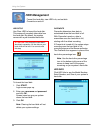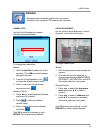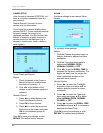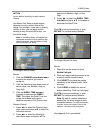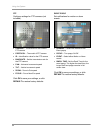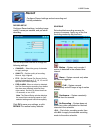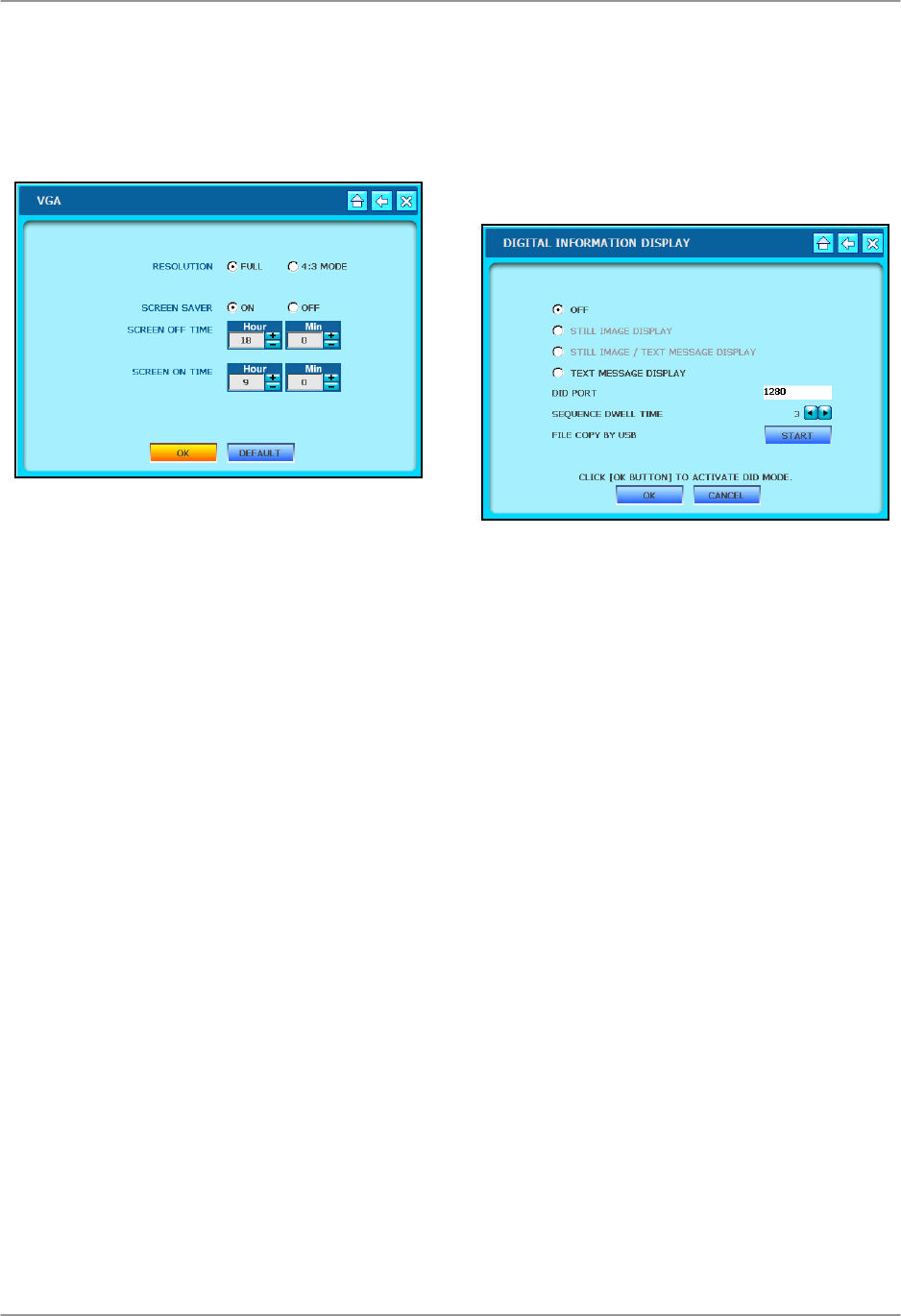
Using the System
38
DIGITAL INFORMATION DISPLAY (DID)
Use Lorex Message Master (included on the
Software CD) to send text and digital images
(JPEG) to the system. Use the text and still
images for announcements, advertising, or
other retail purposes.
• STILL IMAGE DISPLAY – Display a slide
show of still images (JPEG)
• STILL IMAGE/TEXT MESSAGE DISPLAY
– Display both a still image slide show and
text
• TEXT MESSAGE DISPLAY – Display still
or moving text at the bottom of the screen.
• DID PORT – By default, 1280 is the fixed
port for the system to communicate with
Lorex Message Master. You set the port to
whichever port you want using the Virtual
Keyboard.
• SEQUENCE DWELL TIME – Set the length
of time (in seconds) that the digital images
remain on screen.
• FILE COPY BY USB – Transfer image files
to the DID via the USB port.
Note: Maximum file size is 2.0 MB. If
files are larger than 2.0 MB, they may
not transfer properly to the System.
VGA
Set the system’s screen resolution and adjust
the settings for the Screen Saver (monitor
automatically turns on/off).
• RESOLUTION – Change the screen ratio to
16:9 widescreen or 4:3 full-screen.
• SCREEN SAVER – Turn the Screen Saver
On/Off.
• SCREEN OFF – Set the time (in 24 HR
clock) that the system will automatically turn
off the monitor.
• SCREEN ON – Set the time (in 24 HR
clock) that the system will automatically turn
on the monitor.
Click OK to save your settings, or click
DEFAULT to restore factory settings.
Note: When the monitor is turned off,
press and hold the MENU button on
the front panel to turn the monitor on.
Only the MENU button can turn the
monitor back on.