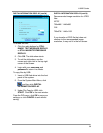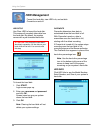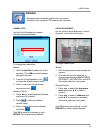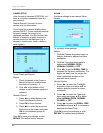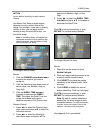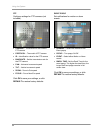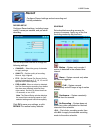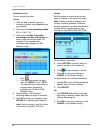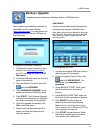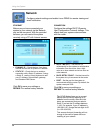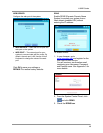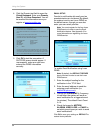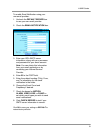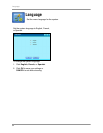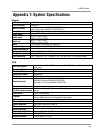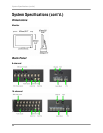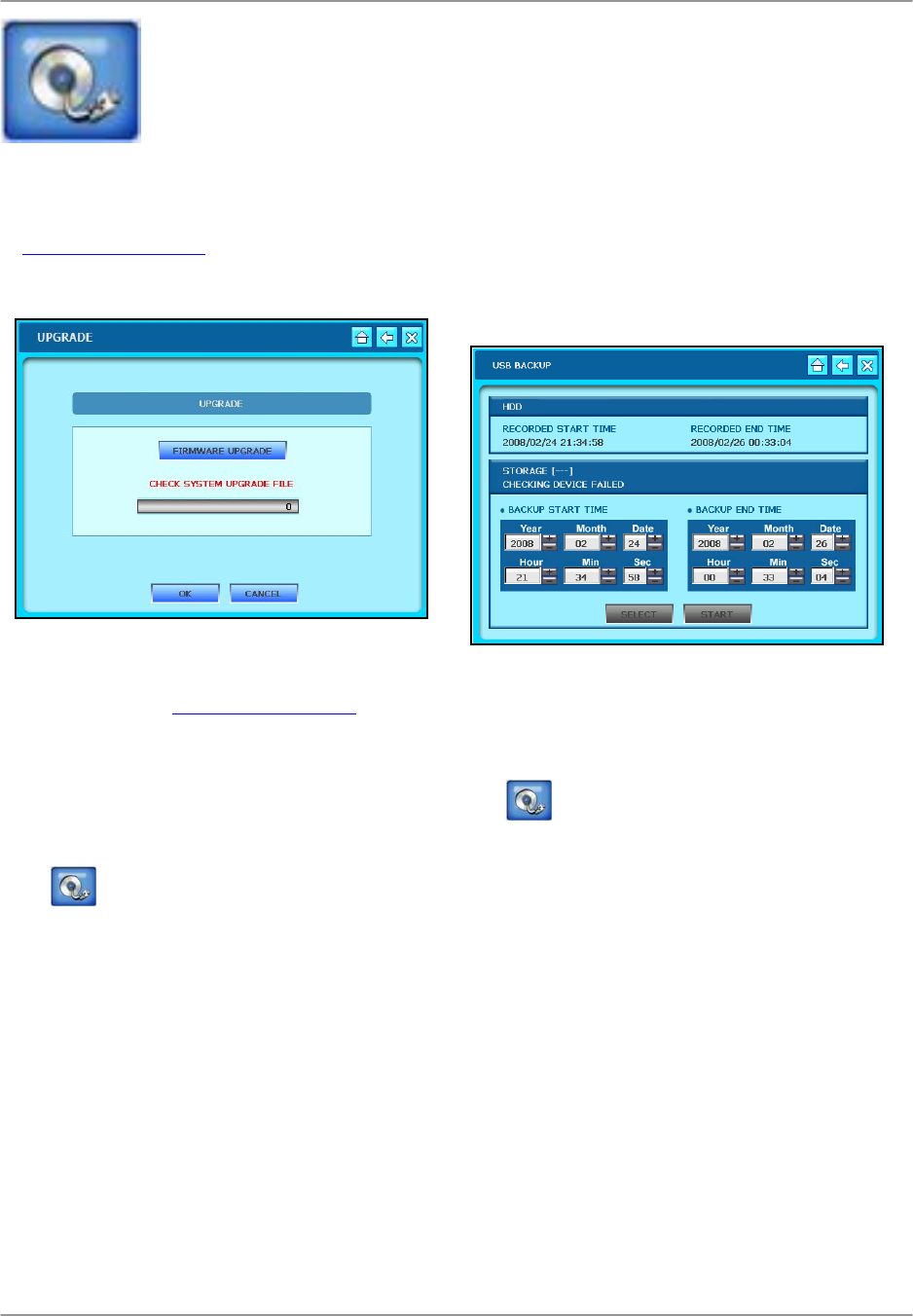
L19WD Series
47
Backup / Upgrade
Upgrade system firmware and backup data to a USB flash drive.
USB BACKUP
Archive recorded data from the system by
connecting an external USB flash drive.
Note: Make sure you have deleted all data from
the USB drive. The system will format the USB
drive, erasing all data, in preparation for the
archive process.
To backup data via USB:
1. Connect an external USB flash drive to
the front panel of the system.
2. From the System Control Panel, click
and click USB BACKUP. You
must enter your username and
password.
3. Under BACKUP START TIME, enter
the date and time for the start of
backup.
4. Under BACKUP END TIME, enter the
End Time for the conclusion of backup.
5. Click SELECT for the system to
determine the total size of backup.
Note: If the size of backup data is larger
than the space on the USB drive, End Time
will be adjusted automatically.
6. Click START to begin backup. When
the backup finishes, exit the window
and remove your USB device.
UPGRADE
New firmware is periodically available for
download from the Lorex website
(www.lorexcctv.com
). You can update the
firmware on the unit via the USB port on
the front panel.
To upgrade the system’s firmware:
1. Download the latest firmware for your
system from www.lorexcctv.com
to
your PC and copy the file to a USB
flash drive.
2. Insert the USB flash drive into the front
panel of the system.
3. From the System Control Panel click
and click UPGRADE.
4. Click FIRMWARE UPGRADE for the
system to detect the USB flash drive.
5. Click START. The Firmware Upgrade
will take a few moments; the progress
bar shows the status of the upgrade.
6. Once the upgrade is complete, click
OK and exit the menu.
7. Disconnect and then reconnect the
power cord from the back panel to
reset the system.