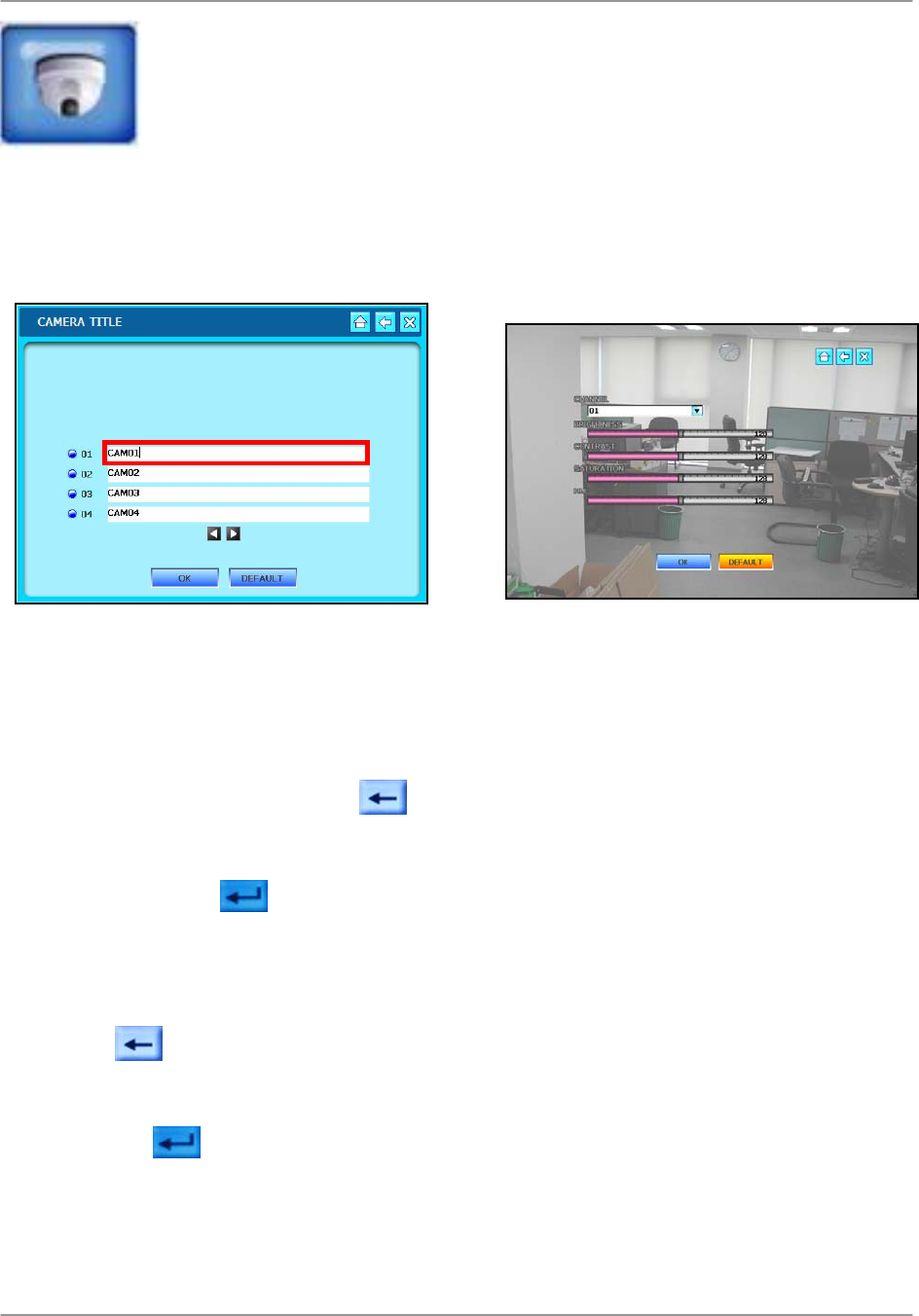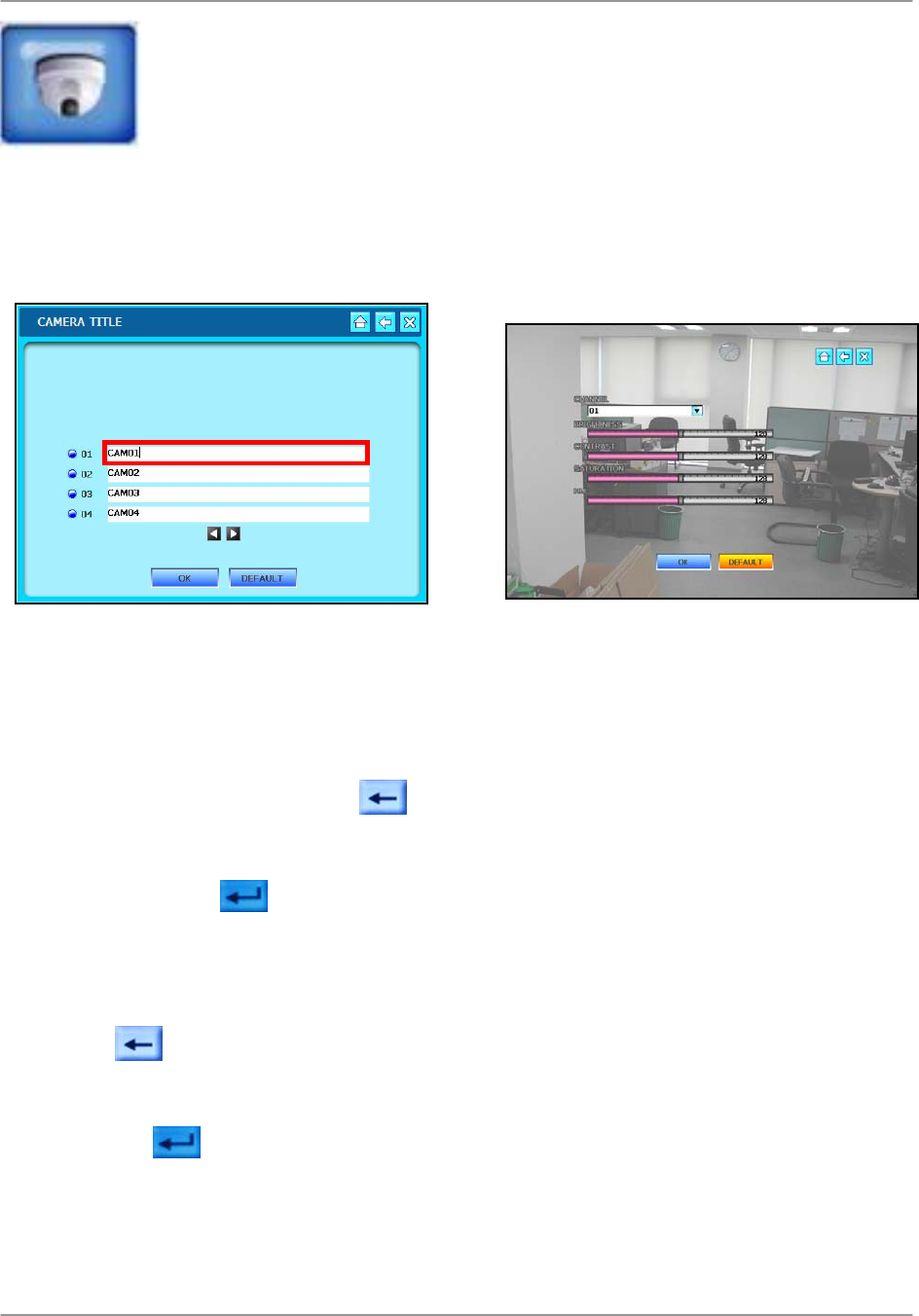
L19WD Series
41
Camera
CAMERA TITLE
Use the Virtual Keyboard to rename
individual camera channels.
To change the camera title:
Mouse:
1. Click the text field to select one of the
cameras. Click
◄►to switch between
groups of cameras.
2. From the Virtual Keyboard, click
to erase the default camera name.
3. Enter a new name for the camera
channel and click
.
Remote Control:
1. Press ◄► to switch between Cameras
and press OK to select.
2. Select to delete the default
camera name.
3. Enter a new for the camera channel
and select
.
Click OK to save your settings, or click
DEFAULT to restore factory defaults.
COLOR ADJUSTMENT
Use the sliders to adjust Brightness, Contrast,
Saturation, and Hue for each camera.
To adjust camera color:
Mouse:
1. Click the drop-down menu to select the
camera.
2. Click and the hold the slider bar to
increase and decrease BRIGHTNESS,
CONTRAST, SATURATION, and HUE.
The active slider bar turns green.
Remote Control:
1. Press ◄► to select the drop-down
menu and press ▲▼ to select a
camera.
2. Press ◄► to select a slider bar and
press ▲▼ to increase or decrease.
The active slider bar turns green.
Click OK to save your settings, or click
DEFAULT to restore factory defaults.
Rename camera channels, adjust color, set motion
sensitivity, and configure PTZ cameras (not included).