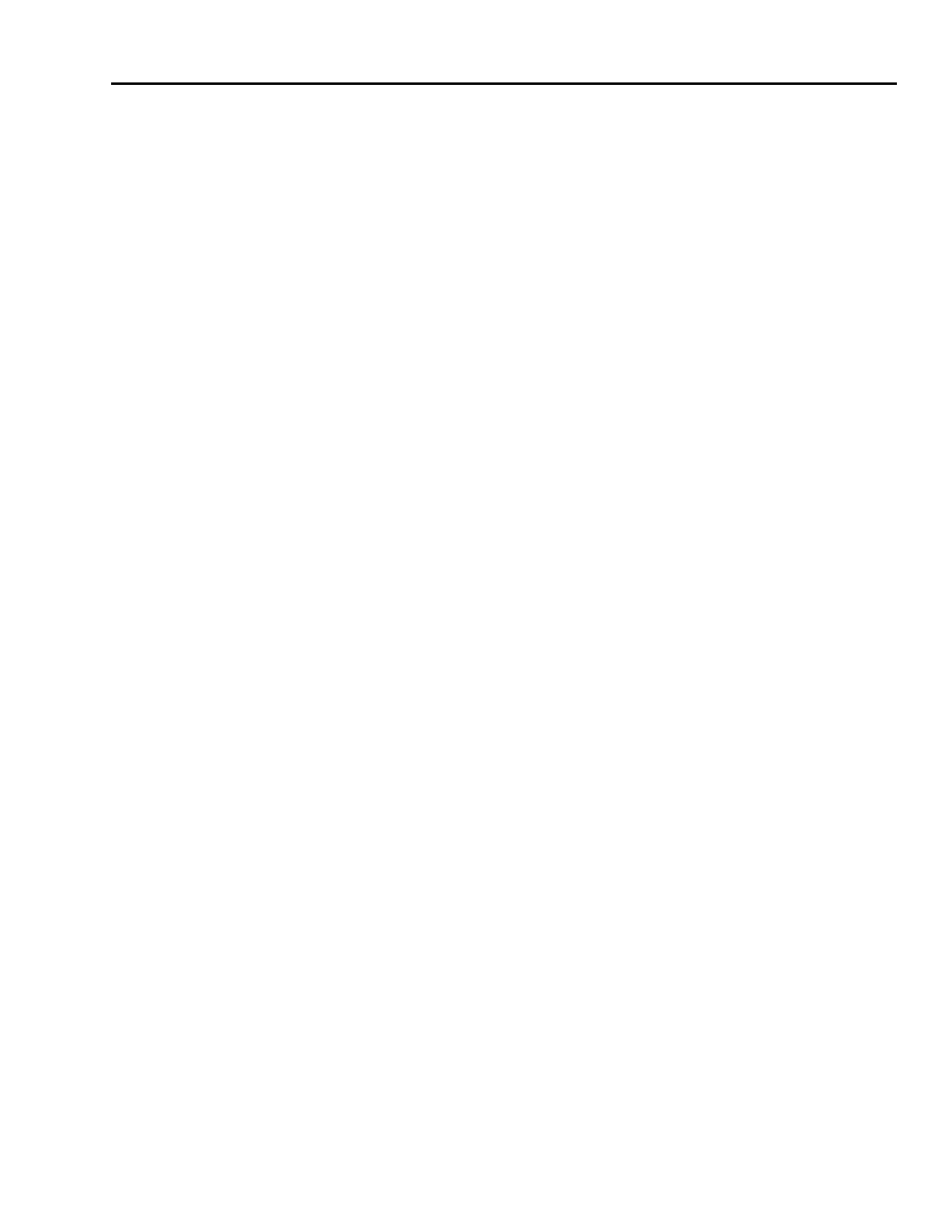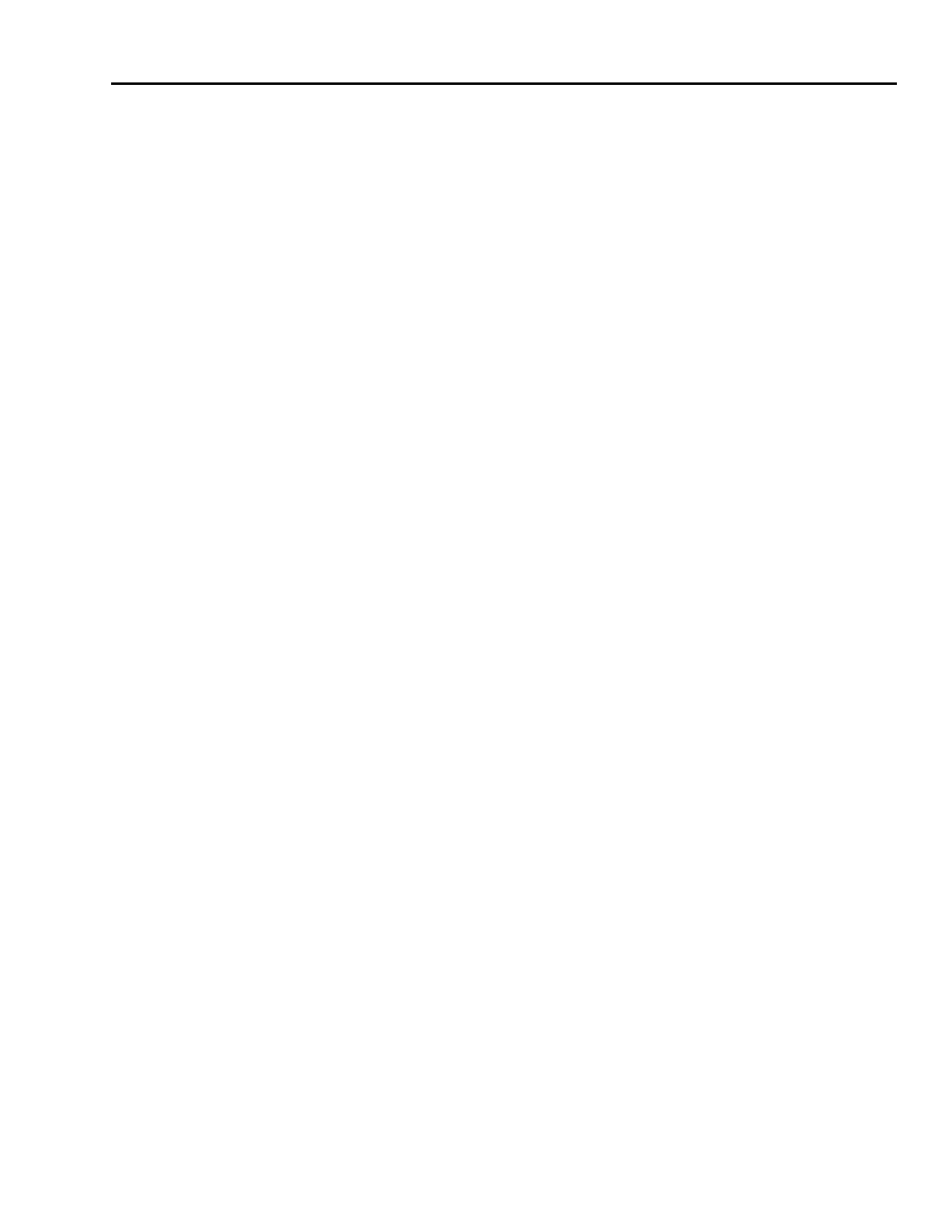
Information Manual, Rev. 1 Evaluation Kit for USS-720
Instant USB
September 1999 USB-to-
IEEE
1284 Bridge
Lucent Technologies Inc. 1-9
13
Getting Started Instructions (continued)
Windows
98 Cable Installation Instructions:
1. Connect the USB printer cable to a printer that is turned on and follow the instructions listed below. (Note that
although it is not necessary to plug the USB printer cable into a printer to perform the following steps, the use of
the printer provides a better demonstration of the USS-720 device's functionality.)
2. With the PC running
Windows
98, plug the USB end of the USB printer cable into the PC's USB port.
A New Hardware Found box will appear stating that an Unknown Device has been found.
3. Use the Wizard to complete the installation of the Unknown Device, i.e., the Lucent USS-720-based USB
printer cable:
a. You will be prompted to insert the diskette into the floppy disk drive. Insert the Evaluation Kit’s diskette into
the floppy drive and click OK.
b. You will be prompted to direct the operating system to the correct location of the drivers. Using the “Browse”
button, direct the system to the Win98 folder on the diskette, and click OK.
c. Follow the prompts and the software files should automatically be copied from the diskette. The installation
process is now complete.
Note: If a Plug and Play printer is being used, then a Plug and Play prompt may appear at this point to install the
printer drivers.
4. To verify that the USB printer cable has been correctly installed, right click on “My Computer”, and then left click
on Properties to access the System Properties box.
5. Choose the Device Manager tab in this box. The “Lucent USS720-based Cables” device type should appear in
the list under “Computer”.
6. Double click on “Lucent USS720-based USB Cables”. Another entry, “Lucent USS720-based USB Cable” will
appear underneath.
7. Now double click on “Lucent USS720-based USB Cable”. This will cause the “Lucent USS720-based USB
Cable Properties” box to appear. If the installation was successful, the device status will state that the device is
working properly. If the installation was not successful, use the Cleanup.exe file on the diskette to first uninstall
the software, then return to step 2 above.
Note: Cleanup.exe is a utility provided as a convenience to developers using the evaluation kit. It removes the
driver files from the system. Cleanup.exe only works with the driver files provided with the evaluation kit and
is not suitable, nor licensed, for distribution to end-users.
If the installation was successful and an already-installed printer was attached to the USB printer cable in step 1, a
test page can now be printed:
■ Click on Start/Settings/Printers.
■ Right click on the icon for the printer connected to the USB Cable, then left click on Properties.
■ Choose the Details tab. Select the correct USBLPT port under “Print to the following port:”. Under “Print using
the following driver:”, select the driver that corresponds to the correct printer. Click on the Apply button and then
select the General tab of the box.
■ To begin the printing process, click on the Print Test Page button.
If further assistance is required during the installation and/or printing process, contact either Lucent Technologies
Applications Engineering or In-System Design (see the
USB Applications Support
document in this manual).
Software Updates
In addition to the files included on the evaluation kit’s diskette, newer versions of the software may be available on
In-System Design’s Web Site: http://www.in-system.com. The library, uss720_dev, contains files that can be
used to evaluate the USS-720 device.