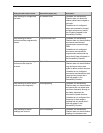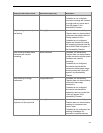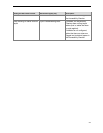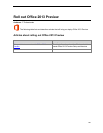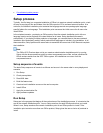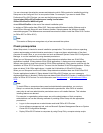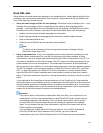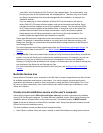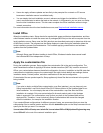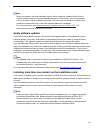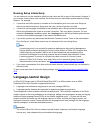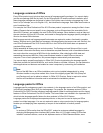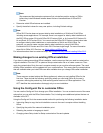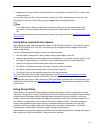105
.msp file for Visio Professional 2013 Preview in the Updates folder. The customization .msp
files that you place in the Updates folder will be deployed first. Therefore, they must include
any Setup customizations that cannot be changed after the installation, for example, the
installation location.
If you are deploying an initial installation of Office 2013 Preview and you also want to
deploy Office 2013 Preview software updates, such as service packs and hotfixes, Setup
can apply the product updates as part of the installation process. You can place the Office
2013 Preview product updates in the Updates folder. In scenarios such as this where the
Updates folder includes both one Setup customization .msp file and product updates,
Setup applies only the Setup customization .msp file during the initial installation The
product updates are applied after the installation is complete.
Setup uses XML data that is appended to the customization file to determine how to install the
product. For example, it determines whether to run quietly and which features to display in the
feature tree. Settings in a customization file overwrite default settings contained in the Setup.xml
and Package.xml files.
For more information about Setup customization files, see Streamlined customization model. For
information about how to use the OCT, see Office Customization Tool (OCT) in Office 2013
Preview.
Config.xml file Each core product folder contains a Config.xml file that directs Setup to install that
product. You can edit Config.xml to customize the installation process. For example, you can use
elements in Config.xml to specify which products or languages to include in the installation.
Settings in Config.xml take precedence over settings in a customization file and default settings that
are contained in the Setup.xml and Package.xml files.
For more information about how and when to edit Config.xml, see Config.xml file in Office 2013
Preview.
Build the feature tree
Setup uses the information that is contained in the XML files to create a single feature tree that includes
all available applications and features in the product. You view the feature tree and specify which
applications and features to install on users' computers by using the Office Customization Tool. If you
let users run Setup interactively, they view the feature tree, which includes your modifications, in the
Setup user interface.
Create a local installation source on the user's computer
Setup calls a program named Office Source Engine (Ose.exe) to create a required local installation
source (LIS) on the user's computer. To create the local installation source, Setup copies files from the
installation point to a hidden folder on the user's computer. The default location is \MSOCache\All
Users at the root of the drive on which Office is installed. Later, Setup uses Windows Installer to install
Office from this local installation source.
The local installation source provides several important benefits:
After Office is installed, Setup can repair, reinstall, or add Office features by using the local source.