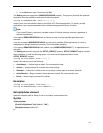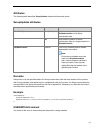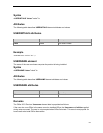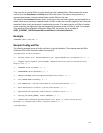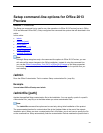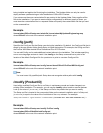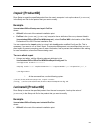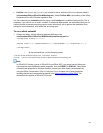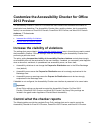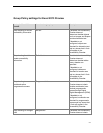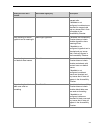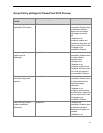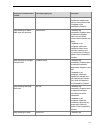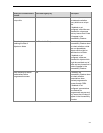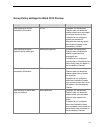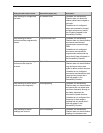90
Customize the Accessibility Checker for Office
2013 Preview
The Accessibility Checker in Office 2013 Preview lets users create more accessible documents for
people who have disabilities. The Accessibility Checker (like a spelling checker, but for accessibility
issues) is a core feature of Excel 2013 Preview, PowerPoint 2013 Preview, and Word 2013 Preview.
Audience: IT Professionals
In this article:
Increase the visibility of violations
Control what the checker reports
Increase the visibility of violations
The settings that are provided in Control what the checker reports later in this article are used to control
the Accessibility Checker. Of these settings, most are about stopping the Accessibility Checker from
performing a particular check.
The policy setting Increase the visibility of Accessibility Checker violations controls how strongly
an accessibility error will be emphasized in the user interface. If enabled, you can specify what happens
when a document, workbook, or spreadsheet has accessibility errors, as shown here:
Accessibility violations do not change the Prepare for Distribution area in the Office Backstage
view (default).
Accessibility errors cause the Prepare for Distribution area to be strongly emphasized in the
Backstage view.
Accessibility errors or warnings cause the Prepare for Distribution area to be less strongly
emphasized in the Backstage view.
If disabled or not configured, the Accessibility Checker user interface is presented in its normal state.
Important:
Group Policy settings can be used to control the Accessibility Checker. For Excel 2013
Preview, PowerPoint 2013 Preview, and Word 2013 Preview, the Group Policy settings are
located in the gpedit node <AppName>\File tab\Check Accessibility.
Control what the checker reports
The following tables provide the complete Group Policy settings that can be used to control the
Accessibility Checker for Excel 2013 Preview, PowerPoint 2013 Preview, and Word 2013 Preview.