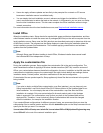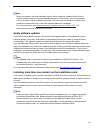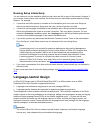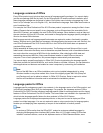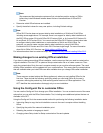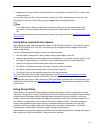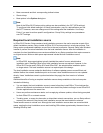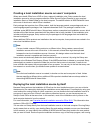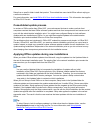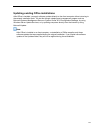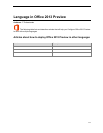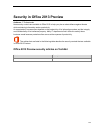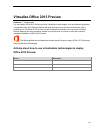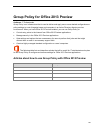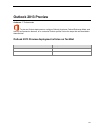115
Setup from a specific folder installs that product. This method lets users install Office without relying on
a network connection.
For more information, see Install Office 2010 from local installation source. This information also applies
to Office 2013 Preview
Consolidated update process
In versions of Office earlier than Office 2007, you made several choices to make sure that client
computers received the latest Office software updates and that client computers did not become out of
sync with the administrative installation point. You might have configured Setup to chain software
updates with new installations of Office, or you might have applied updates to the administrative
installation point and reinstalled Office on all the client computers.
The architecture that was introduced in Office 2007 makes this process much simpler. In Office 2013
Preview, Office 2010, and Office 2007, you create a network installation point that you never have to
update. Instead, a simple copy operation makes software updates available for new installations. You
update existing installations independent of the network installation point so you do not have to worry
about keeping client computers synchronized with the installation source.
Applying Office updates during new installations
When you obtain Office software updates from Microsoft, copy the updates into the Updates folder in
the root of the network installation point. The existing files in the network installation point remain the
same as when you first copied them from the Office CD.
Note:
You can use the Updates folder to incorporate the installation of updates with an initial
installation of the Office 2013 Preview products. Only Windows Installer update files that are
contained in this folder are installed with the initial installation. Therefore, you must extract the
updates from Microsoft Self-Extractor packages. You can also place a Setup customization
.msp patch in the Updates folder to customize initial installations.
When you run Setup to install Office on a client computer, Setup looks in the Updates folder for
software updates and incorporates the updates automatically as it installs Office. If there are multiple
updates in the folder, Setup applies only those updates that are targeted at the Office product being
installed. If the Updates folder includes both a Setup customization .msp file (patch) and product
updates, Setup applies only the Setup customization .msp file with the initial installation and the product
updates are applied after the installation is completed. Setup also applies the updates in the correct
sequential order. The result is that the user receives the latest updates with the new installation of
Office.
Tip:
To direct Setup to look for software updates in a folder other than the Updates folder, use the
SetupUpdates element in the Config.xml file. For more information, see SetupUpdates
element in Config.xml file in Office 2013 Preview.