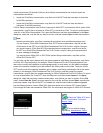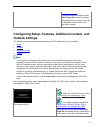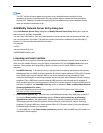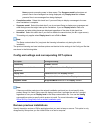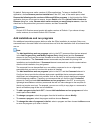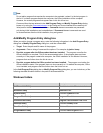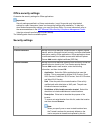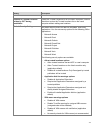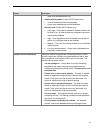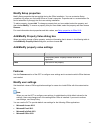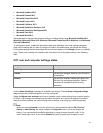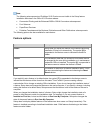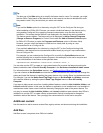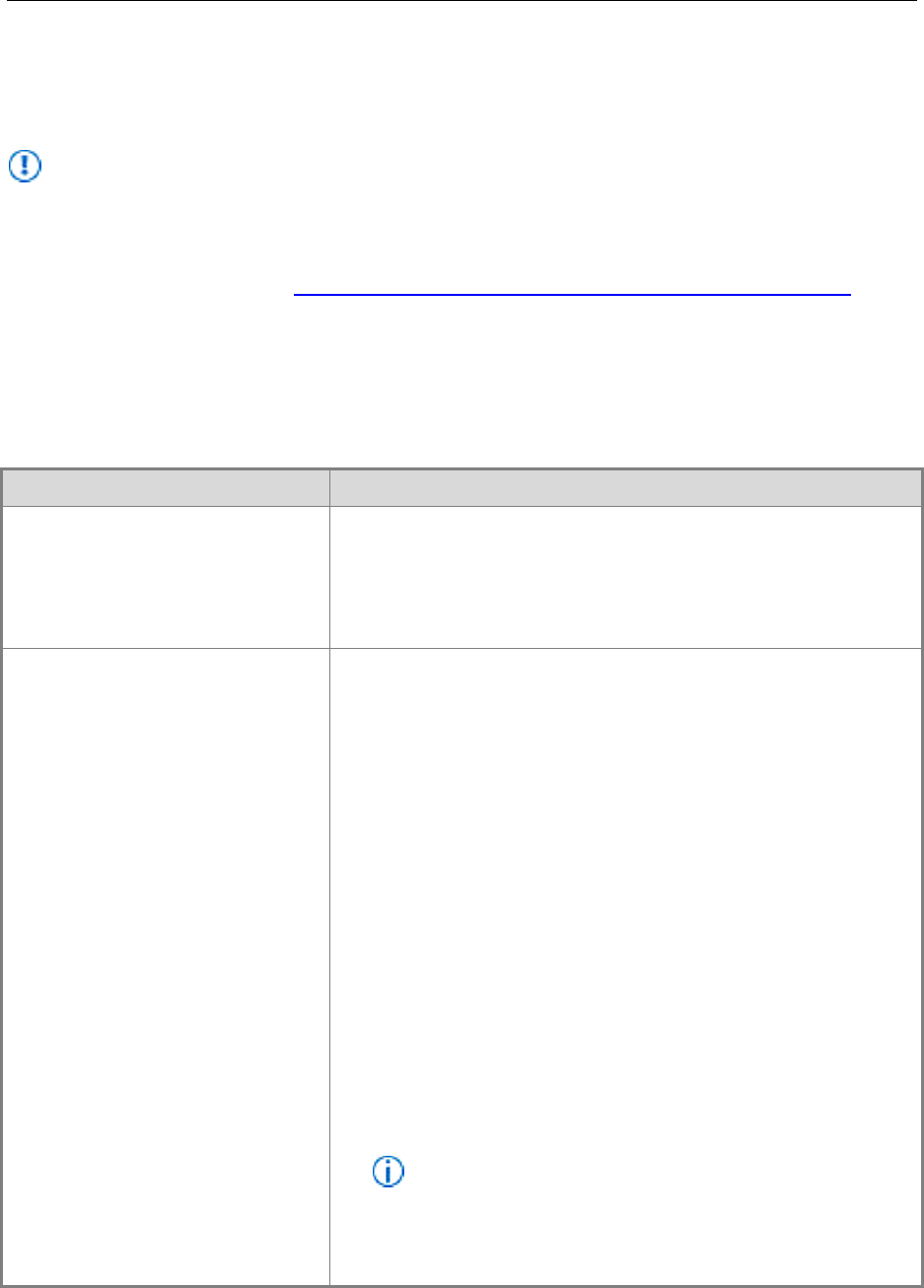
34
Office security settings
Customize the security settings for Office applications.
Important:
Security settings specified in a Setup customization (.msp) file provide only initial default
settings on users' computers. Users can change the settings after installation. To help lock
down and enforce security settings, you must use Group Policy. For more information, refer to
the recommendations in the 2007 Microsoft Office Security Compliance Management Toolkit
(http://go.microsoft.com/fwlink/p/?LinkId=158689).
The following table lists the available options.
Security settings
Setting
Description
Trusted Publishers
Manage the list that identifies trusted sources for digitally signed
macros, add-ins, Microsoft ActiveX controls, and other executable
code that is used by Office applications. Office applications share
a certificate-based list of trusted sources with Internet Explorer.
Choose Add to add a digital certificate (CER file).
Trusted Locations
Manage the list that identifies locations from which any file can be
opened without a check by the Trust Center security feature.
Choose Add to add a new location, enter the following
information, and then choose OK:
Application Select the Office application that uses this
location. This is supported by Access 2013 Preview, Excel
2013 Preview, PowerPoint 2013 Preview, Visio 2013 Preview,
and Word 2013 Preview.
Path Enter the path of the trusted location. Enter a fully
qualified path with drive letter or UNC path. The path can
include environment variables.
Subfolders of this location are also trusted Select this
check box to include subfolders as trusted locations.
Description Enter text to describe the purpose of the
location.
To remove a trusted location from this list, select the location
and then choose Remove.
Note:
When you specify one or more trusted locations here,
the Trusted Locations list previously defined on the
user’s computer is cleared and replaced by this list.