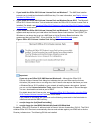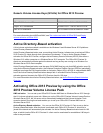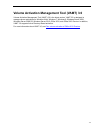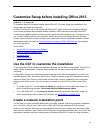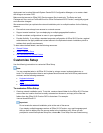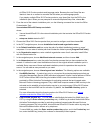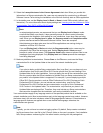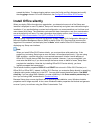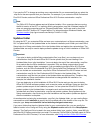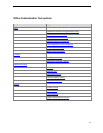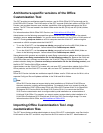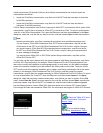19
10. Select the I accept the terms in the License Agreement check box. When you provide this
information in a Setup customization file, users are not prompted for a product key or Microsoft
Software License Terms during the installation or the first time that they start an Office application.
11. In the details pane, set the Display Level to Basic or None to install Office quietly (without user
interaction). For more information about display settings see Licensing and user interface in Office
Customization Tool (OCT) in Office 2013 Preview.
Note:
In enterprise deployments, we recommend that you set Display level to None to make
sure that that Setup runs silently. It also prevents prompts to users to enter information,
and prevents the installation from waiting for user interactions, ieven when files are being
used. When you set Display Level to none, the Suppress modal and Completion notice
options are silenced and the Microsoft Software License Terms are accepted.
Administrators must also make sure that no Office applications are running during an
installation of Office 2013 Preview.
If you set Display level to Basic and select the Suppress modal option, users may be
prompted if any Office files are being used. Setting Display level to None prevents
prompts to users in these cases. The Suppress modal option does not prevent files-in-use
messages from being displayed. Only Display level set to None prevents the messages
from being displayed.
12. Make any additional customizations. Choose Save on the File menu, and save the Setup
customization file in the Updates folder at the root of the network installation point.
Note:
If you plan to deploy multiple Setup customization files (.msp files), you can place only one
customization .msp file for each Office 2013 Preview product that you are installing in the
Updates folder for an initial installation. You must deploy the rest of the customization .msp
files for a product after the Office installation is finished Only one Setup customization file
per product in the Updates folder is supported. For example, if you are deploying multiple
Office 2013 Preview products, such as Office Professional Plus 2013 Preview and Visio
Professional 2013 Preview, you can include one customization .msp file for Office
Professional Plus 2013 Preview and one customization .msp file for Visio Professional
2013 Preview in the Updates folder. The customization .msp files that you place in the
Updates folder are deployed first. Therefore, they must include any Setup customizations
that cannot be changed after the installation, such as the installation location.
Your customizations apply to any language version of the specified product that is available on the
network installation point. Most customizations apply to the language-neutral core product. However,
the feature tree in the tool also includes a subset of language-specific features. Customizations to
language-specific features are applied when a user installs that language; otherwise, the
customizations are ignored.
Note:
Typically, you do not have to customize logging options. By default, Setup creates a standard
log file and saves it as a text file in the %Temp% folder on the user's computer. If an installation
fails, Setup creates a verbose log file in the same location, starting with the package that