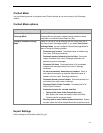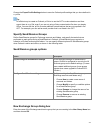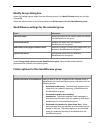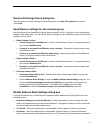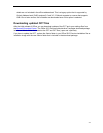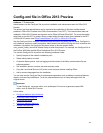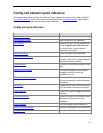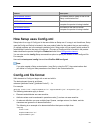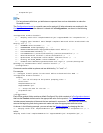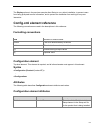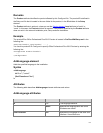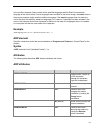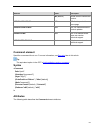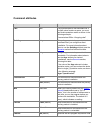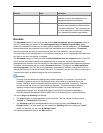61
AcceptEula="yes"
/>
Tip:
For long element definitions, put attributes on separate lines and use indentation to make the
file easier to read.
The Configuration element is a special case and is required. All other elements are contained in the
Configuration element, and the element is closed with </Configuration>, as shown in the following
example.
<Configuration Product="ProPlus">
<!-- <Display Level="full" CompletionNotice="yes" SuppressModal="no" AcceptEula="no" />
-->
<!-- <Logging Type="standard" Path="%temp%" Template="Microsoft Office Professional Plus
Setup(*).txt" /> -->
<!-- <USERNAME Value="Customer" /> -->
<!-- <COMPANYNAME Value="MyCompany" /> -->
<!-- <INSTALLLOCATION Value="%programfiles%\Microsoft Office" /> -->
<!-- <LIS CACHEACTION="CacheOnly" /> -->
<!-- <LIS SOURCELIST="\\server1\share\Office;\\server2\share\Office" /> -->
<!-- <DistributionPoint Location="\\server\share\Office" /> -->
<!-- <OptionState Id="OptionID" State="absent" Children="force" /> -->
<!-- <Setting Id="SETUP_REBOOT" Value="IfNeeded" /> -->
<!-- <Command Path="%windir%\system32\msiexec.exe" Args="/i \\server\share\my.msi"
QuietArg="/q" ChainPosition="after" Execute="install" /> -->
</Configuration>
Comments can be added anywhere and are delimited by "<!--" and "-->".
For example:
<!-- Configure install options for Microsoft Office Professional Plus 2010 -->
<Configuration Product="ProPlus" >
<Display
<!-- Turn off all Setup UI and prevent prompting users-->
Level="none"
CompletionNotice="no"
SuppressModal="yes"
<!-- Accept the EULA for the user -->
AcceptEula="Yes"
/>
</Configuration>
Each Office product folder contains a default Config.xml file, which consists of a Configuration element
that has the Product attribute set to the appropriate value for the product. Configuration element
includes several examples of elements that are enclosed in comments. To activate these elements,
remove the beginning and closing comment marks and enter the appropriate attribute values.
As shown in the following example, you can activate the Display element by changing this line:
<!-- <Display Level="full" CompletionNotice="yes" SuppressModal="no" AcceptEula="no" /> -->
to this:
<Display Level="none" CompletionNotice="no" SuppressModal="yes" AcceptEula="yes" />