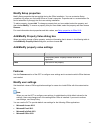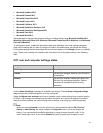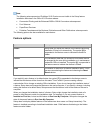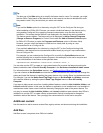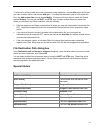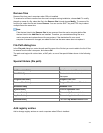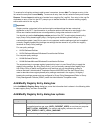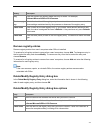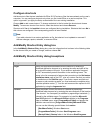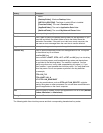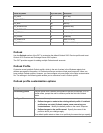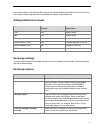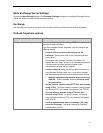45
Setting
Description
Key
Enter the name of the subkey where the entry is stored. For example,
Software\Microsoft\Office\15.0\Common.
Create empty
key
Select this check box if the registry entry does not contain a value name or value data.
Some settings are determined by the presence or absence of the registry entry.
Value name
Enter a name for the new registry entry. If you include Value data but leave this field
blank, the value is assigned the name <Default>. A key can have only one <Default>
value name.
Value data
Enter the data (value) to store in the new registry entry. The data must match the data
type.
Remove registry entries
Remove registry entries from users' computers when Office is installed.
To create a list of registry entries to remove from users' computers, choose Add. To change an entry in
the list, select the entry and choose Modify. To remove an entry from the list, select the entry and
choose Remove.
To create a list of registry entries to remove from users' computers, choose Add and enter the following
information for each registry entry.
Note:
If the user removes, repairs, or reinstalls Office, the custom registry entries are removed or
reinstalled with Office.
Delete/Modify Registry Entry dialog box
In the Delete/Modify Registry Entry dialog box, enter the information that is shown in the following
table for each registry entry, and then choose OK.
Delete/Modify Registry Entry dialog box options
Entry
Description
Root
Select the branch that contains the entries that you want to remove.
Key
Enter the full name of the subkey where the entry is stored. For example,
Software\Microsoft\Office\15.0\Common.
Value name
Enter the name of the registry entry that you want to remove. Leave this field blank to
remove the complete subkey, including all its value entries.