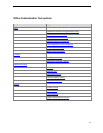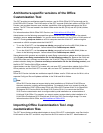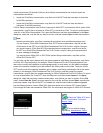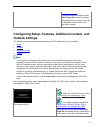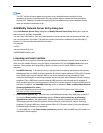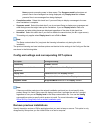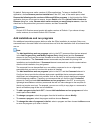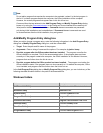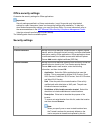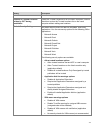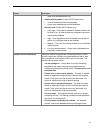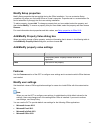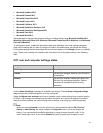32
By default, Setup removes earlier versions of Office applications. To keep an installed Office
application, choose Remove previous installations in the OCT, and, in the results pane, select
Remove the following earlier versions of Microsoft Office programs, in the list select the Office
application that you do not want to remove, choose Details, and in the Select Earlier Versions to
Remove dialog box, under Choose which earlier versions you want Setup to remove, clear the
check box for the product that you want to remove, and then choose OK.
Important:
Outlook 2013 Preview cannot coexist with earlier versions of Outlook. If you choose to keep
earlier versions, do not install Outlook 2013 Preview.
Add installations and run programs
Run additional executable programs before or after the Office installation is complete. Setup runs
command lines in the order listed in the tool and does not finish the installation until all command lines
are run.
Note:
The Add installations and run programs option in the OCT (command-lines that are entered
in the Add Program Entry and Modify Program Entry dialog boxes) and the Command
element in the Config.xml file and are intended to be used only for initial product installations
and uninstallations. The Command element commands are processed only during initial
installations and uninstallations. If Command element commands are used for customizations
after the initial installation, they are ignored.
The command line can be specified to run an arbitrary command or to run a lightweight
executable that you want to run when this product is installed.
The Add installations and run programs option in the OCT and the Command element in
Config.xml do not provide the software deployment capabilities that an enterprise software
deployment and management tool provides, such as the ability to track deployment progress
and troubleshoot problems. Therefore, we recommend that you limit the use of Command
element in Config.xml and Add installations and run programs in the OCT to running only
lightweight executables or arbitrary commands that will not make changes to the computer or
that do not require user input. For example, you can run a utility to copy logs or a command to
launch a Welcome page at the end of installation.
To add a program to the list in OCT, choose Add installations and run programs and in the
results pane choose Add.
To change a program, select the program from the list and then choose Modify.
To remove a program, select the program and then choose Remove.
To change the order of programs in the list, select a program and then choose the Move arrows
to move the program up or down in the list.