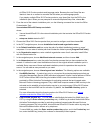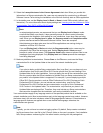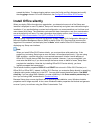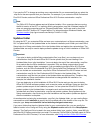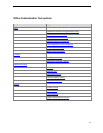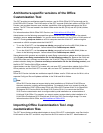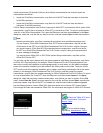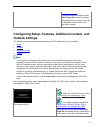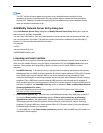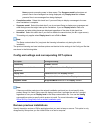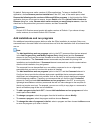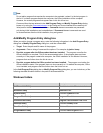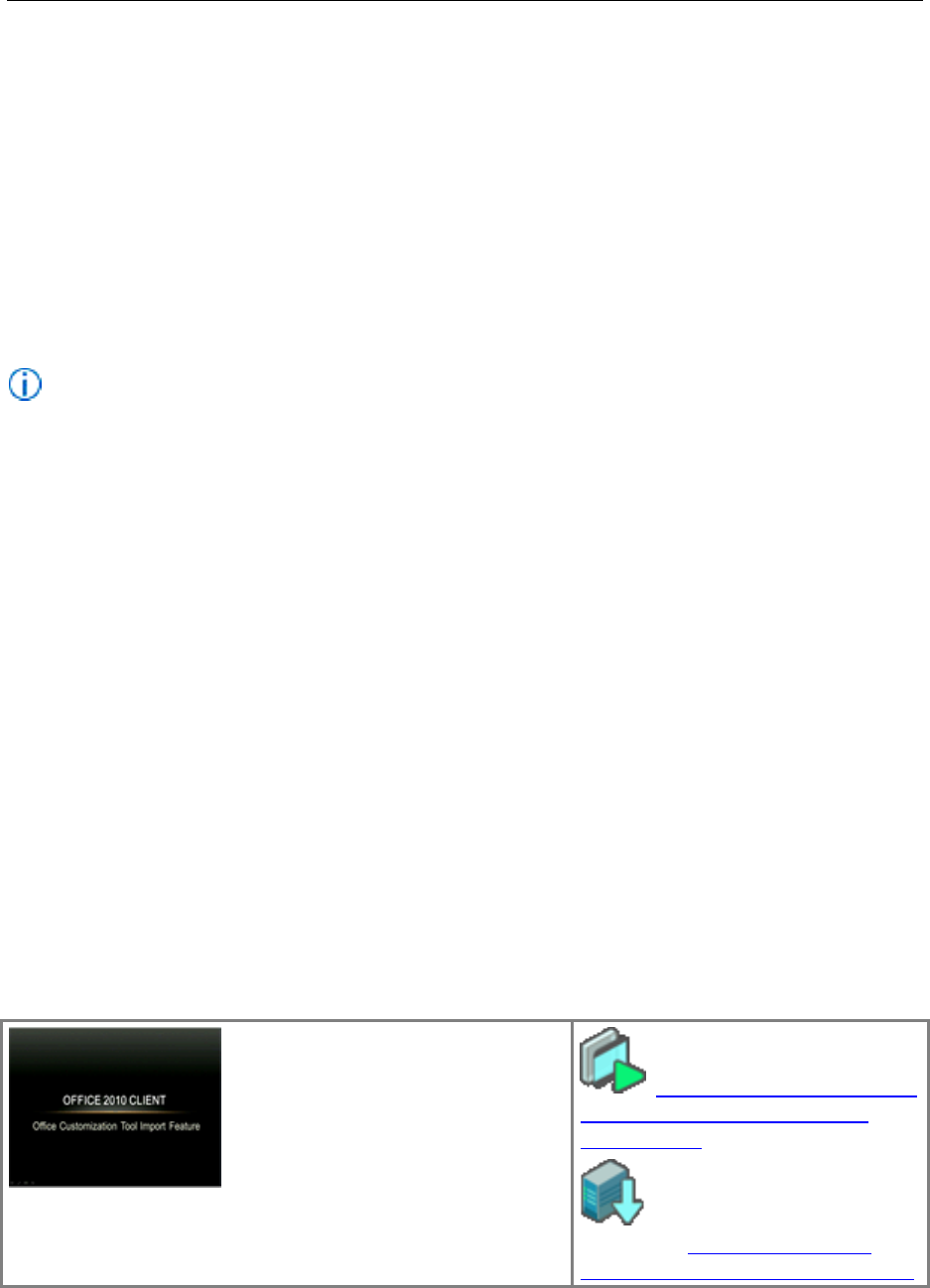
26
mixed environments (32-bit and 64-bit) can do the Setup customizations one time and import the
customizations as follows:.
Import the 32-bit Setup customization .msp files into 64-bit OCT and then use them to customize
64-bit Office products.
Import the 64-bit Setup customization .msp files into 32-bit OCT and can then use them to
customize 32-bit Office products.
A 32-bit Setup customization .msp file that is imported to 64-bit OCT is converted to 64-bit, and a 64-bit
customization .msp file that is imported to 32-bit OCT is converted to 32-bit. To import a customization
.msp file, in the Office Customization Tool, open the File menu and then choose Import. In the Open
dialog box, select the .msp file that you want to convert, and then choose Open to start the conversion.
Note:
Importing customization .msp files is intended for equivalent cross-architecture products only.
You can import a 32-bit Office Professional Plus 2013 Preview customization .msp file into the
64-bit version of the OCT for a 64-bit Office Professional Plus 2013 Preview .msp file. However,
you cannot import a 32-bit Word 2013 Preview stand-alone customization .msp file into the 64-
bit OCT for a 64-bit Office Professional Plus 2013 Preview .msp file; doing so is prevented and
an error message is displayed.
You cannot import Office 2010 or 2007 Office system Setup customization .msp files into the
Office 2013 Preview OCT.
You can also use the Import feature when you have created an initial Setup customization .msp file for
an Office 2013 Preview product (for example, Office Professional Plus 2013 Preview) and then you
later want to modify the installation to add language packs. In such cases, you first add the language
packs to the network installation point that contains the Office product source files. Then you run the
OCT from the root of the network installation point, create a new Setup customization file for the same
product (in this example, Office Professional Plus 2013 Preview), and then import the original
customization .msp file that you created previously for Office Professional Plus 2013 Preview. To import
an .msp customization file, in the OCT, open the File menu, and then choose Import. In the Open
dialog box, select the previously created customization .msp file that you want to update. On the File
menu, choose Save As. Specify a unique name for the .msp file, and then choose Save. Importing the
previously created .msp file into the OCT will update the .msp file and include the added languages.
Use the following links to view an Office 2010 video that shows how to use the OCT Import feature.
Even though the video was created for Office 2010, the information also applies to Office 2013 Preview.
Running time: 06:06
Watch the "Office 2010 client:
Office Customization Tool import
feature" video.
For an optimal viewing
experience, download the "Office
2010 client: Office Customization Tool