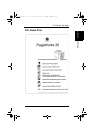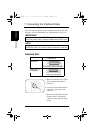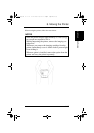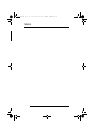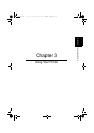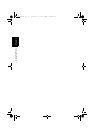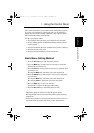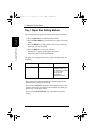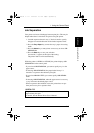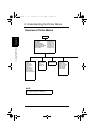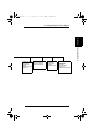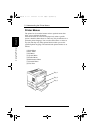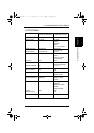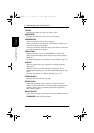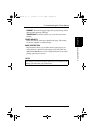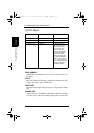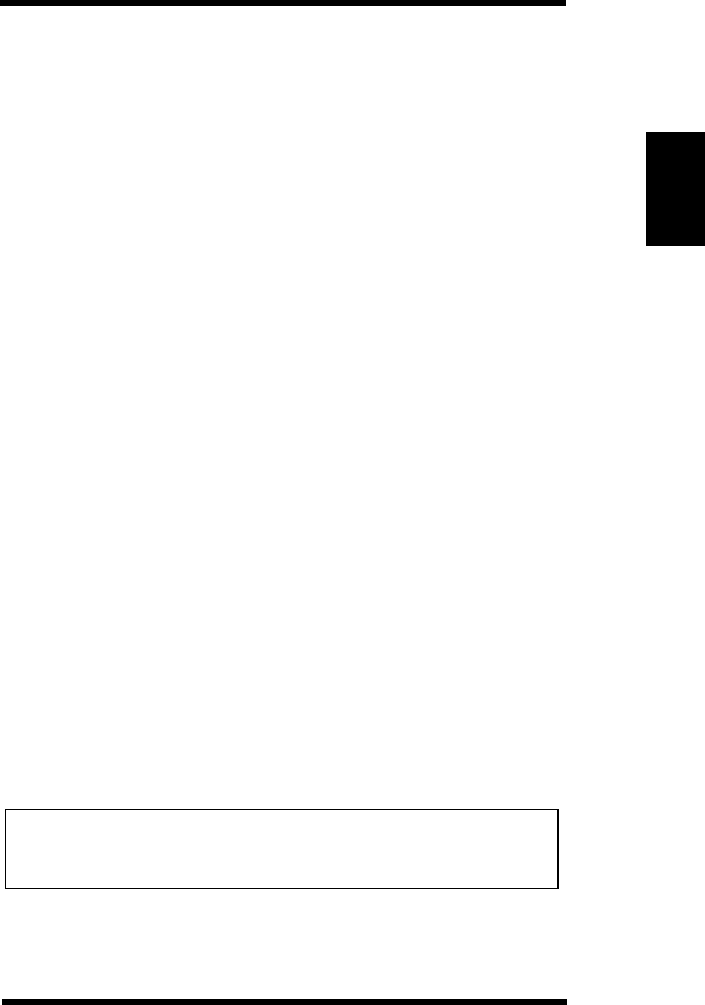
3-3
Chapter 3Using Your Printer
Job Separation
Your printer can insert a blank page between print jobs. This may be
helpful when there is more than one person using the printer.
1. Load the separator sheets in tray 1. You don’t need to specify
the paper size and the direction of the loaded separator sheet.
2. Press the Tray1 Paper key to enter the tray 1 paper size setting
mode.
3. Press the Select key as many times as necessary to select JOB
SEPARATION
.
4. Press the Enter key to save your selection.
An asterisk (*) appears at the right of the setting.
The printer returns on-line automatically.
While the printer is READY or OFFLINE, the printer displays JOB
SEPARATION
on the control panel.
- If you select JOB SEPARATION, you cannot specify tray 1 as the
paper source.
- If selecting JOB SEPARATION, the paper loaded in tray 1 is
inserted as a separator sheet between print jobs.
- If you select MANUAL FEED, you cannot specify JOB SEPARA-
TION.
- If selecting JOB SEPARATION, when the paper source is set to tray
1, tray 2 becomes the default paper source.
- When a separator sheet misfeed occurs, the printer does not per-
form jam recovery for a separator sheet.
USEFUL TIP
The printer driver for this printer can also be used to insert a blank
page between print jobs.
For details, See the Printer Driver User’s Manual.
1. Using the Control Panel
OperatW3.frm 3 ページ 2003年11月18日 火曜日 午前9時51分