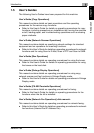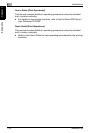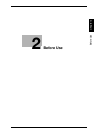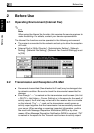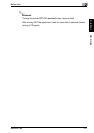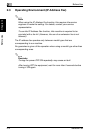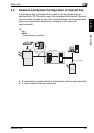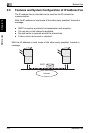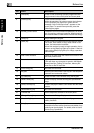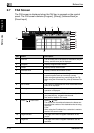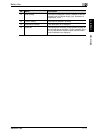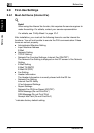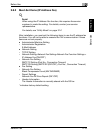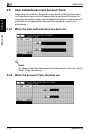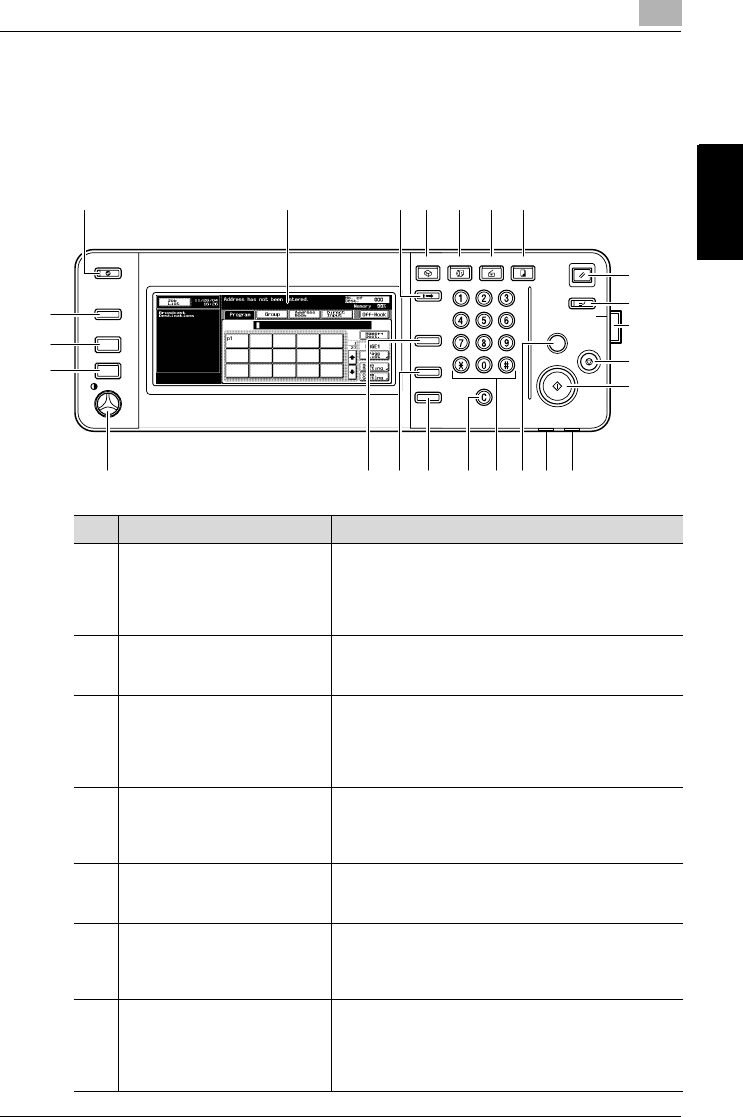
Before Use
2
Network Fax 2-7
Before Use Chapter 2
2.6 Control Panel
2.6.1 Control Panel
Power Sa
er Sa
ve
Bo
Bo
x
Access
Access
ABC
ABC
DEF
DEF
JKL
JKL
GHI
GHI
MNO
MNO
TUV
TUV
PQRS
PQRS
WXYZ
WXYZ
Mode Memor
Mode Memor
y
Mode Chec
Mode Chec
k
Utility/
Utility/
Counter
Counter
Fax
ax
Scan
Scan
Cop
Cop
y
Reset
Reset
Interr
Interr
upt
upt
Power
er
Stop
Proof Cop
Proof Cop
y
Start
Data
Data
Main Power
Help
Help
Accessibility
Accessibility
Enlarge Displa
Enlarge Displa
y
Contr
Contr
ast
ast
1234 5 6 7
8
9
10
11
12
15141618
17192021
22
23
24
13
No. Name Description
1 [Power Save] key Press to enter Low Power mode.
While the machine is in Low Power mode, the indicator
on the [Power Save] key lights up in green and the
touch panel goes off. To cancel Low Power mode,
press the [Power Save] key again.
2 Touch panel Displays various screens and messages.
Specify the various settings by directly touching the
panel.
3 [Access] key If user authentication or account track settings have
been applied, press this key after entering the user
name and password (for user authentication) or the ac-
count name and password (for account track) in order
to use this machine.
4 [Box] key Press to enter Box mode.
While the machine is in Box mode, the indicator on the
[Box] key lights up in green. For details, refer to the Us-
er’s Guide (Box Operations).
5 [Fax] key Press to enter Fax mode.
While the machine is in Fax mode, the indicator on the
[Fax] key lights up in green.
6 [Scan] key Press to enter Scan mode.
While the machine is in Scan mode, the indicator on
the [Scan] key lights up in green. For details, refer to
the User’s Guide (Network Scanner Operations).
7 [Copy] key Press to enter Copy mode. (As a default, the machine
is in Copy mode.)
While the machine is in Copy mode, the indicator on
the [Copy] key lights up in green. For details, refer to
the User’s Guide (Copy Operations).